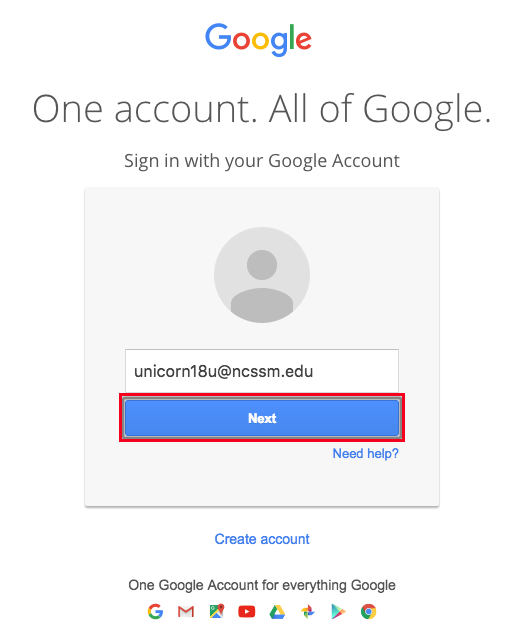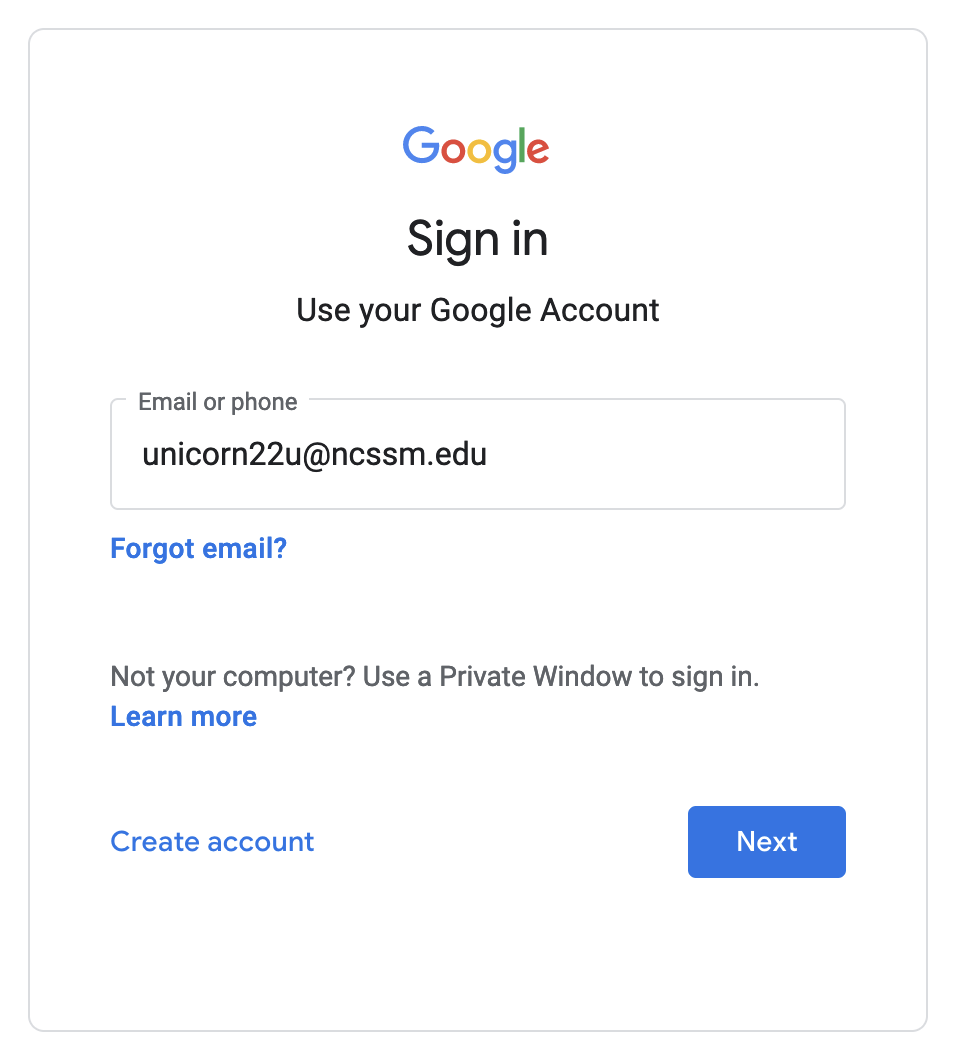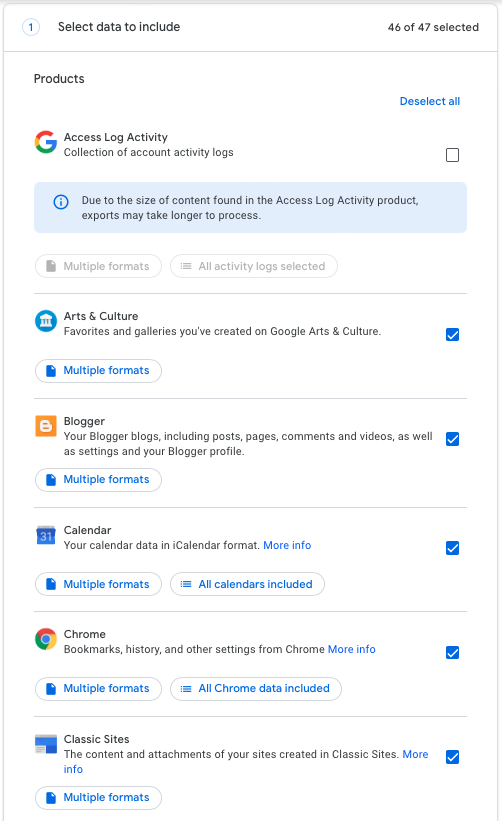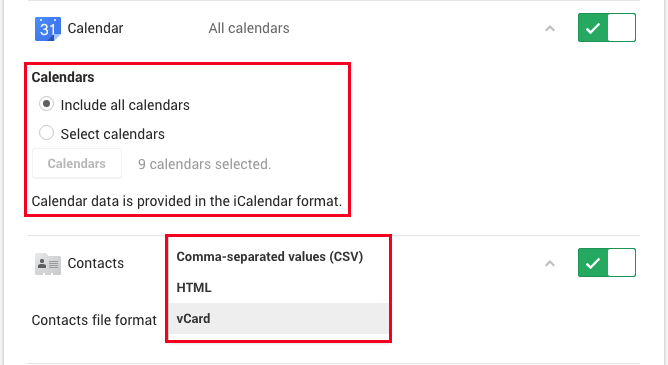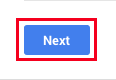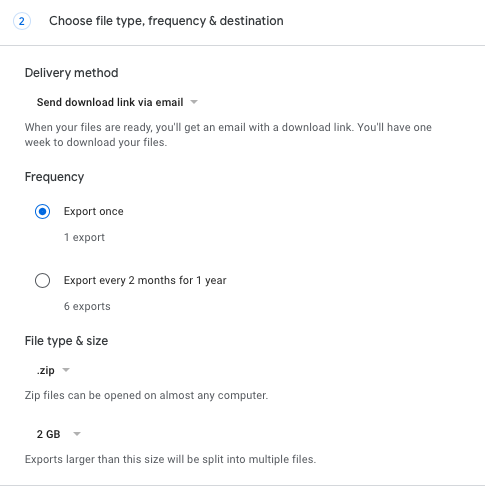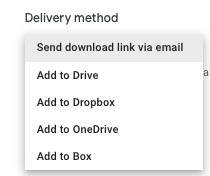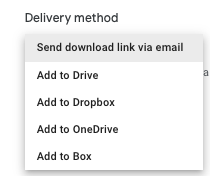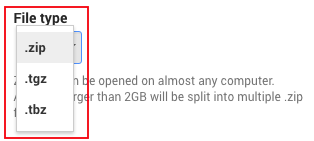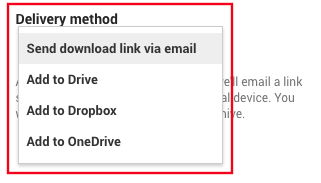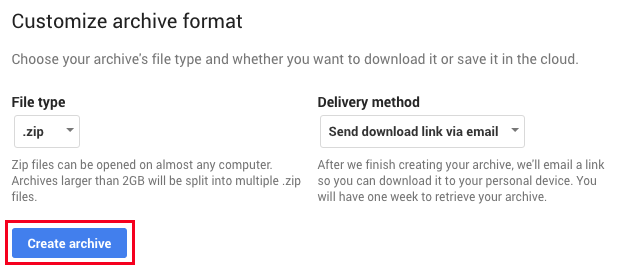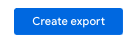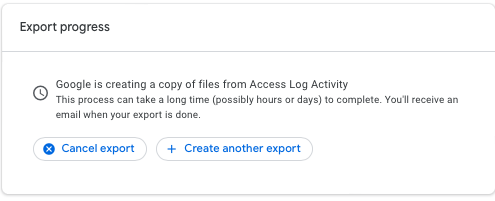...
(Optional) You may then need to sign into your NCSSM Google account, if you aren't already signed-in.
Activate the toggles listed for each service for which Select the items you would like to include in the export of your data. In the same vein, deactivate any toggles for deselect any items of the Google services for which you do not wish to download any dataprefer not ti include.
Click on each service Multiple formats to see the formats that are available to you for export. Also some services have other options , if they exist, for instance the format in which you would like to export your contacts or the specific calendars you would like to export.
Once you are done configuring the services from which for you to view. For example, Chrome allows you to click on All Chrome data included which you will them get to decide if you want to bring over Autofill, Bookmarks, BrowserHistory, Dictionary, Extensions, SearchEngines, SyncSettings.
Once you have finished selecting the items you would like to export data and how you would like it exported, select Next at the bottom of the page.
You will then be prompted to select the archive file format type (.zip, .tgz, or .tbz), and most step.
Then you will have the options to choose file type, frequency, and designation.
Under Delivery Method you have the follow options to choose from:
Send Download link via email
Add to Drive
Add to Dropbox
Add to OneDrive
Add to Box
Once you have chosen the appropriate delivery meths you will then choose between 2 options for Frequency
Option 1: Export Once
Option 2: Export every 2 months for 1 year
Next, after you have chosen the appropriate frequency you will need to decide on the file type (.zip or .tgz) and size (1GB, 2GB, 4GB, 10GB, 50GB) for the exported file. Most people, particularly Windows and Mac users, will want to select the default .zip option.
You will also need to select the delivery method for the exported data. This data export can be downloaded directly via an email link, another Google Drive account, a Dropbox account, or a Microsoft OneDrive account.
Once you have configured these last two options to your preferences, you can then click Create archive.
Google will then contact you once your archive
Next, click on Create export
After selecting Create export you will get to view the export in progress
Once it is complete you will get to view and download the content under your exports and Google will also contact you once your export has been created and is ready for you to download or access via the cloud account of your choosing. Once you have the archiveexport, you can then transfer the data to the service or application of your choosing.
For any additional questions about exporting your NCSSM Google data, please reference the following Google support article: https://support.google.com/accounts/answer/3024190
Instructions for Import
After you have the exported Google data archive, you will need to import the data into another application or service in order to access the content.
...
| Filter by label (Content by label) | ||||||||||||||||||||
|---|---|---|---|---|---|---|---|---|---|---|---|---|---|---|---|---|---|---|---|---|
|
| Page Properties | ||
|---|---|---|
| ||
|