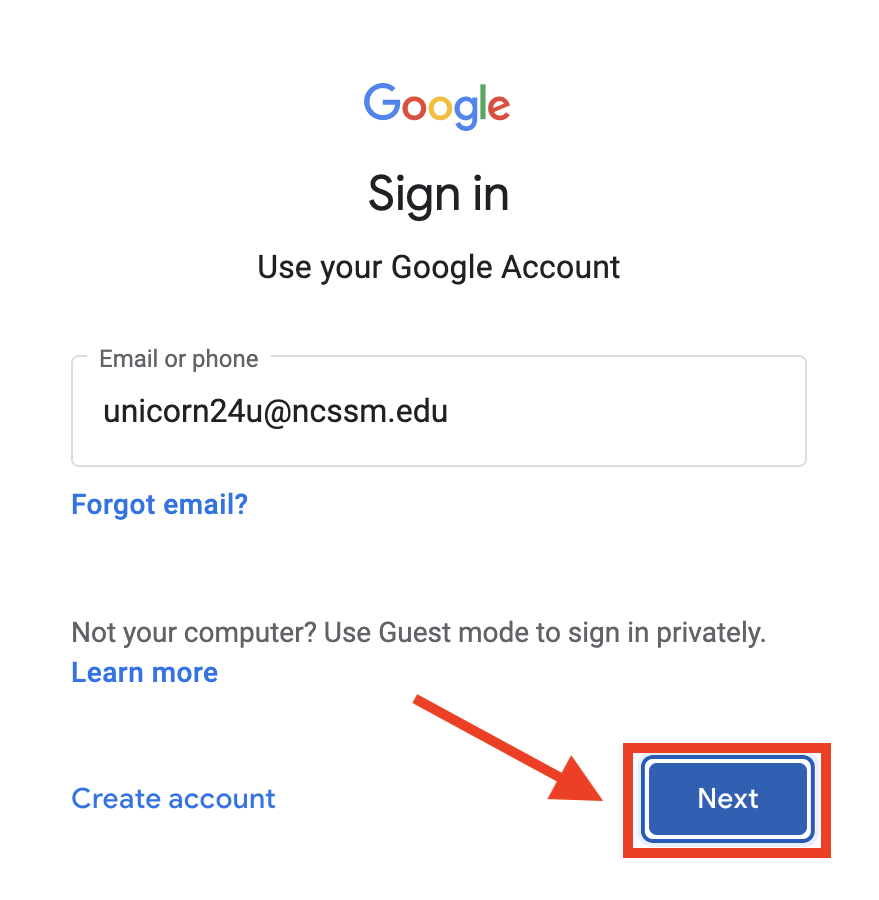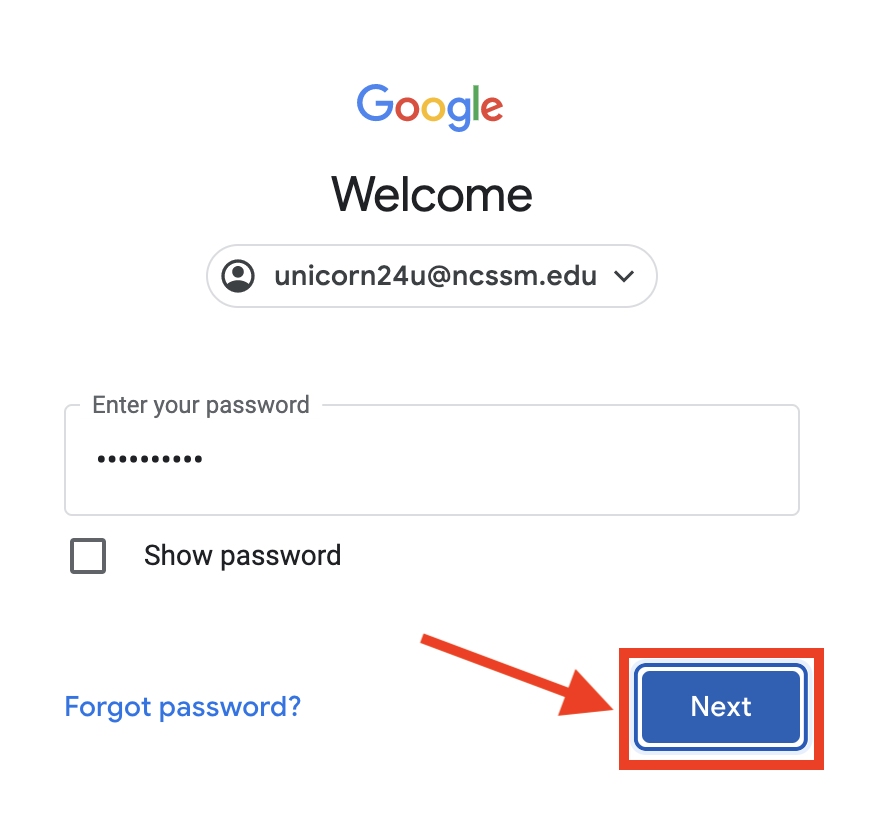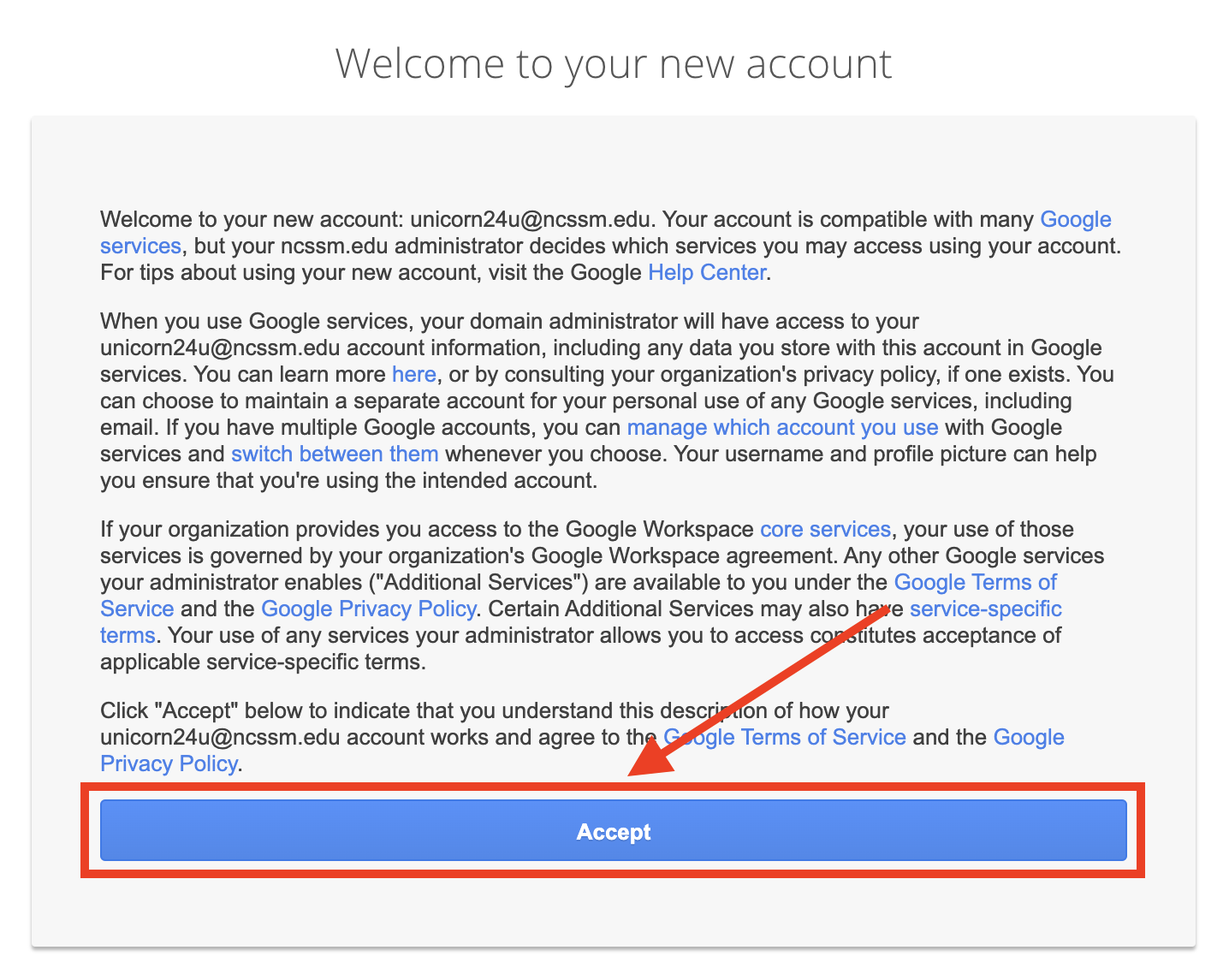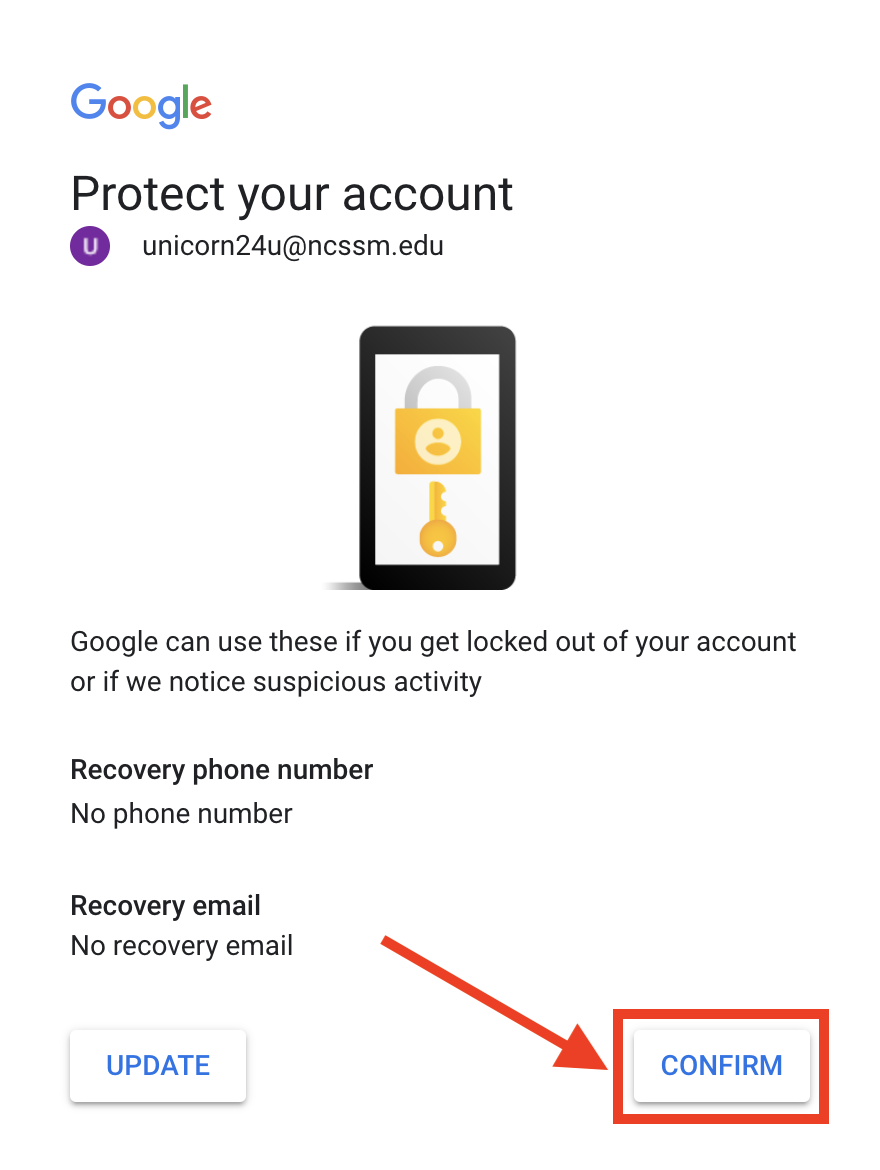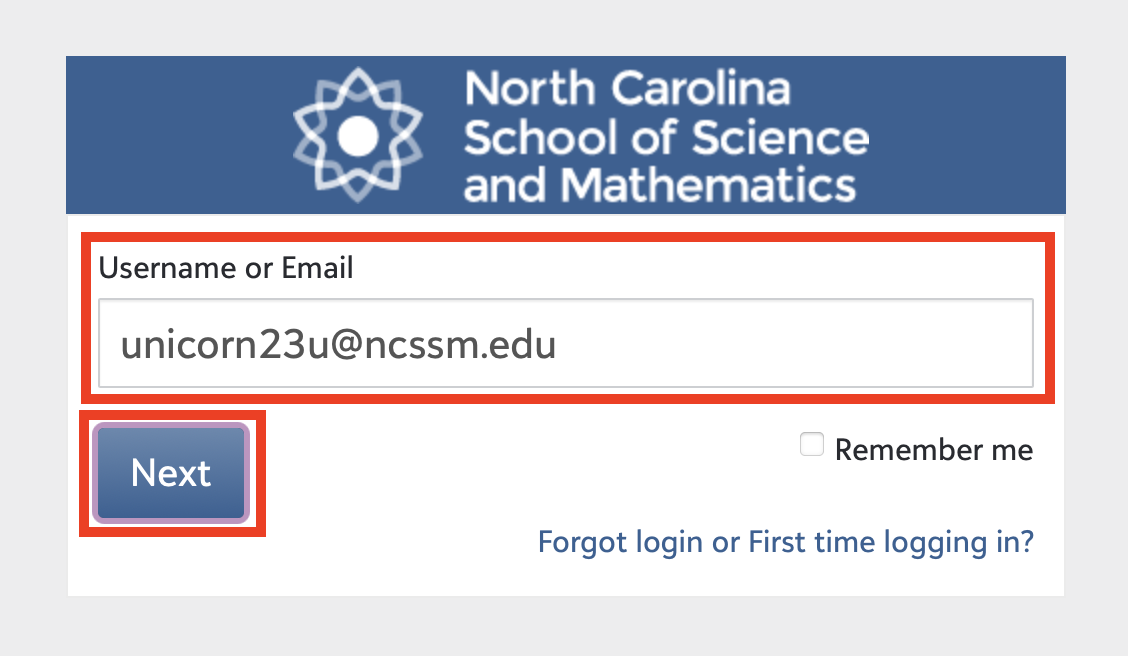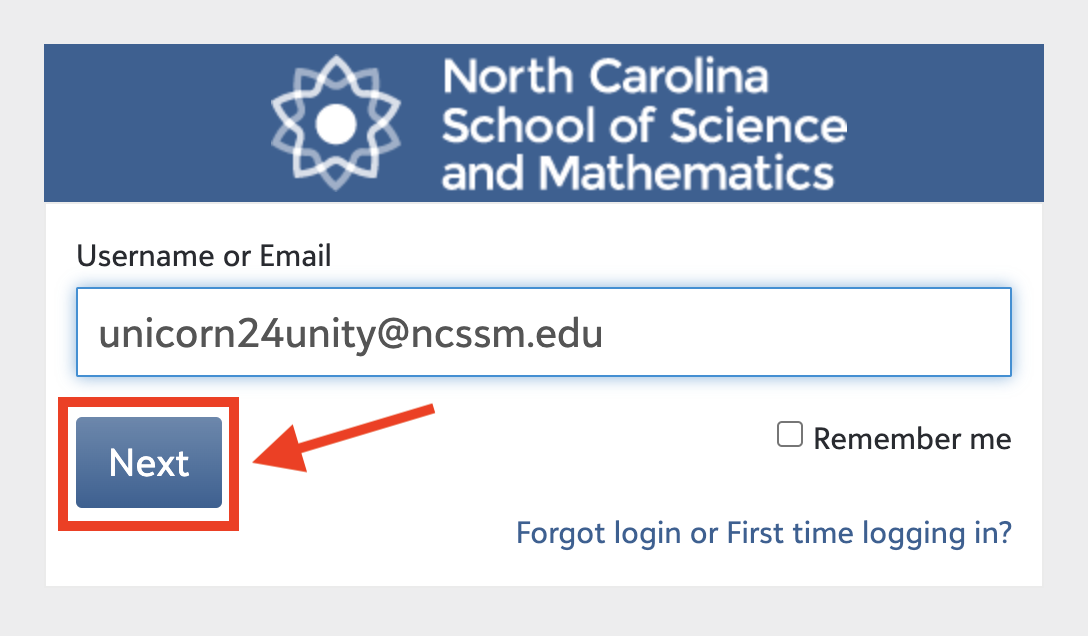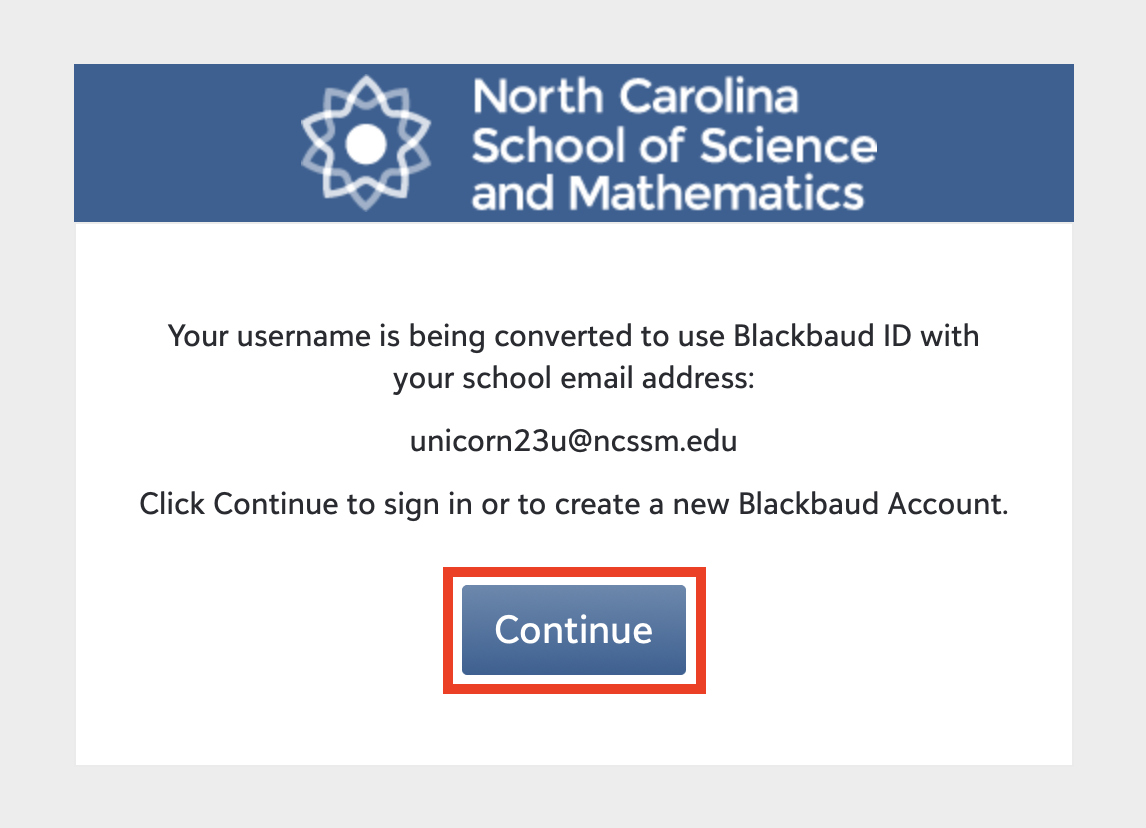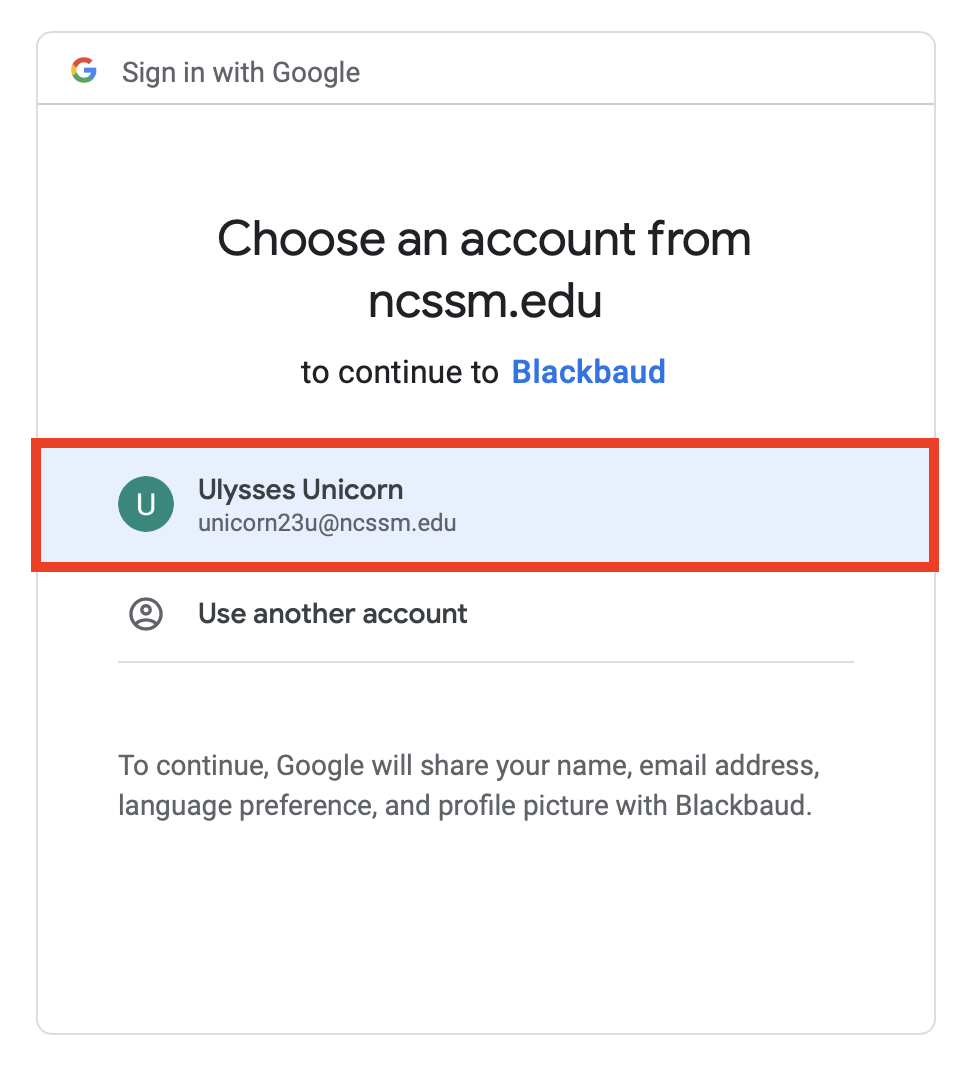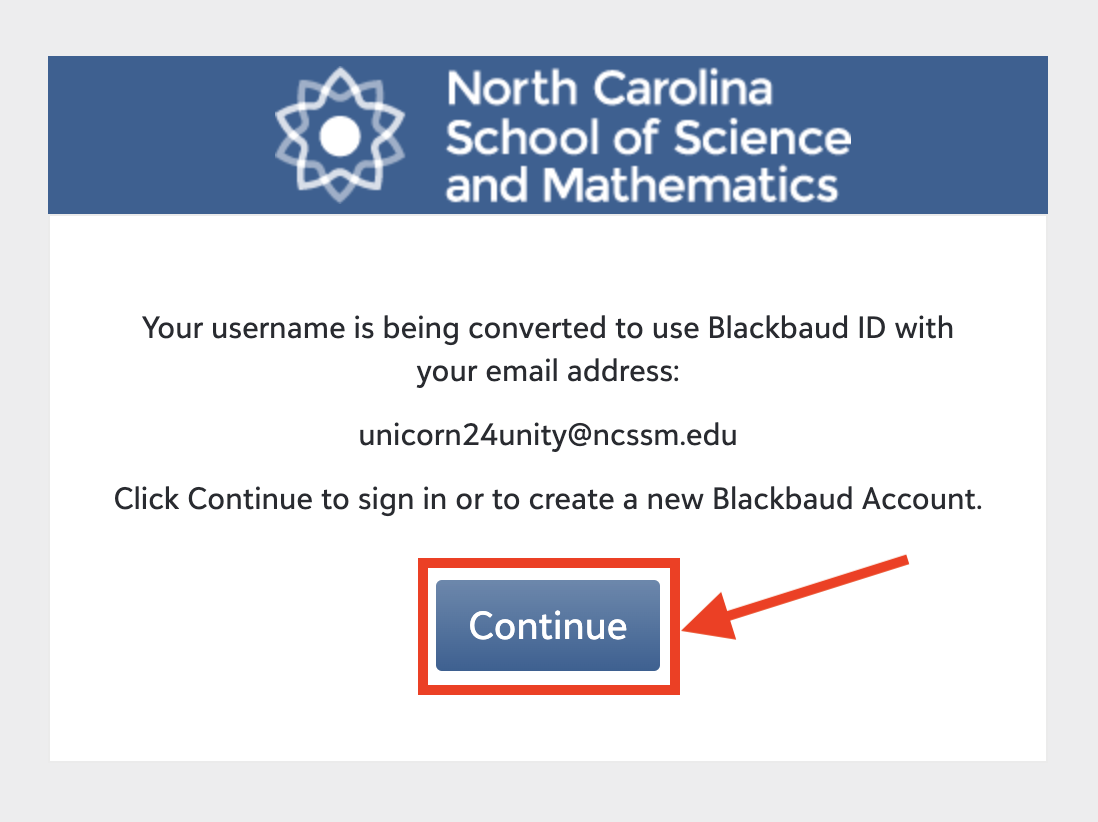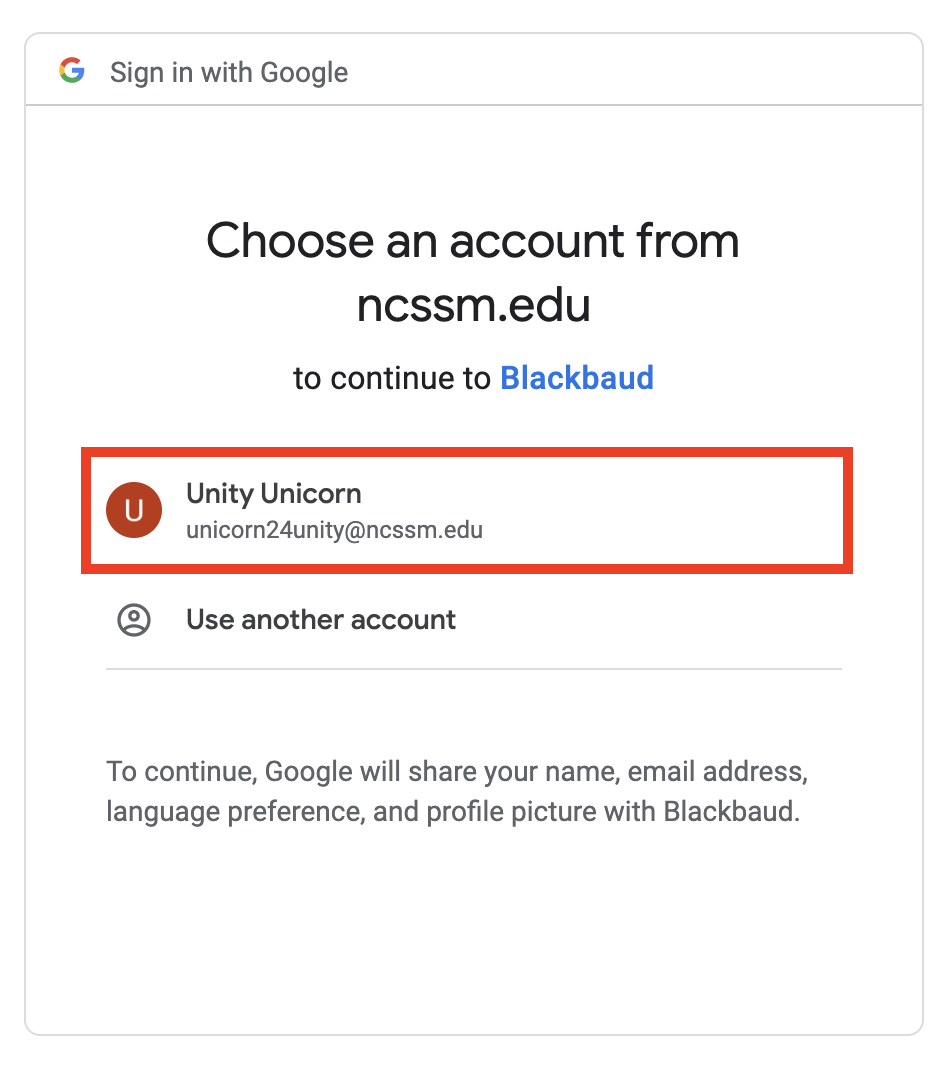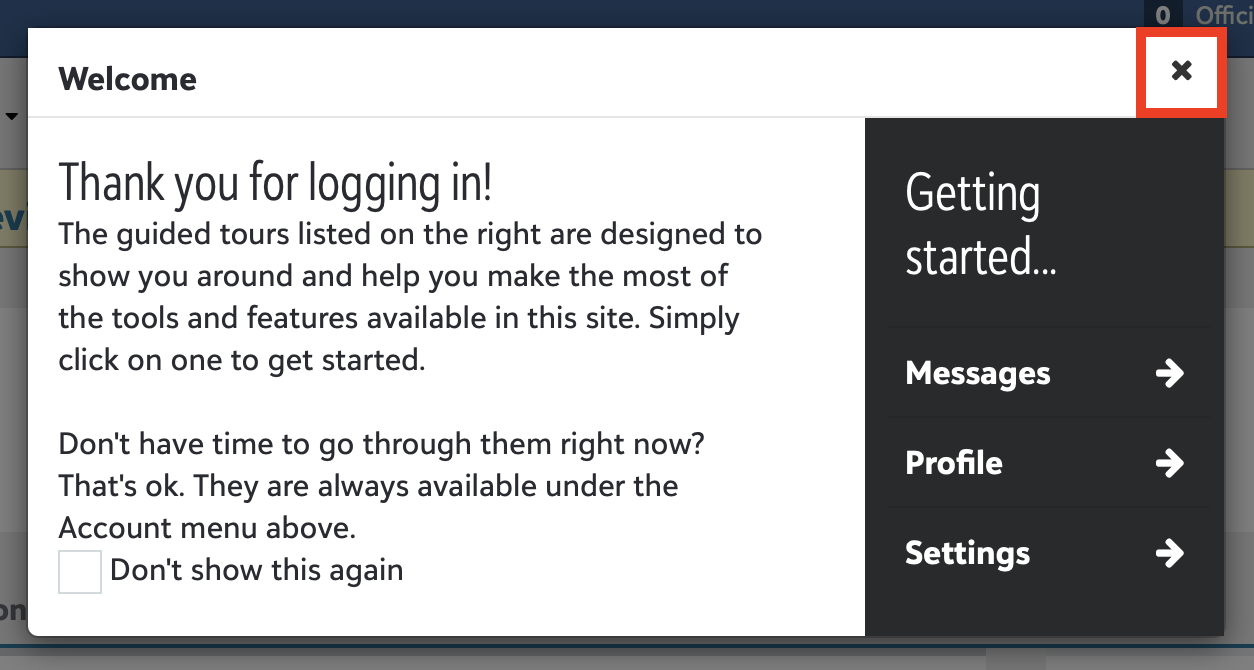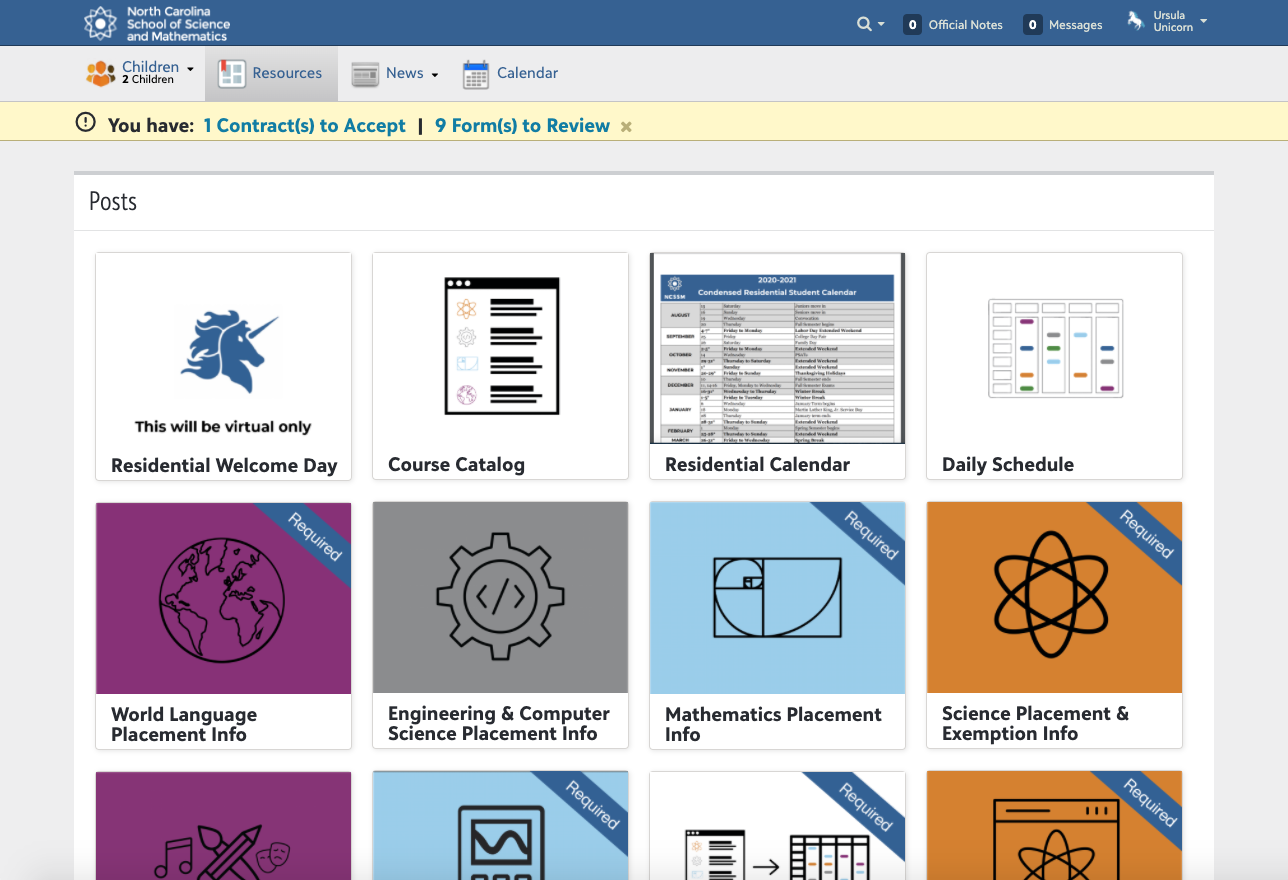...
These instructions apply to both students and families. Students will have an account that typically has their last name, graduation year, and first initial, such as unicorn23u@ncssmunicorn24u@ncssm.edu. Family accounts will typically include the same format as the student account, but with a .f1 or .f2 at the end, such as unicorn23uunicorn24u.f1@ncssm.edu.
Please use the following instructions to help you get started.
...
Please note the following instructional video (approx. 20 min. in length) was created last year (in 2020), and is still largely accurate. However, please note that credentials were only shared this year via email. Additionally, this is how you should get Forms and IT assistance should you run into issues:
...
Navigate to mail.ncssm.edu
Sign in using your full NCSSM email address, for example unicorn23u@ncssmunicorn24u@ncssm.edu or unicorn23uunicorn24u.f1@ncssm.edu and click Next
Use your newly-set password to sign inand click Next
Click Accept when prompted to accept the Google Terms and Conditions, and then either Update your recovery information or click Confirm
For more information on how to use your NCSSM email account, please review these other guides or these instructions from Google
| Info |
|---|
To forward your email from your NCSSM email account to another email account, please follow these instructions. |
...
Navigate to bbsis.ncssm.edu
Enter your full NCSSM email address, for example unicorn23u@ncssm unicorn24u@ncssm.edu or unicorn23uunicorn24u.f1@ncssm.edu, and click Next
On first login, you may see the following prompts. Please click Continue, select the correct NCSSM account from the list, and close the Welcome screen
You should arrive at either the Resources page (Students and Families) or My Day page (Faculty and Staff) in the Blackbaud SIS
...
| Page Properties | ||
|---|---|---|
| ||
|