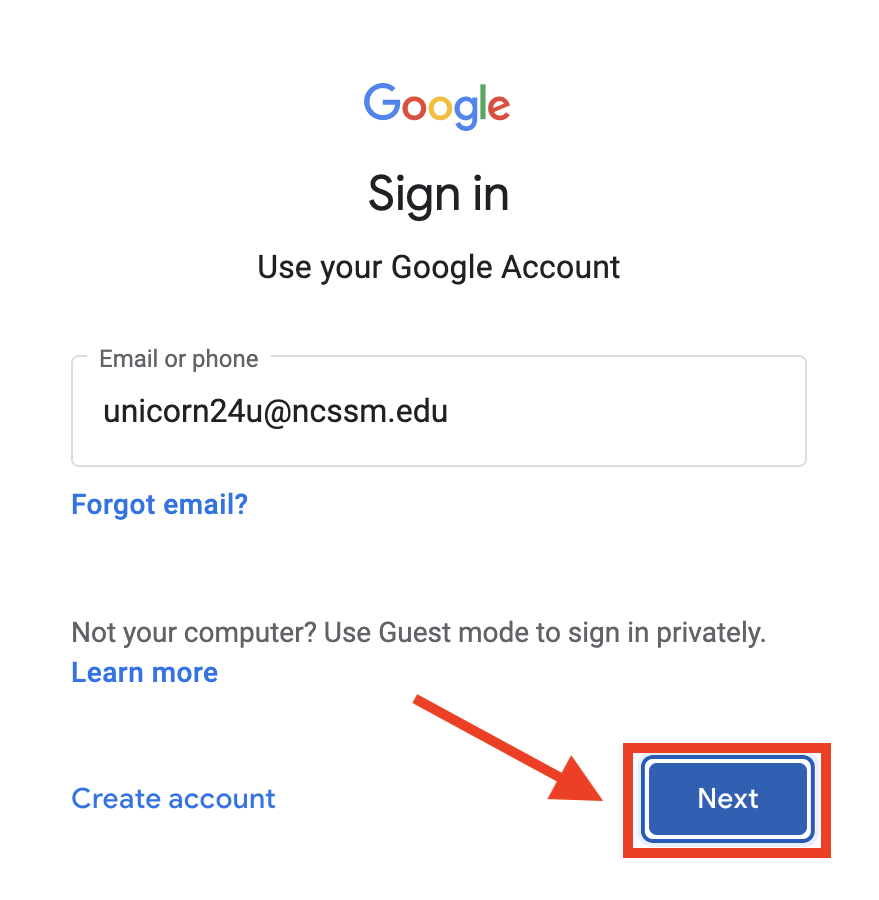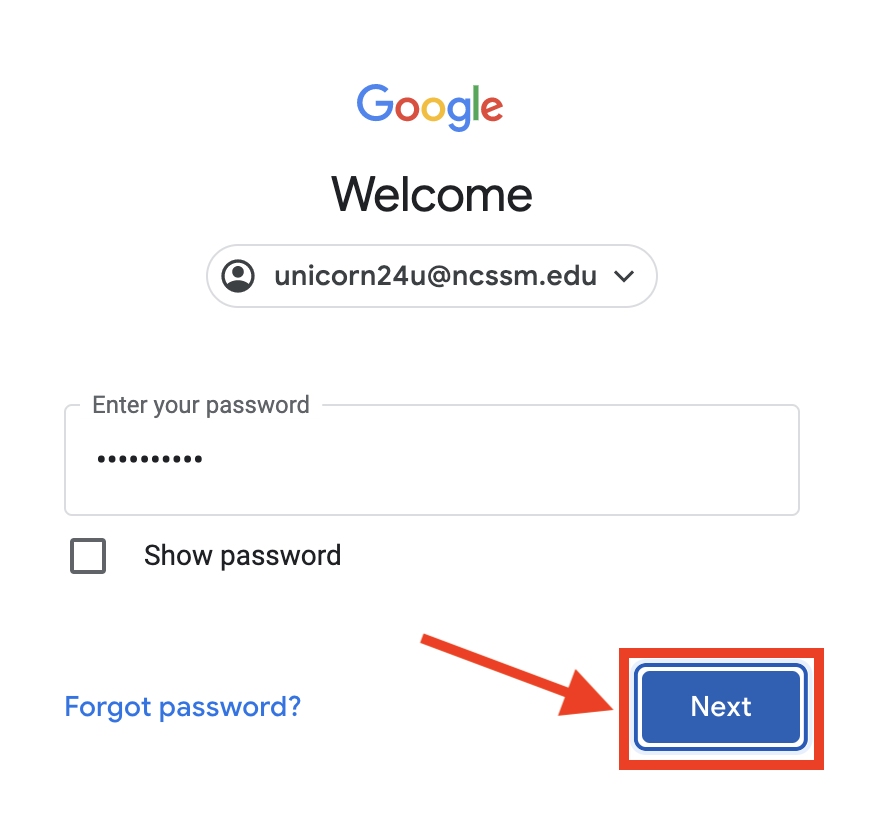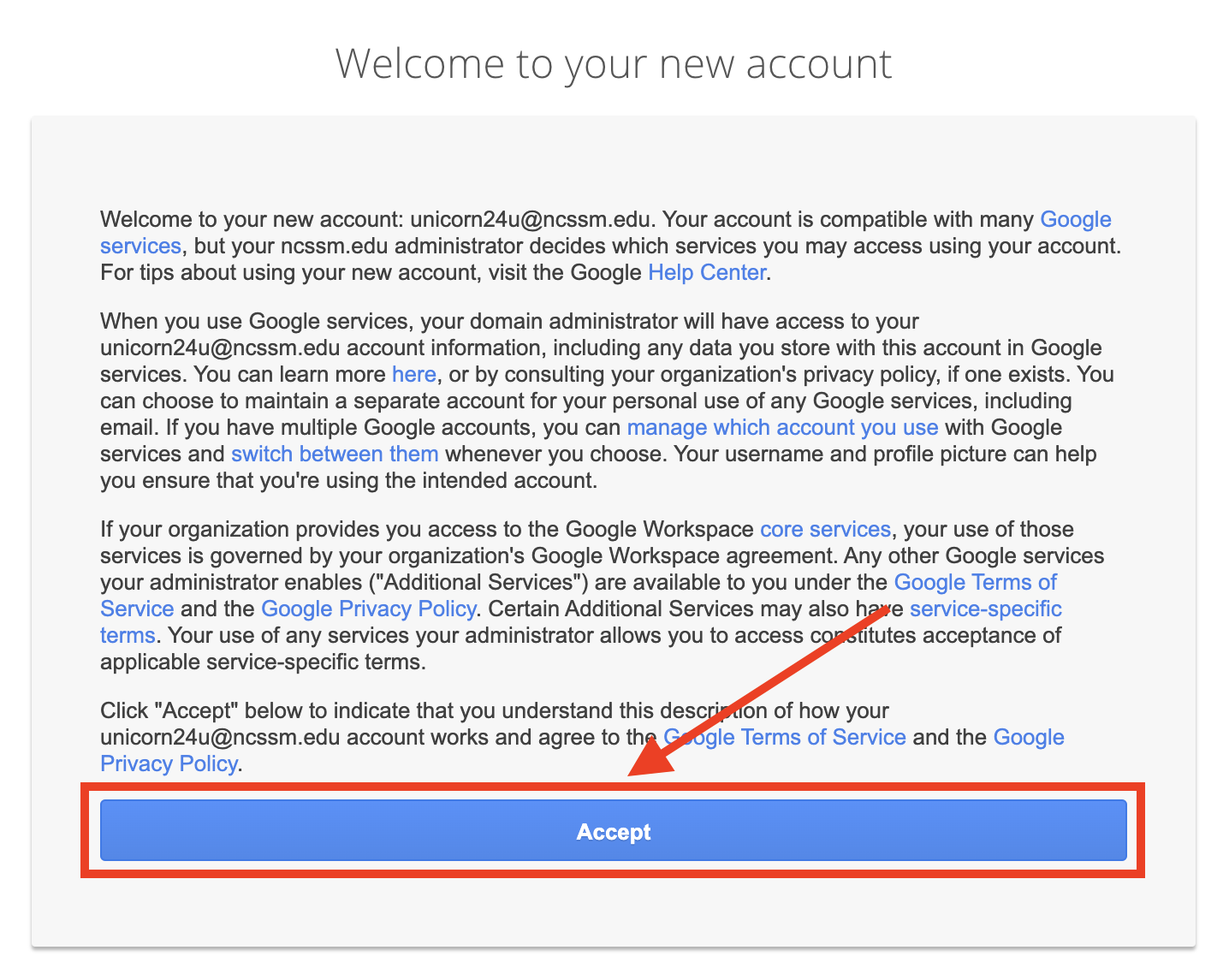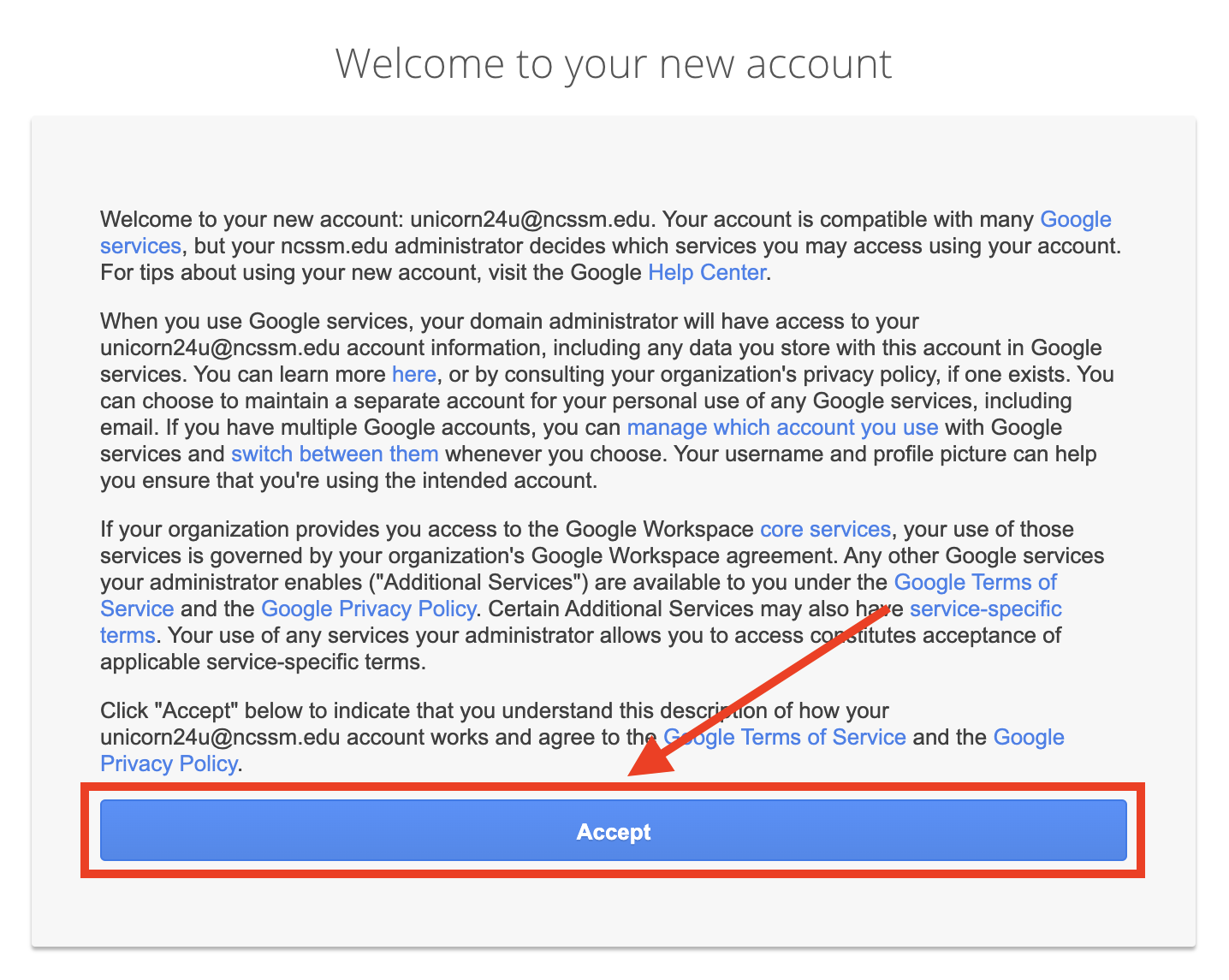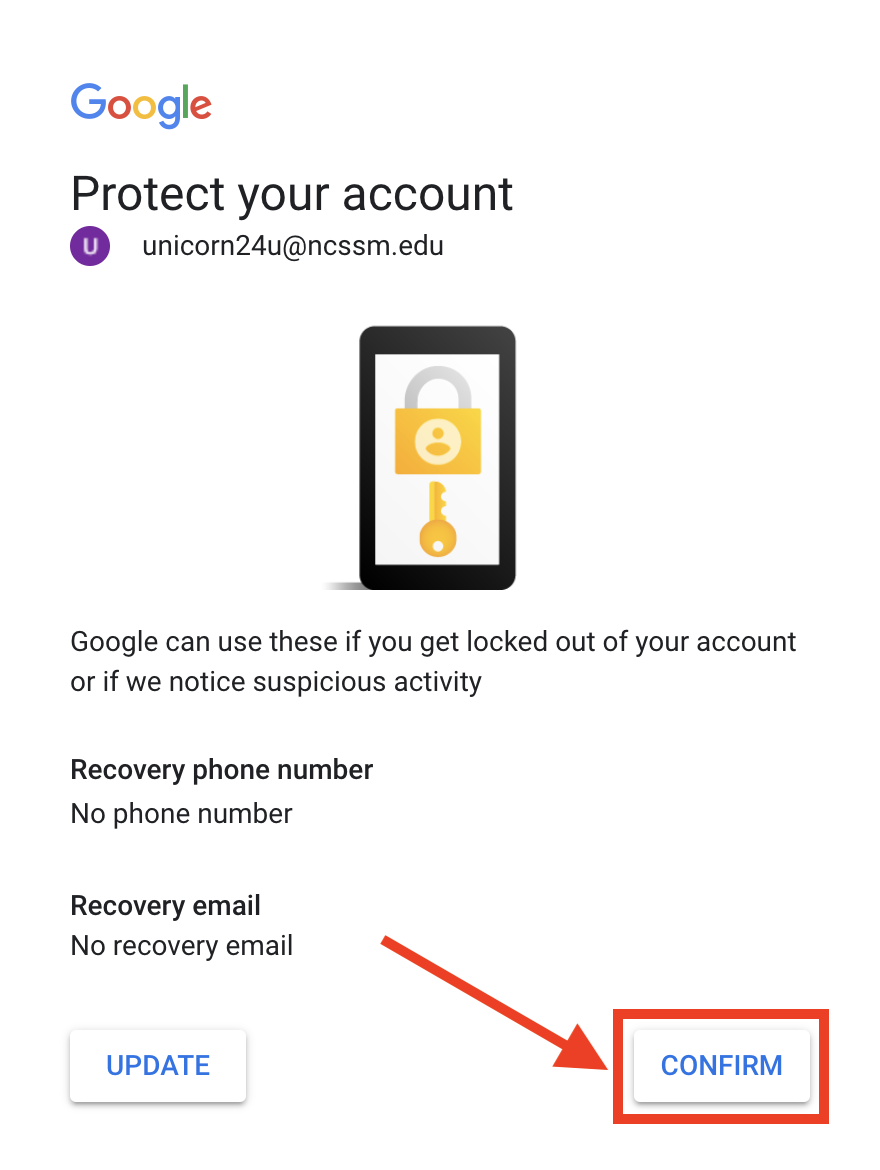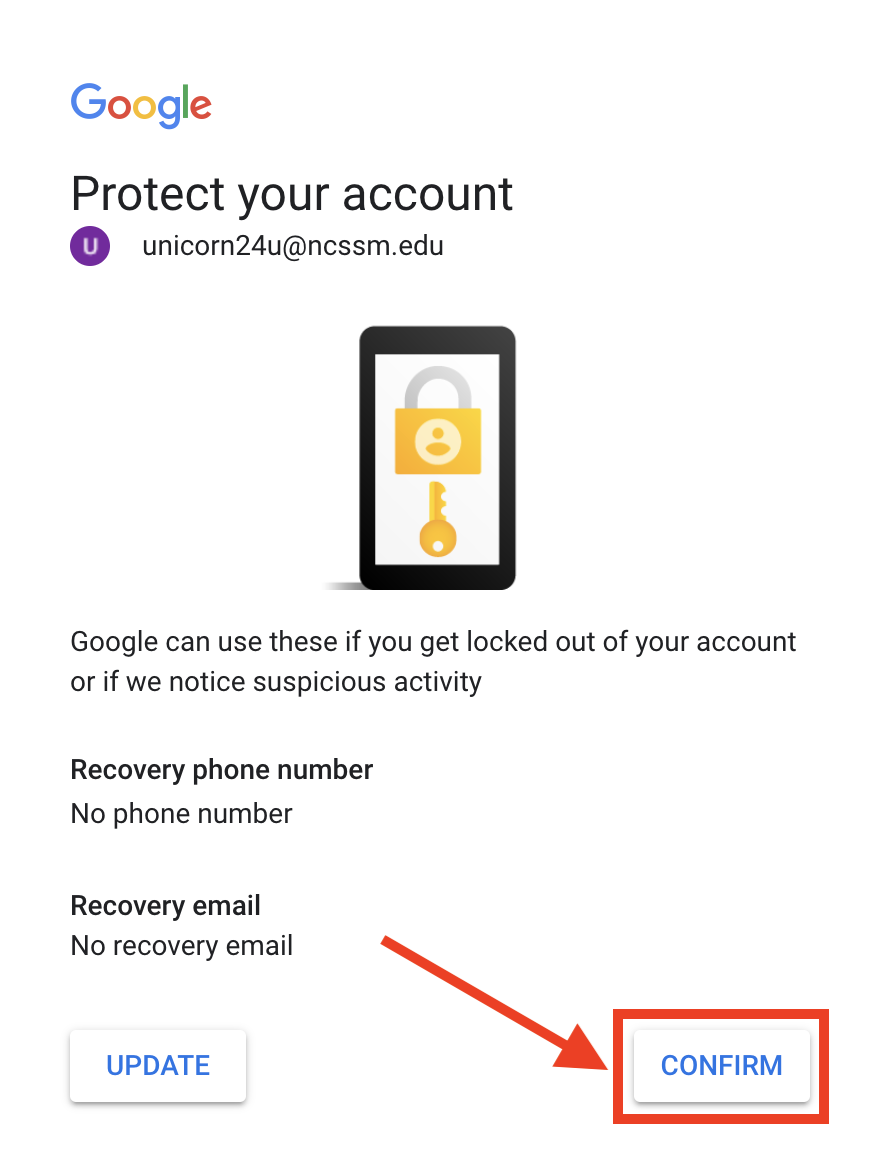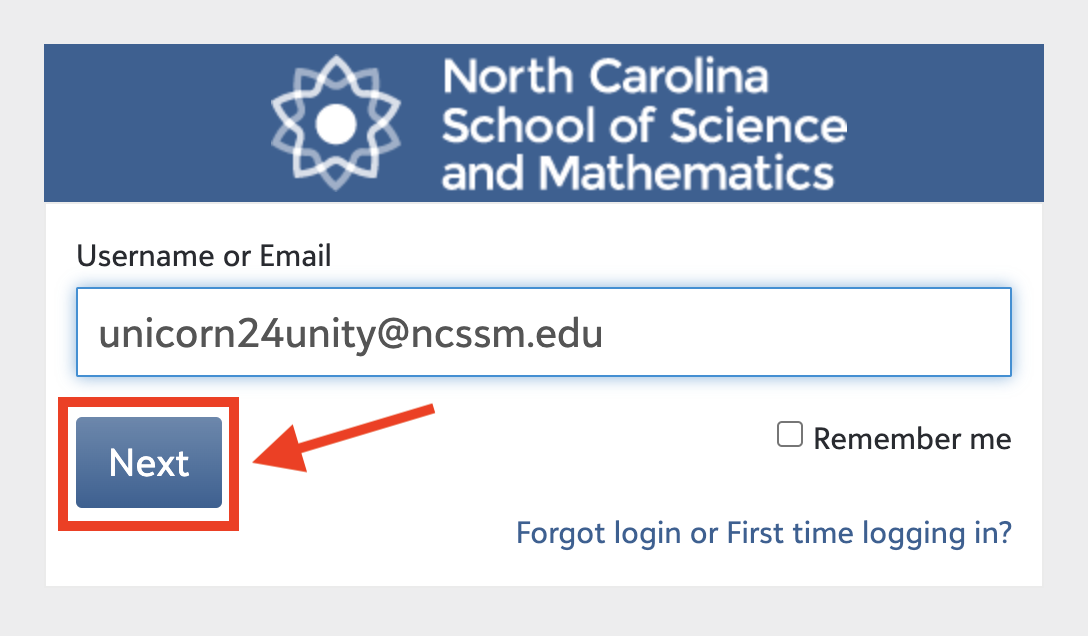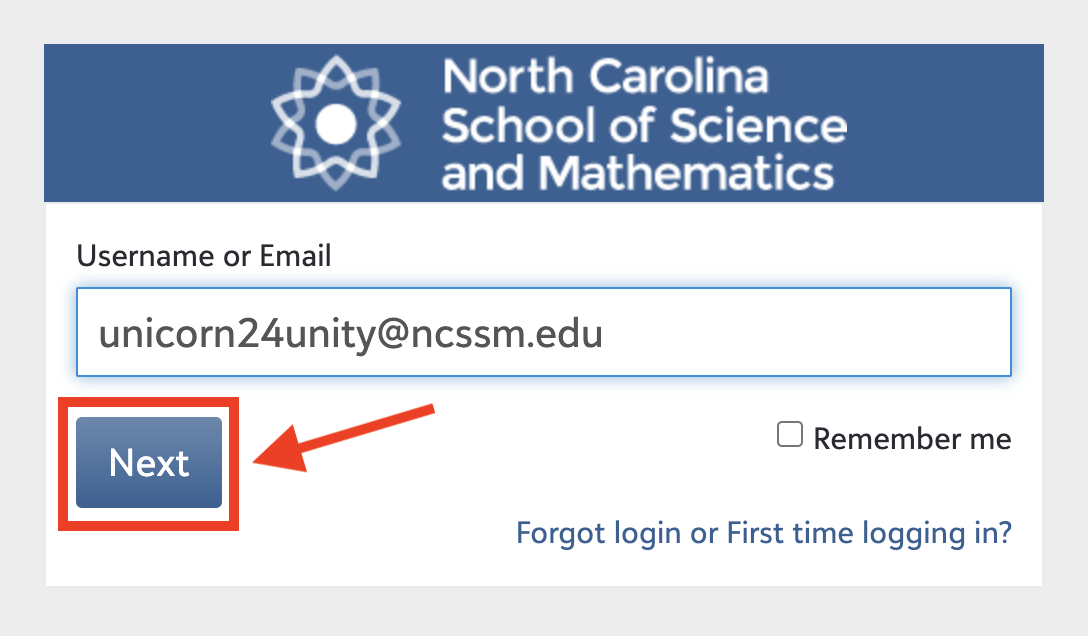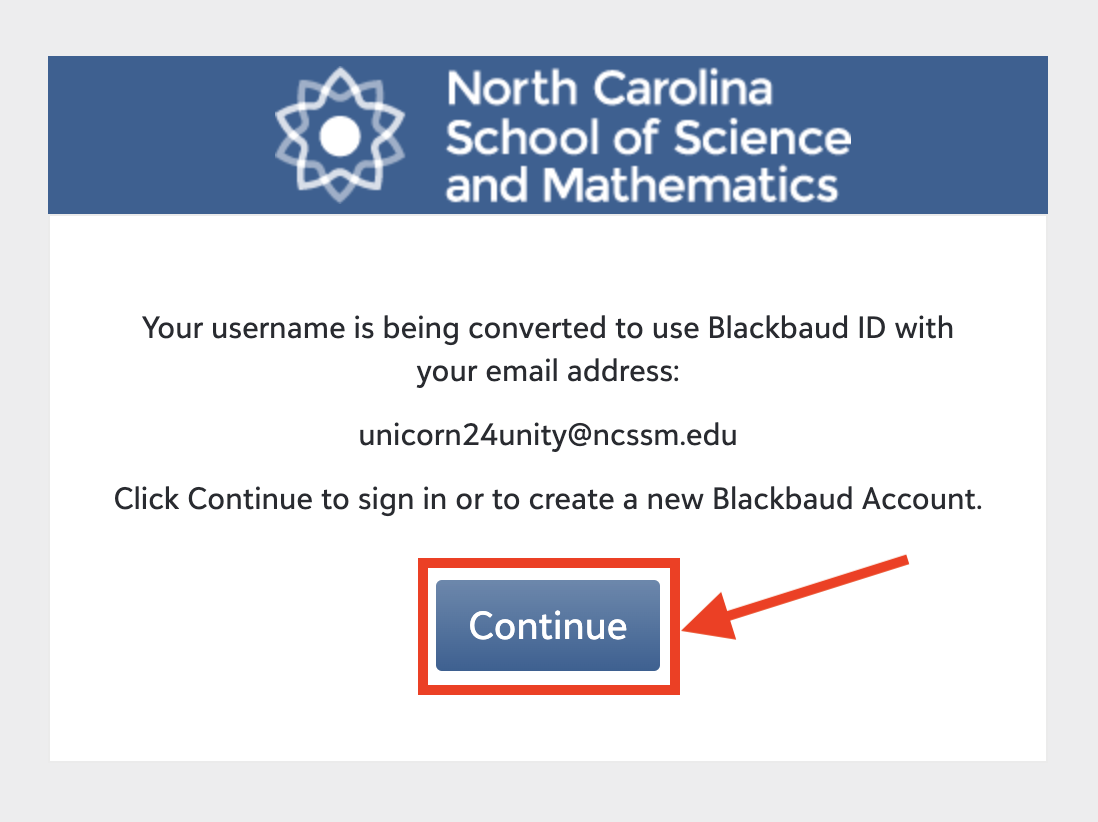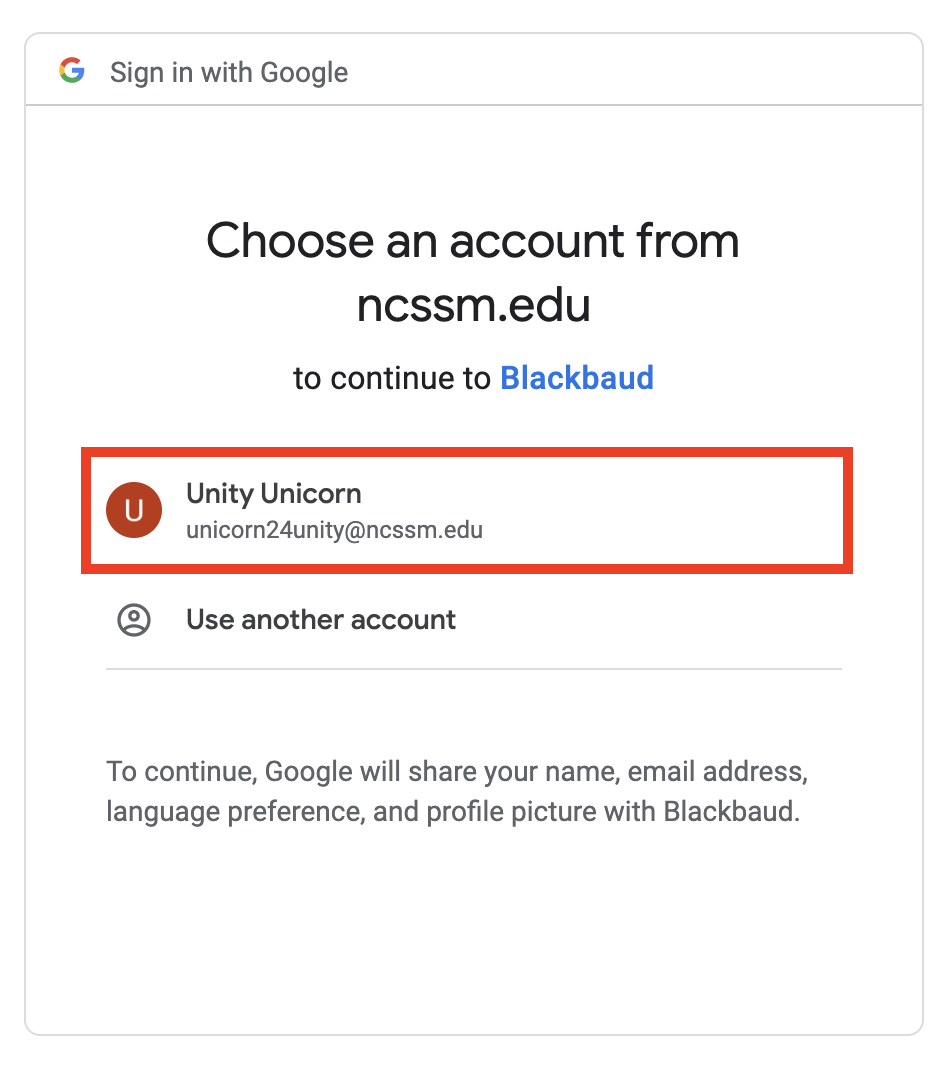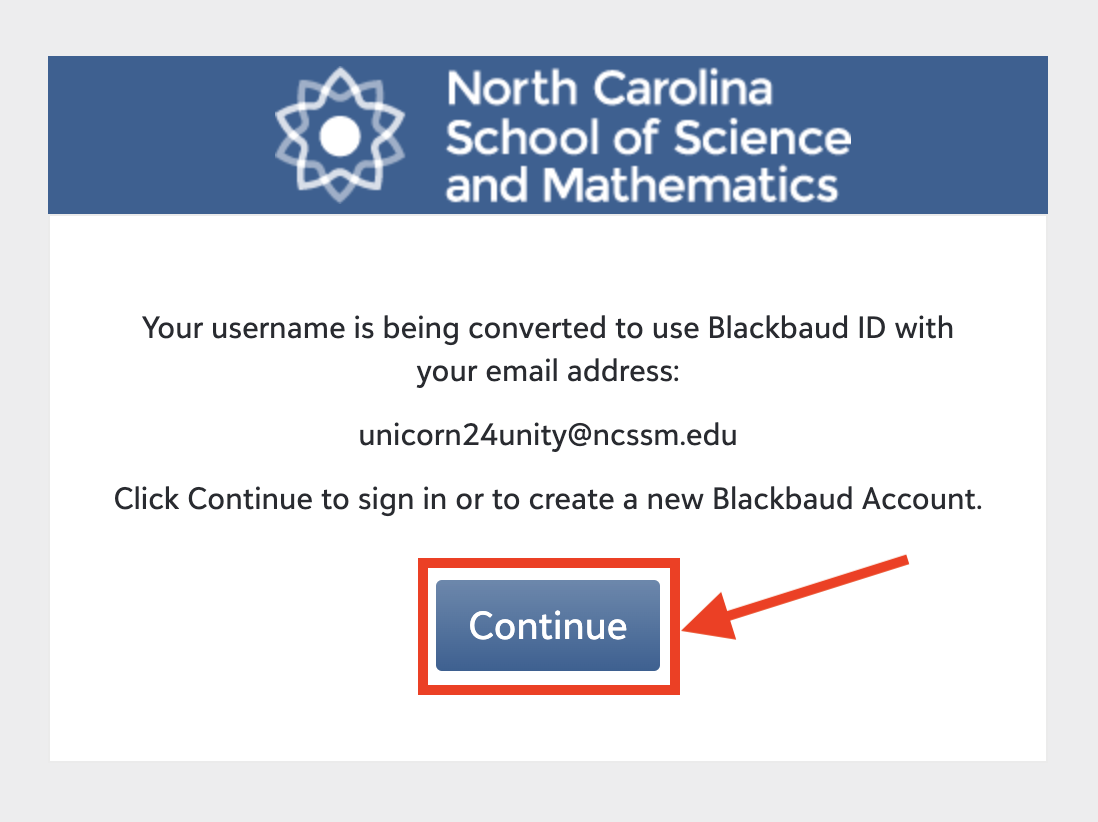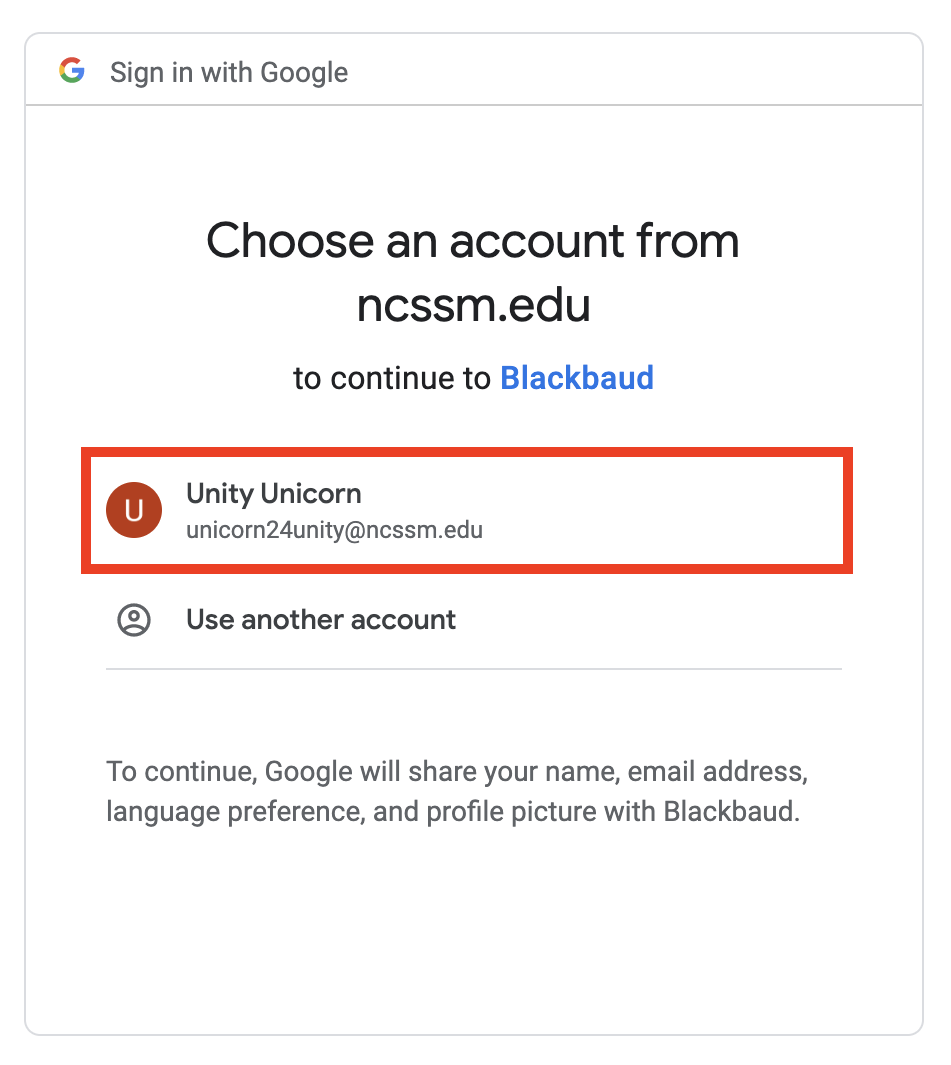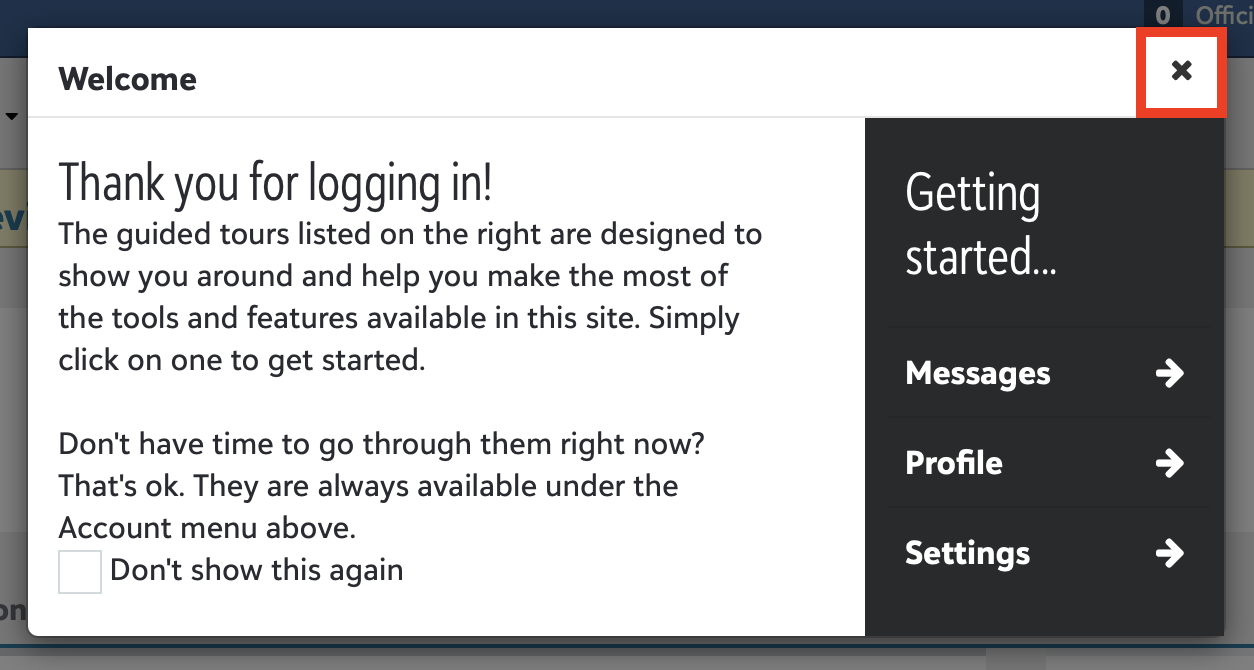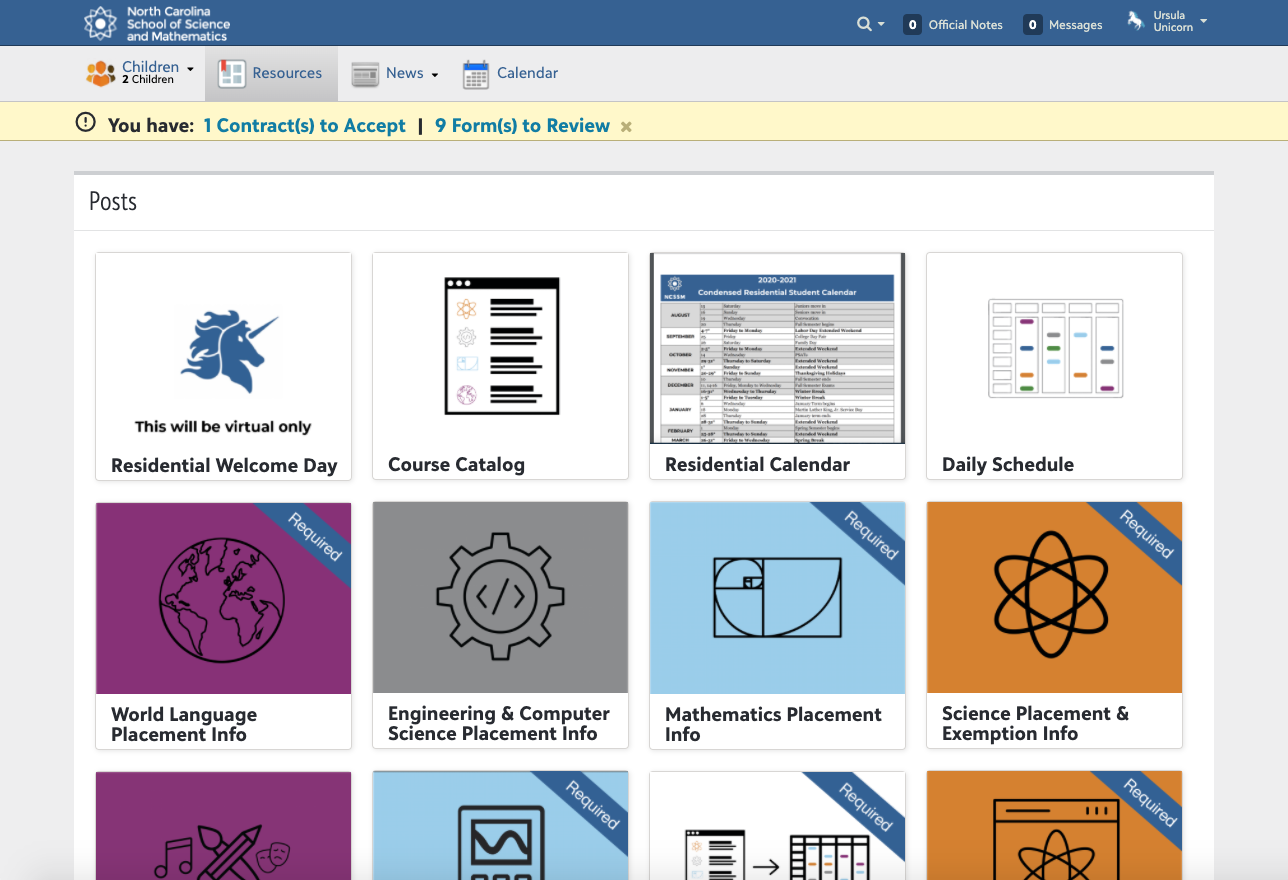...
Please note the following instructional video (approx. 20 min. in length) was originally created in 2020 and recently updated, and is still largely accurate. However, please note that credentials were only shared this year via email. Additionally, this is how you should get Forms and IT assistance should you run into issues:
Forms: create a ticket at formshelp.ncssm.edu
IT: create a ticket at ithelp.ncssm.edu
https://www.google.com/url?q=https://drive.google.com/file/d/
...
Change your temporary password
| Status | ||||
|---|---|---|---|---|
|
...
Navigate to mail.ncssm.edu
Sign in using your full NCSSM email address, for example unicorn24u@ncssm.edu or unicorn24u.f1@ncssm.edu and click Next
Use your newly-set password and click Next
Click Accept when prompted to accept the Google Terms and Conditions, and then either Update your recovery information or click Confirm
For more information on how to use your NCSSM email account, please review these other guides or these instructions from Google
...
Navigate to bbsis.ncssm.edu
Enter your full NCSSM email address, for example unicorn24u@ncssm.edu or unicorn24u.f1@ncssm.edu, and click Next
On first login, you may see the following prompts. Please click Continue, select the correct NCSSM account from the list, and close the Welcome screen
You should arrive at either the Resources page (Students and Families) or My Day page (Faculty and Staff) in the Blackbaud SIS
...