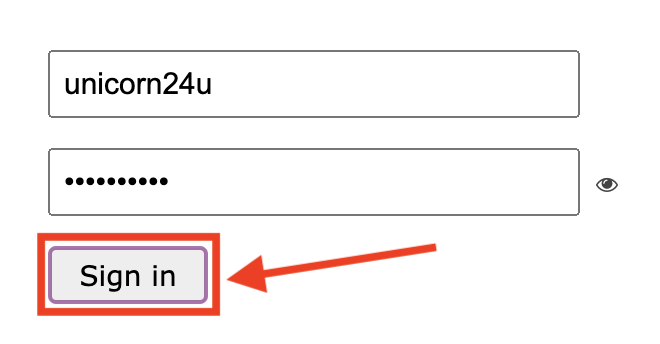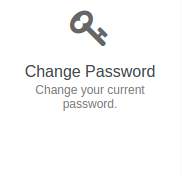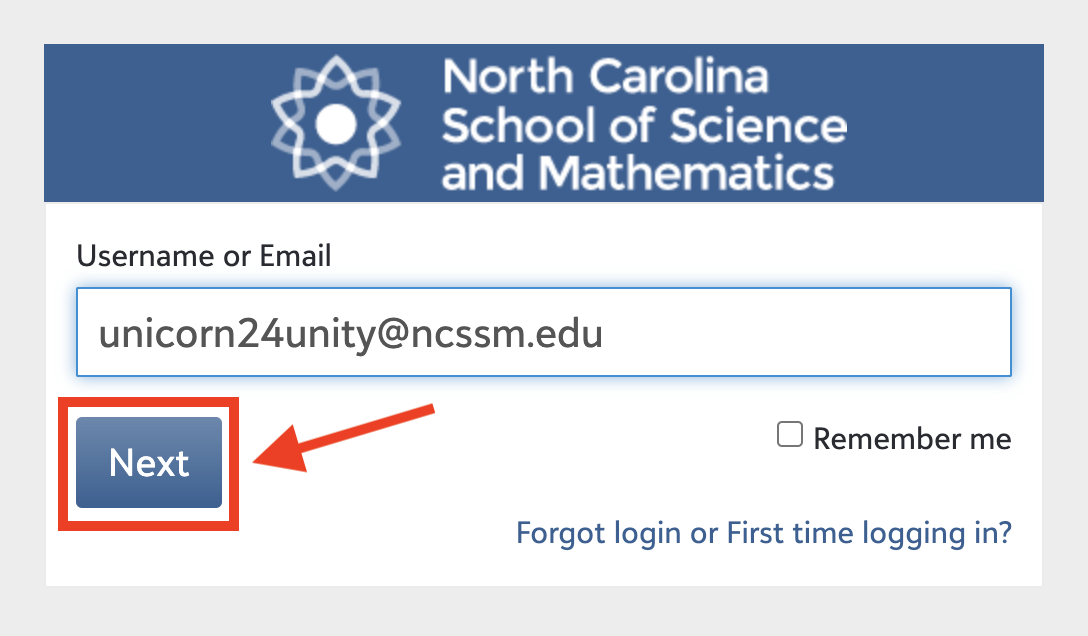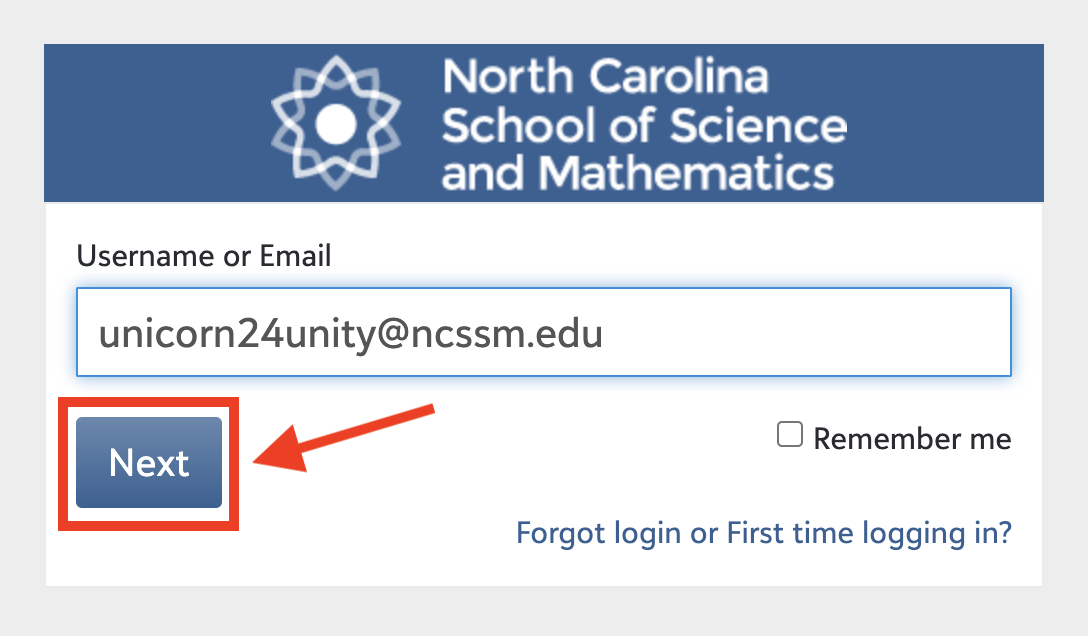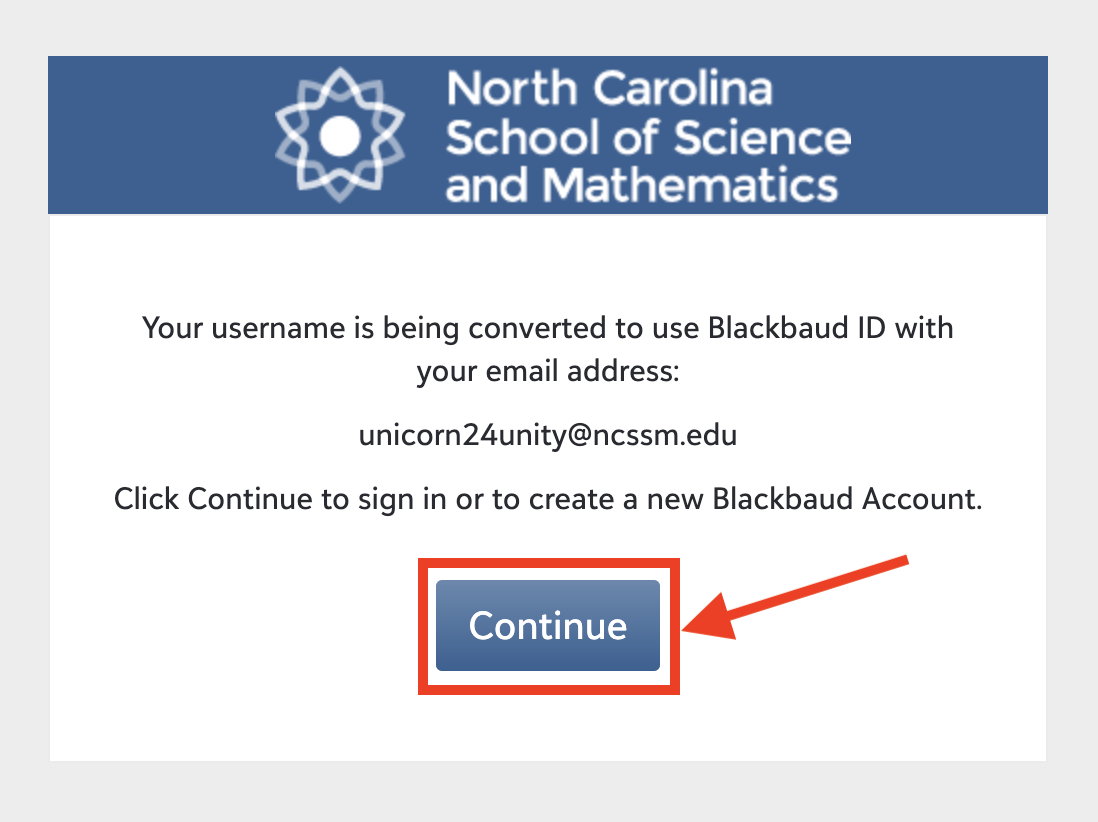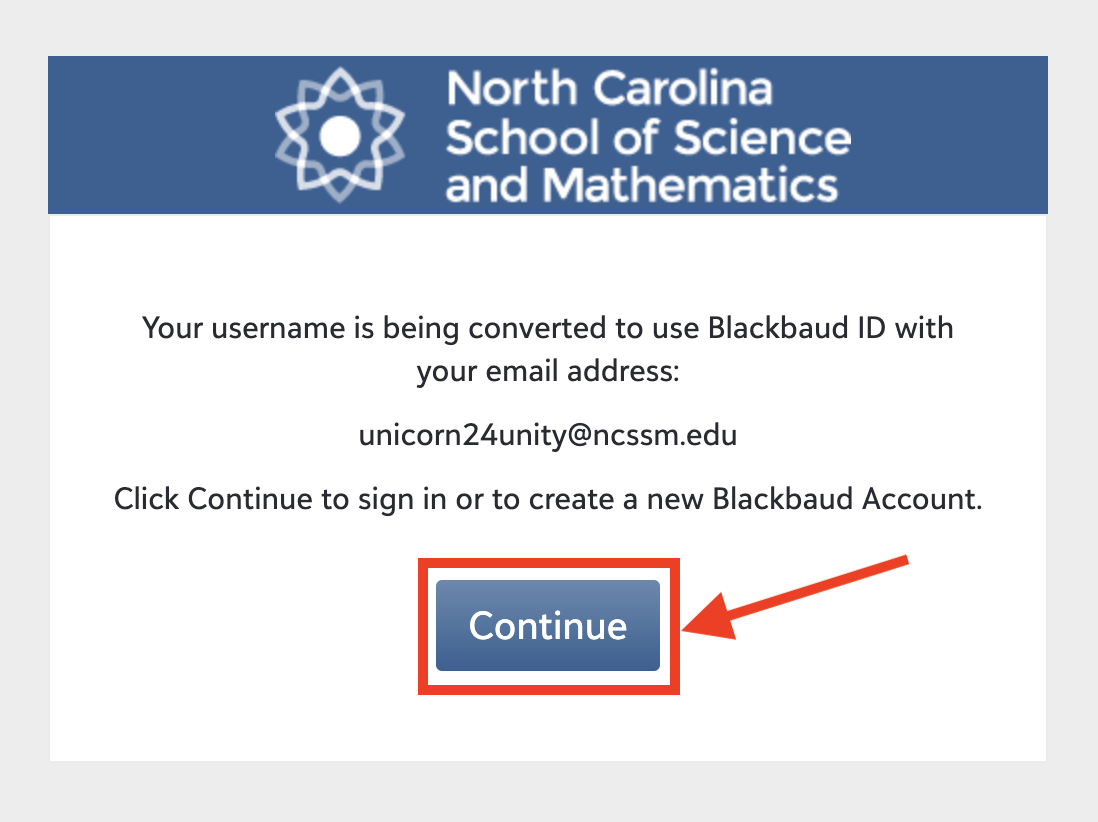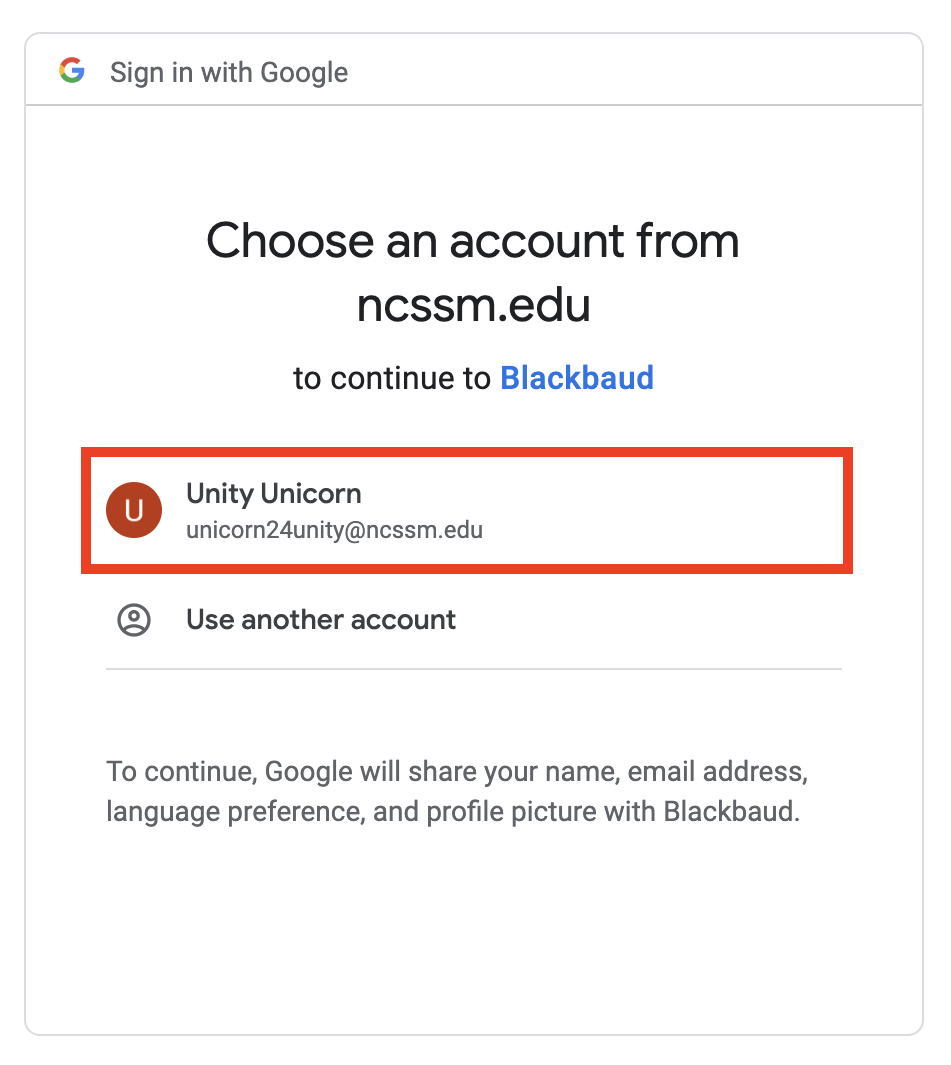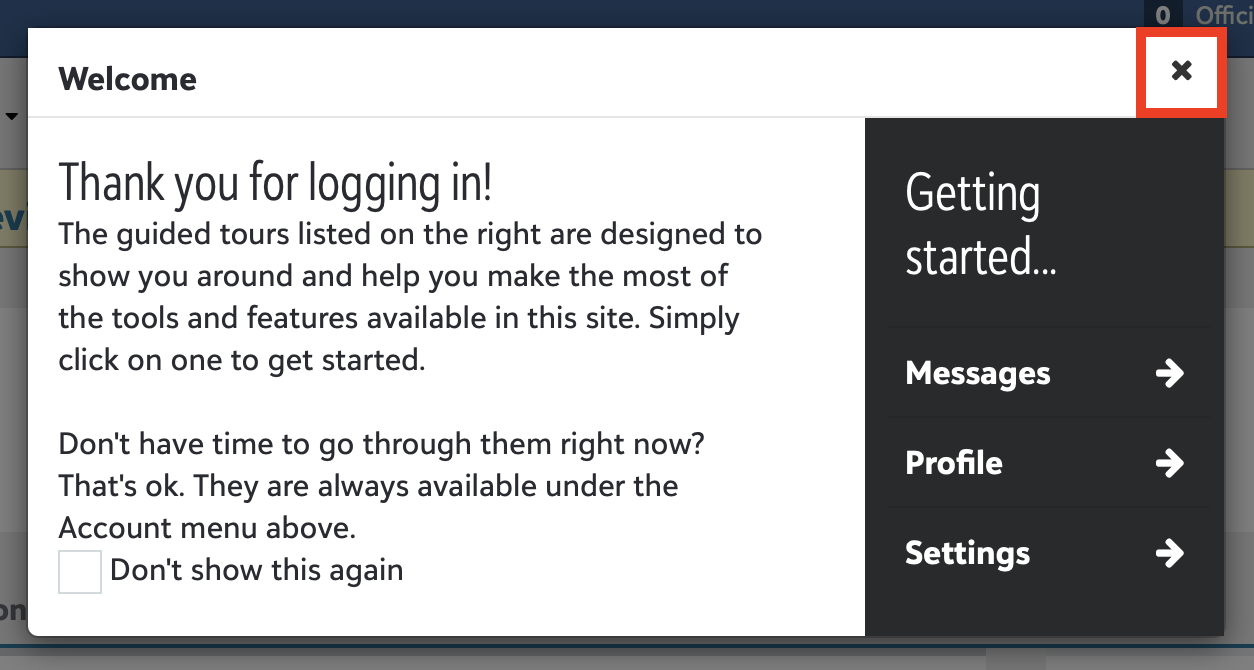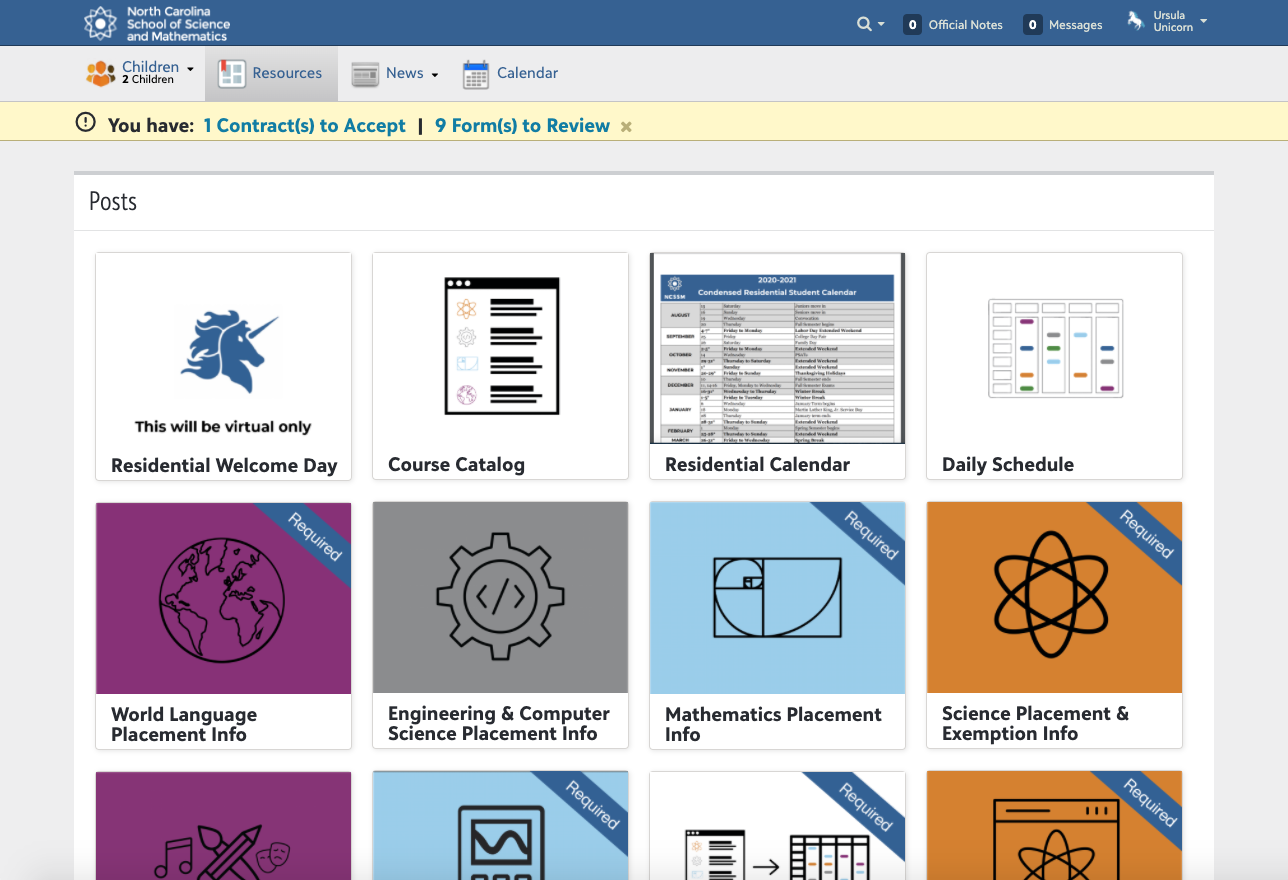...
Please use the following instructions to help you get started.
| Table of Contents |
|---|
🎞️ Instructional video
Please note the following instructional video (approx. 20 min. in length) was originally created in 2020 and was recently updated. However, please note that credentials were only shared this year via email, so please ignore references to “UniApp”. Additionally, this is how you should get Forms and IT assistance should you run into issues:
...
🔐 Step 1: Change your temporary password
| Status | ||||
|---|---|---|---|---|
|
Navigate to password.ncssm.edu
Type in your NCSSM username (which is your email address), and the temporary password supplied by ITS and click Sign in
Note: If you don't remember your username or password, then you'll need to contact ITS to get it reset
If logging into this password management site for the first time, you will be asked to answer several security questions so that you can reset the password yourself in the future using the Forgotten Password button
At the home page, please click on the tile that says Change Password (see below)
For the New Password, type in the same password that you would like to use, with a minimum length of 10 characters. For Confirm Password, type the same thing again
Click the Change Password button to save your password
...
✉️ Step 2: Access NCSSM Google account
...
| Info |
|---|
To forward your email from your NCSSM email account to another email account, please follow these instructions. |
📝 Step 3: Access Blackbaud Student Information System (SIS)
Navigate to bbsis.ncssm.edu
Enter your full NCSSM email address, for example unicorn24u@ncssm.edu or unicorn24u.f1@ncssm.edu, and click Next
On first login, you may see the following prompts. Please click Continue, select the correct NCSSM account from the list, and close the Welcome screen
You should arrive at either the Resources page (Students and Families) or My Day page (Faculty and Staff) in the Blackbaud SIS
 Complete required forms
Complete required forms
Please use the following guides to complete required forms, contracts, and uploads.
...
Forms-related questions? Create a ticket at formshelp.ncssm.edu
💻 Other important resources to review
Review technology requirements and laptop recommendations
| Note |
|---|
Account or login questions or issues? Contact ITS by emailing ithelp@ncssm.edu or create a ticket on ithelp.ncssm.edu |
| Page Properties | ||
|---|---|---|
| ||
|