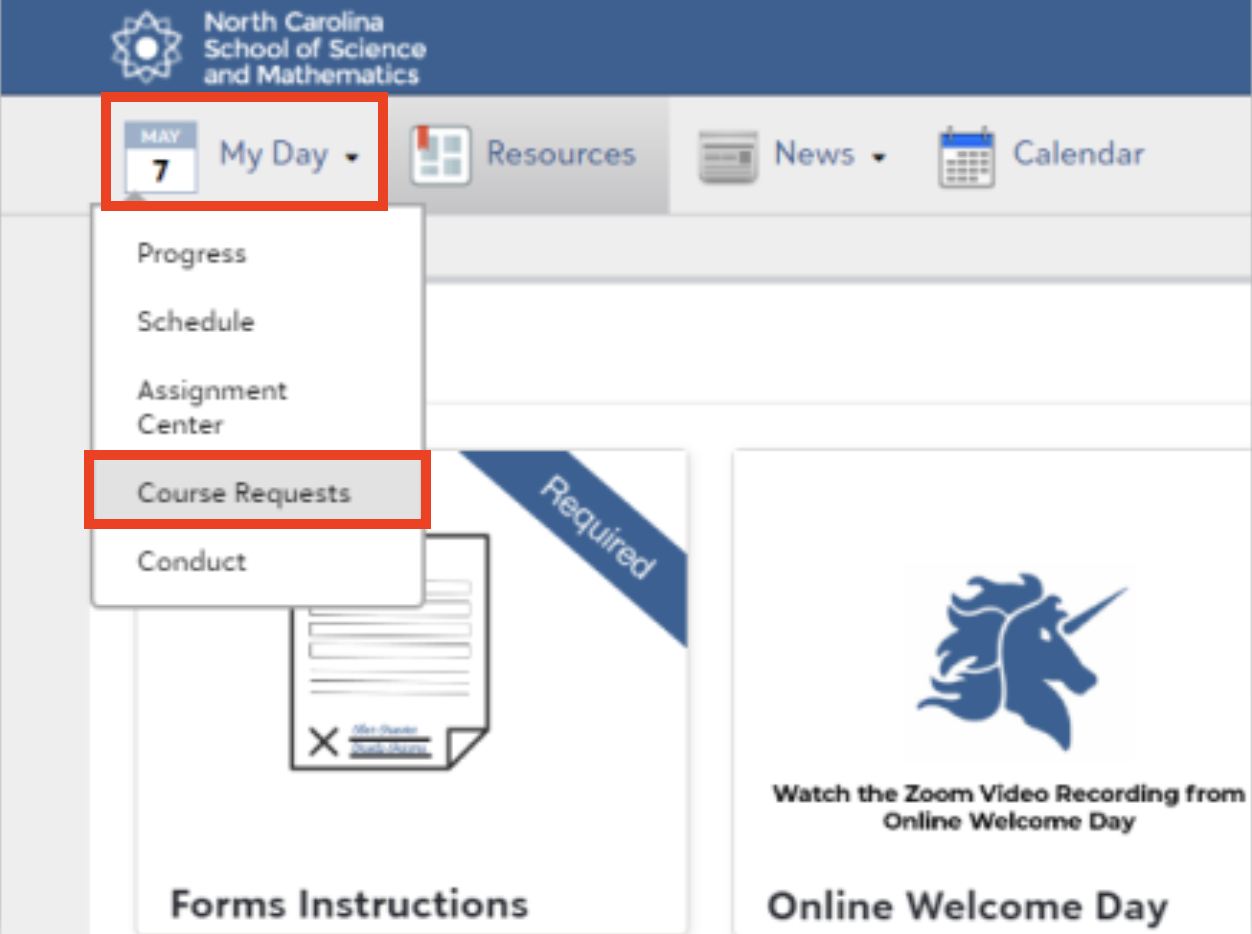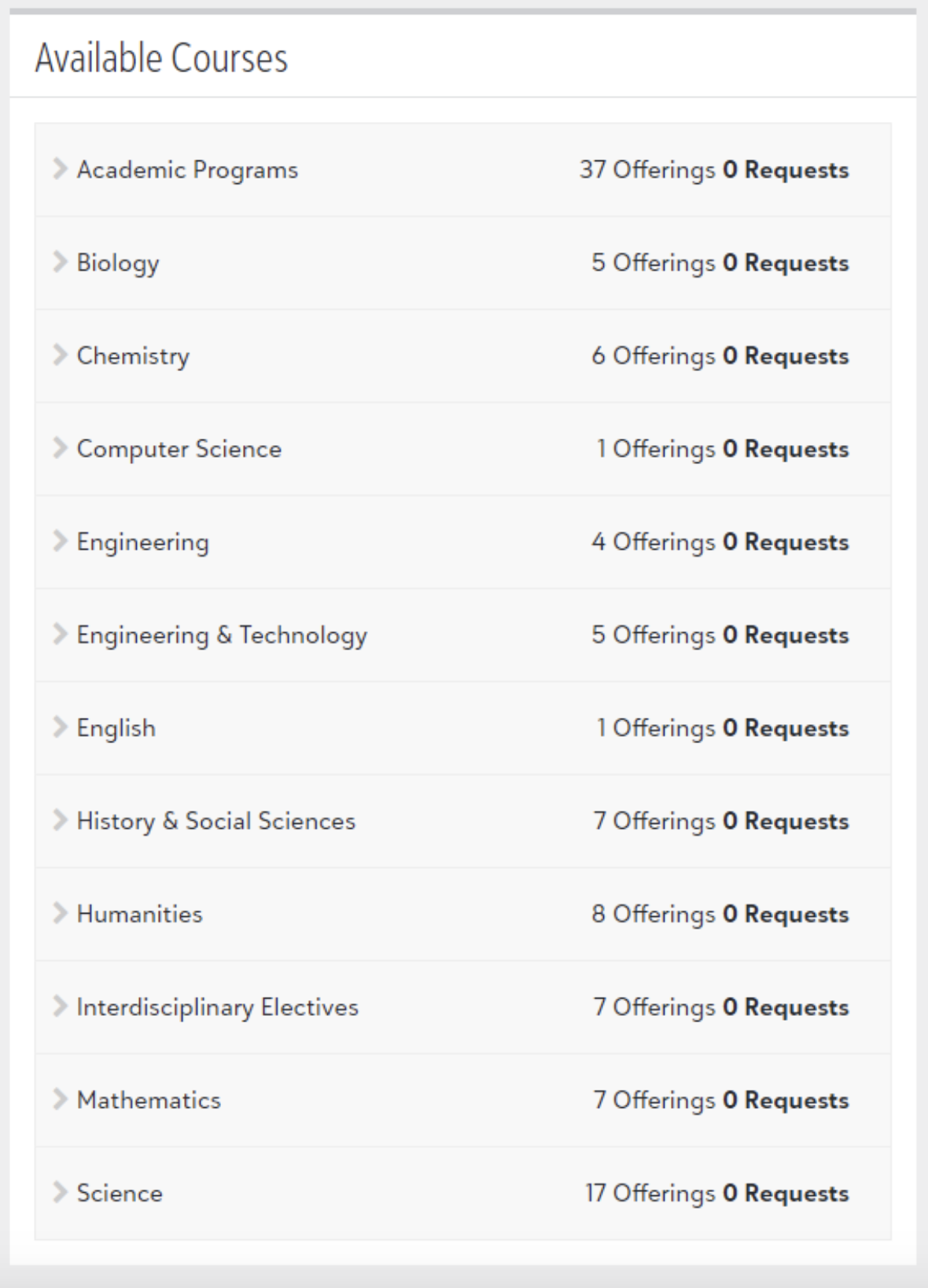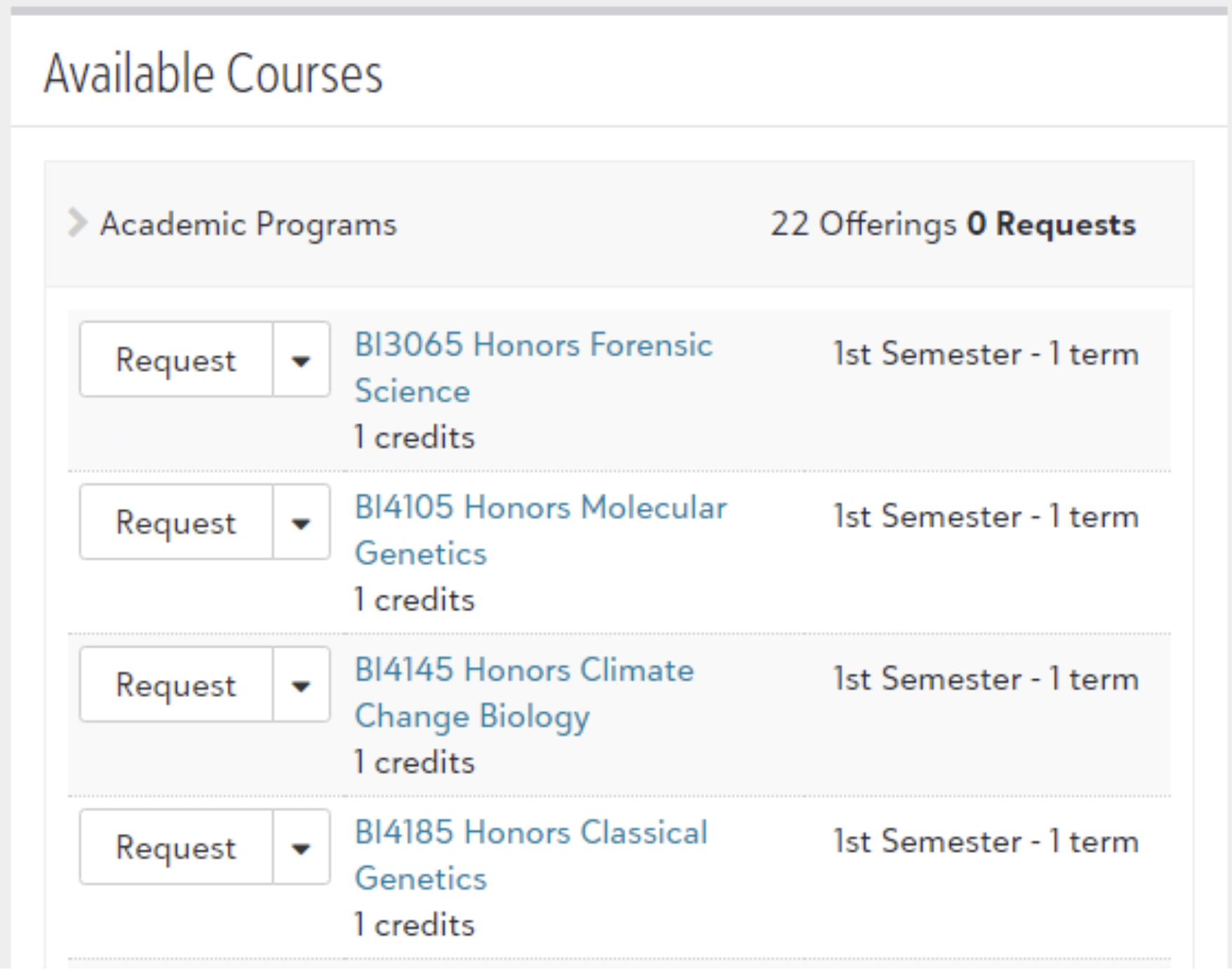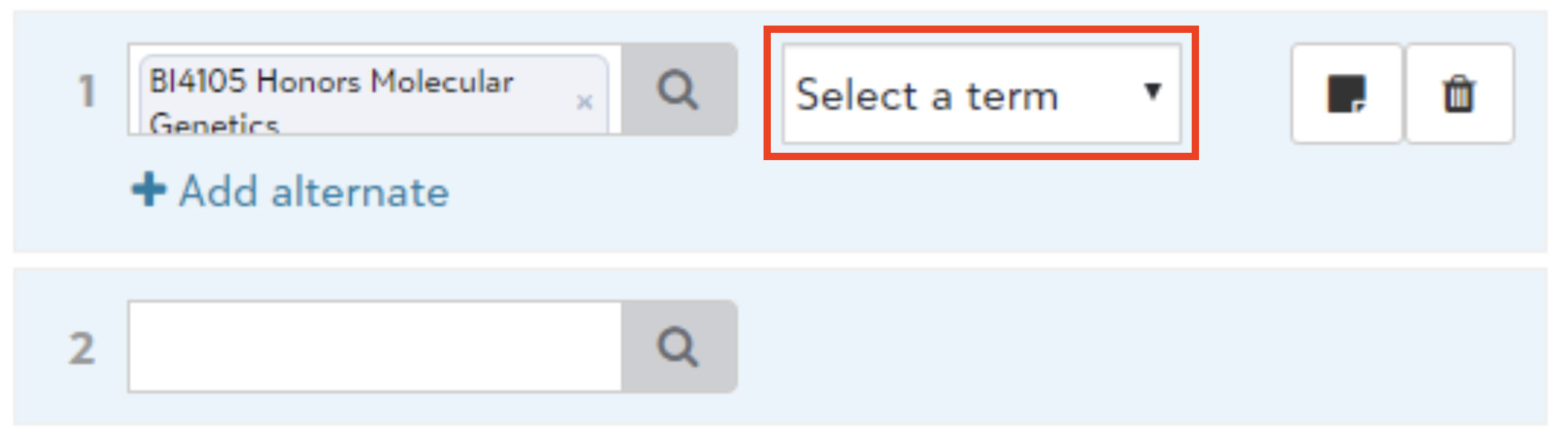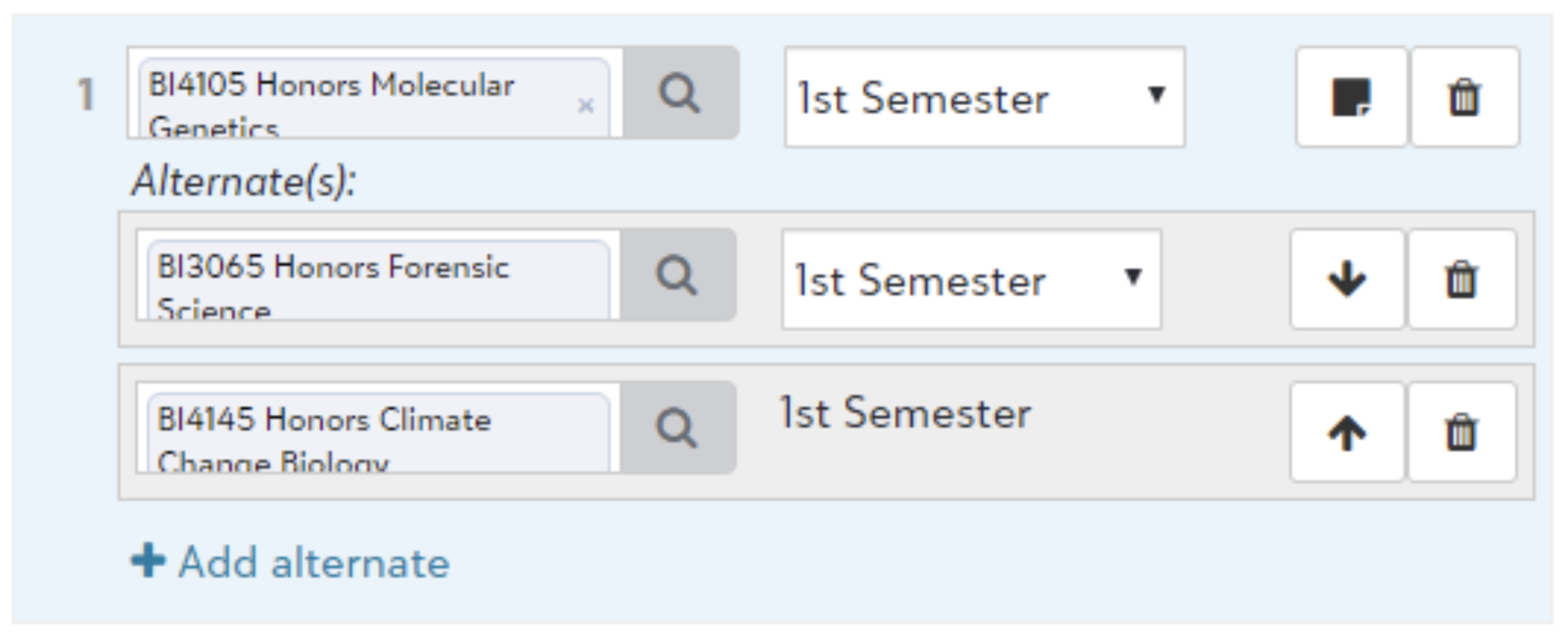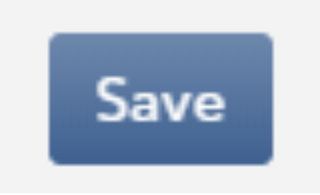...
After you have reviewed the Course Catalog, verified prerequisites, and have checked availability for both webinars and weekend, it’s time to get started!
Log in to Blackbaud using your NCSSM credentials. If you have trouble logging in to Blackbaud, email ithelp@ncssm.edu or visit wiki.ncssm.edu.
Go into My Day and select Course Requests from the drop down menu.
Click on the name of any department to expand and see their course offerings, or click on Academic Programs to see all course offerings.
To select a course, find the course in the Available Courses menu and click on Request. The course will then be added to Selected Requests on the right.
Once the course is in Selected Requests, you must select a term. If you select Any Term, that means you want the course and you are available to take it in either semester.
After you select a term, if you wish to add a note about the request, you can click the sticky note icon immediately to the right of the term and leave a comment. An example of what you should note: If a course is offered multiple times a semester and you need it on a particular evening.
After you have added a course, you must add an alternate. To do this, click Add alternate under the course you have selected. Type the course name or course number and a drop-down will appear. Click the alternate course of your choice. You are required to have one alternate, but can have up to three. Alternates should be listed in order of preference. You can use the up/down arrows to put your alternate courses in order.
To delete any requests, you can click on the trash can to the right of the course. Note that if you deleted your primary request, all alternate requests will be deleted as well.
When you are finished entering requests, click the Save button on the bottom right of the screen.
Related articles
| Filter by label (Content by label) | ||||||||||||||||||
|---|---|---|---|---|---|---|---|---|---|---|---|---|---|---|---|---|---|---|
|
...
| hidden | true |
|---|
...
Related issues