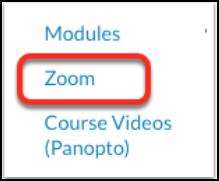...
Use the Zoom link in your Canvas course navigation menu to schedule your meeting(s).
For additional help: Scheduling Zoom Meetings in CanvasIf you teach multiple sections of the same course, be certain you name your meetings with the section name (D Block, B Block, etc.) so students can find the correct recordings. By default, all zoom meeting recordings will be added to the same course folder in Panopto. If you prefer to store each section’s recordings in a separate sub-folder, follow these instructions for Setting Up Folder Mapping for Zoom Cloud Recording Recording Zoom Meetings for a Class with Multiple sections.
| Note |
|---|
You must use the Zoom link in your Canvas course to schedule your Zoom meeting. If you scheduled your course Zoom meeting at the Zoom website or using Google Calendar, we recommend deleting the meeting and scheduling a new recurring meeting using the Zoom link in your Canvas course. Do not reuse meeting links from one course in another course. Cloud recording only works when you schedule a unique meeting for each course you are teaching. |
...