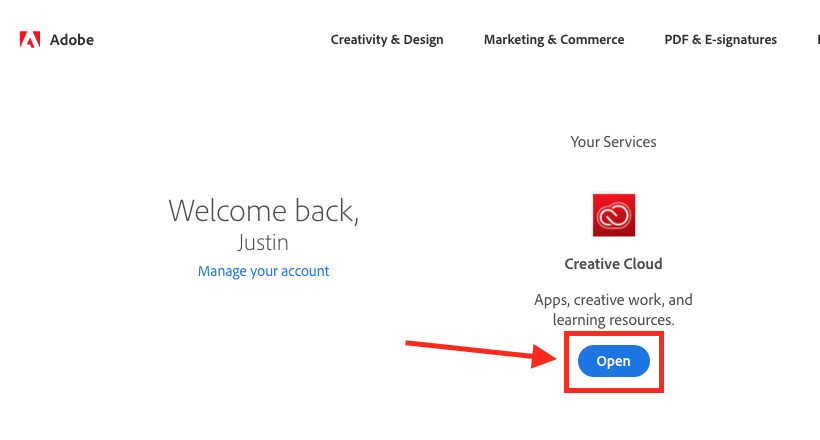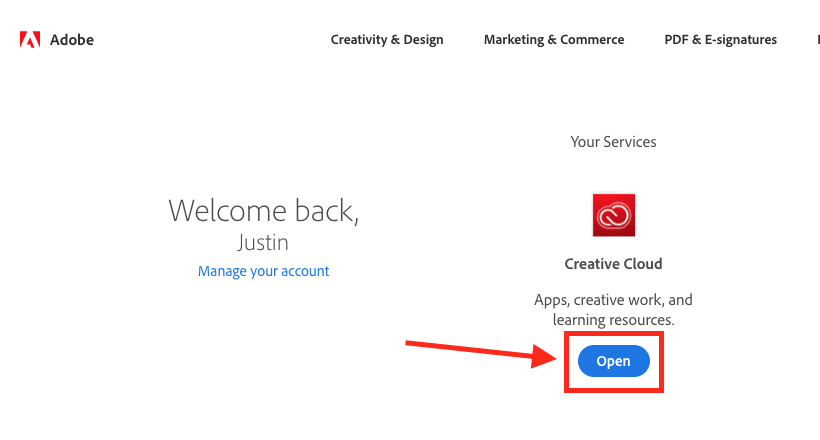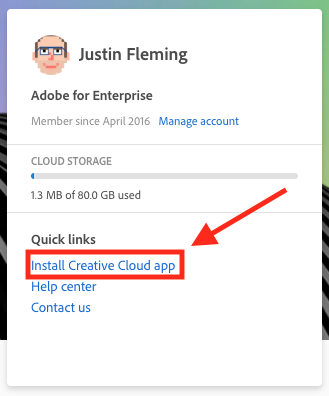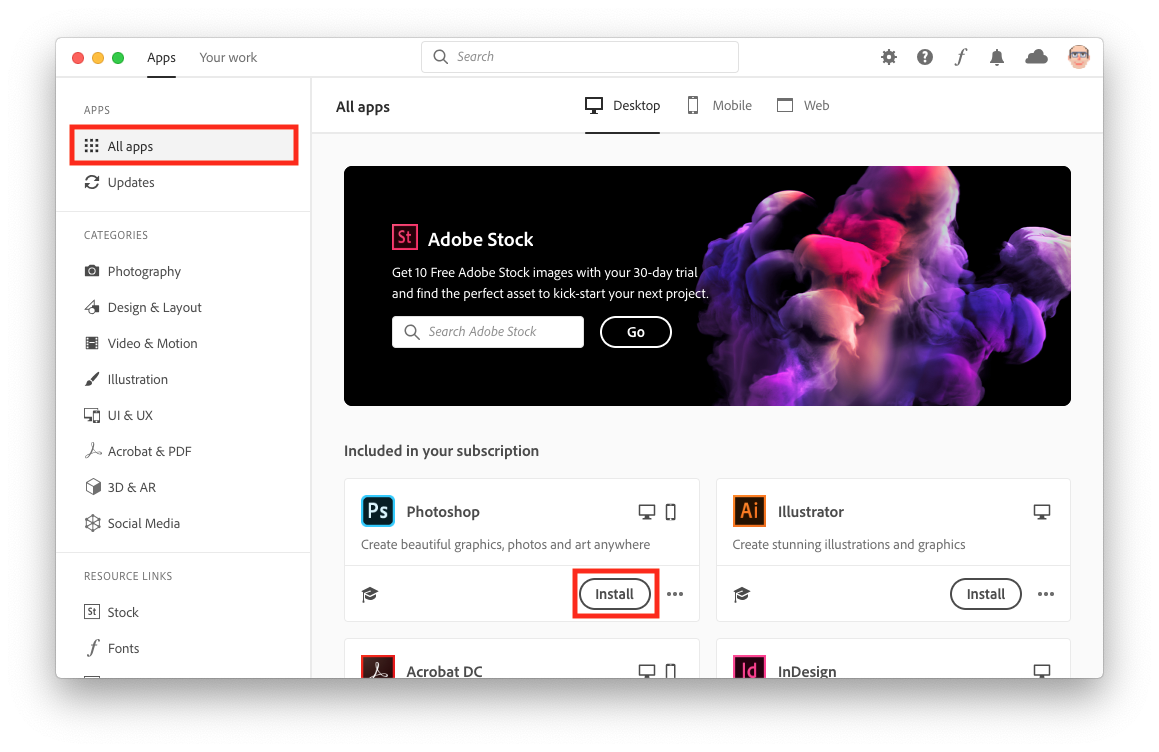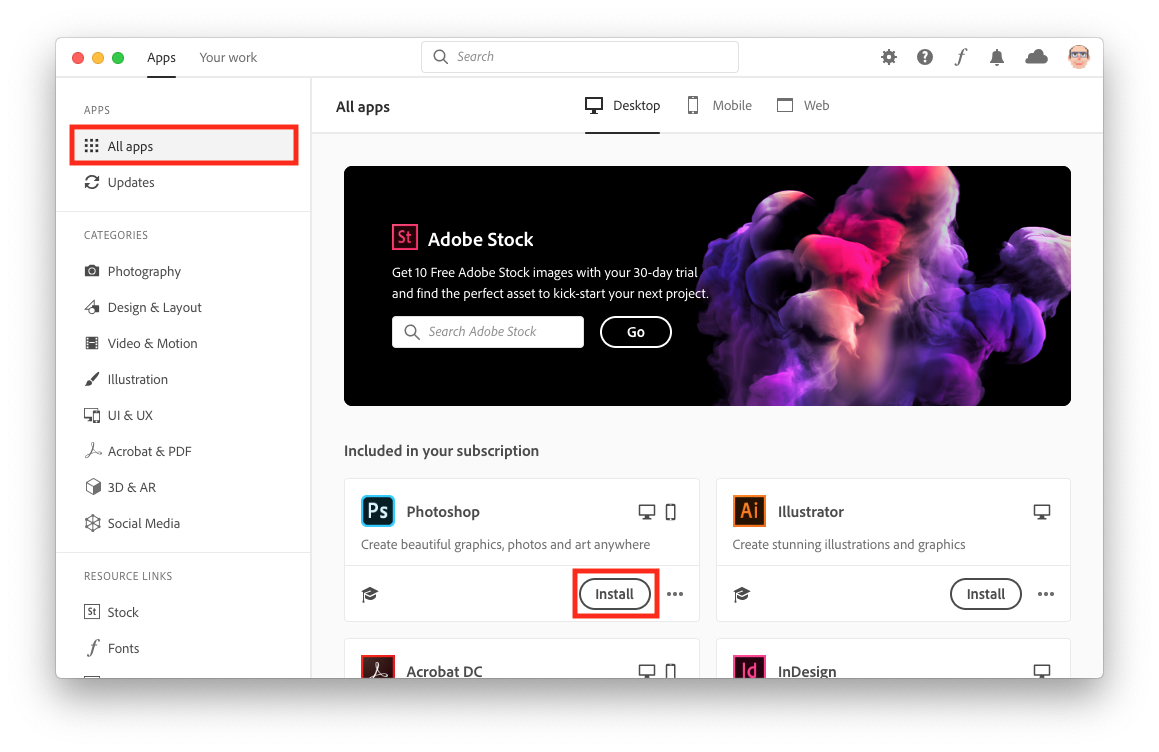...
Installation instructions
Send ITS a ticket to to request your license for Adobe Creative Cloud.
Once ITS confirms a license has been assigned, you will receive an email from Adobe indicating that a license has been assigned to you.
Click the link in the email or navigate to Adobe's website and click the Sign in link at the top-right.
Click the Continue with Google button. Select your NCSSM Google account or sign into that account if necessary.
If prompted to select Adobe ID or Enterprise ID at this point, click Enterprise ID.
Under "Creative Cloud" click the Open button.
In the section titled "Quick links", click Install Creative Cloud app.
If you see a "Permission may be required" window, click OK.
The Creative Cloud app will download.
Click the downloaded file and run the Creative Cloud Installer.
On the Let's Get Started screen, click Continue to open a browser window to authenticate your Adobe Creative Cloud account with the application. You should see a "You're all set" message.
In the Creative Cloud app, click the Start Installing button. This step may take several minutes to complete.
Once the installation has completed, the Creative Cloud app will launch. Click on the All apps tab if is it not already selected.
Click the Install button for any and all Adobe Creative Cloud applications you would like to install.
If you have any issues with this installation process, please send a help ticket to ITS.
Related articles
| Filter by label (Content by label) | ||||||||||||||||||
|---|---|---|---|---|---|---|---|---|---|---|---|---|---|---|---|---|---|---|
|
...