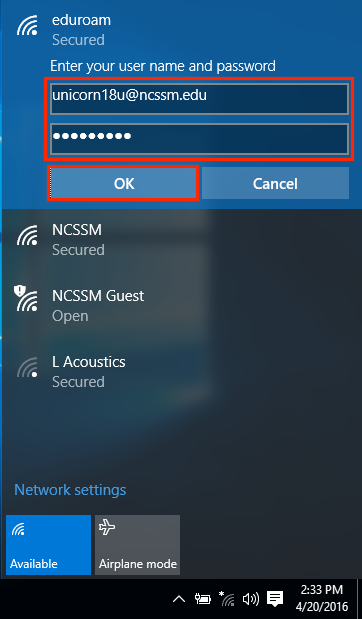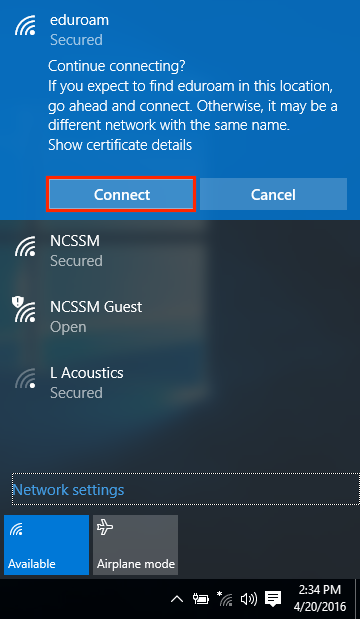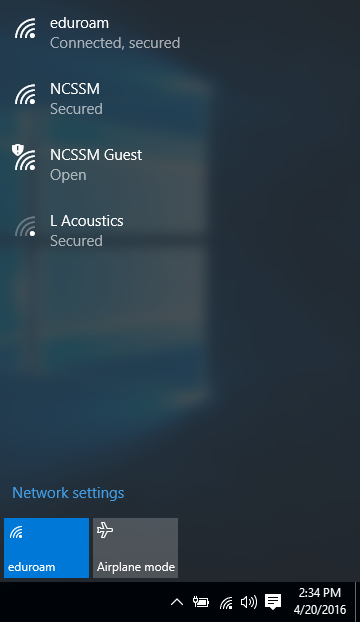...
| Info |
|---|
Note: If you have any existing eduroam wireless configurations, please remove them before using the instructions below to connect to NCSSM's eduroam network. |
| Table of Contents |
|---|
Instructions for connecting to eduroam while on campus
Select the wireless network status menu at the bottom-right.
The Networks list should appear on the right-hand side of the screen. Select eduroam from the list of available networks.
Click Connect.
Note: Check "Connect automatically" if you want to automatically connect to the eduroam wireless network when it is available in the future.Please enter the following information:
* Identity: Your NCCSM Account@ncssm.edu (be sure to include "@ncssm.edu"!)
* Password: Your NCSSM Password
And click OK.If prompted to "Continue connecting?" click Connect.
In the Networks list, eduroam should indicate that it is "Connected".
If you follow these instructions and still cannot connect, please contact ITS.
...