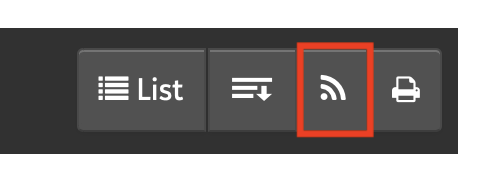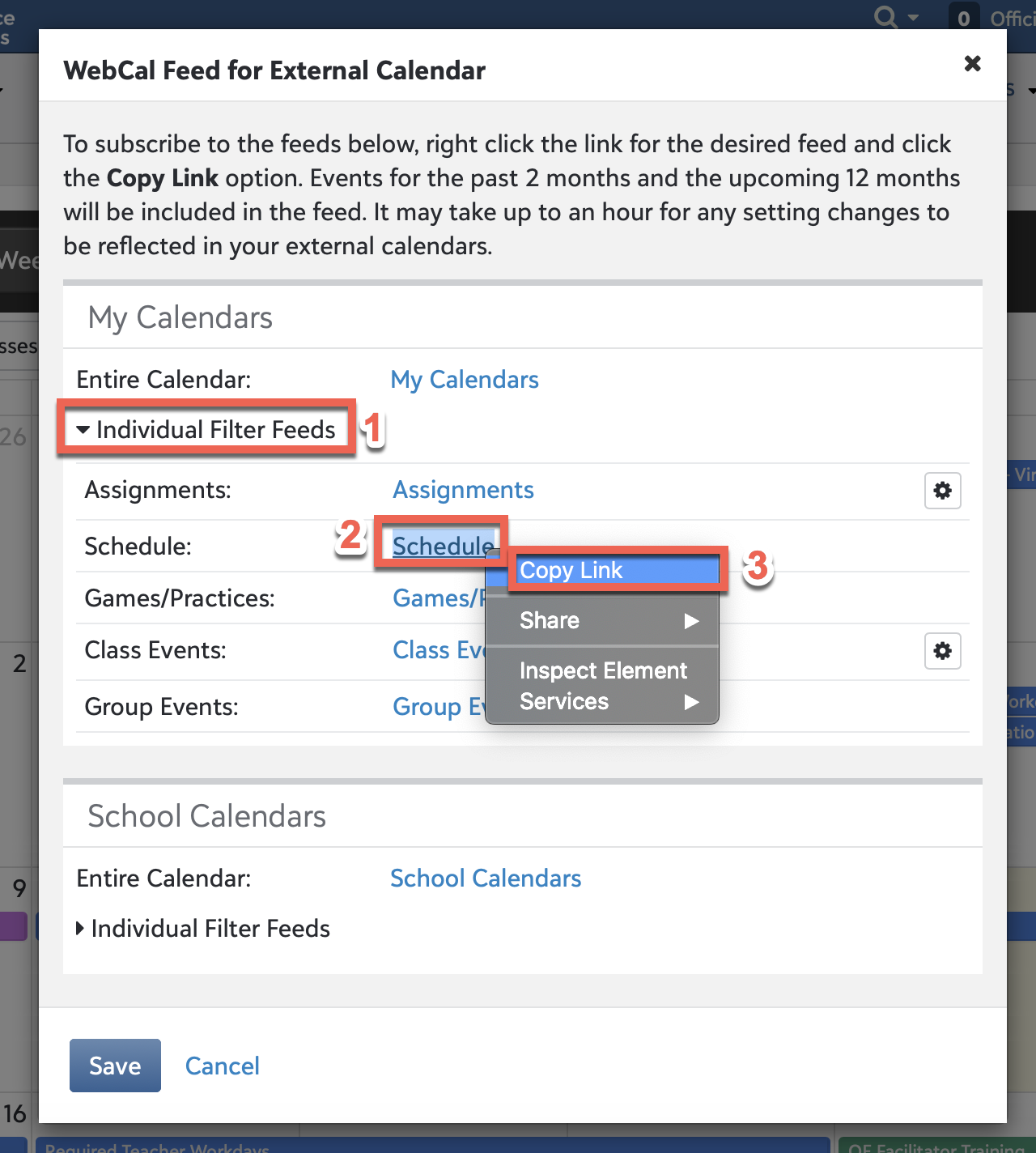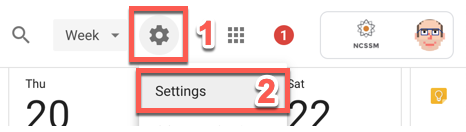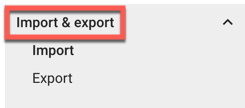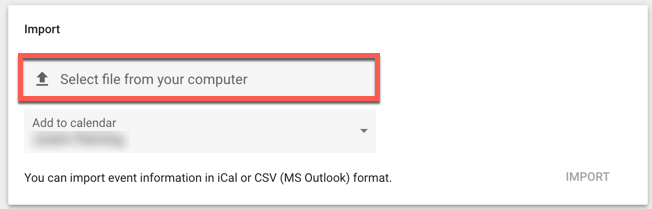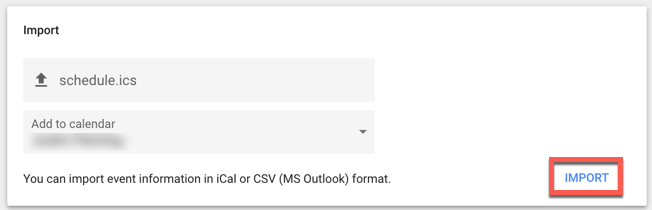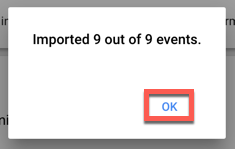...
Sign into the Blackbaud SIS at https://ncssm.myschoolapp.com/
Make sure you're in the Faculty persona, which you should see at the top-left
Click on the Calendar tab
Click on the icon at the top right that looks like Wi-Fi symbol
Under My Calendars click the Individual Filter Feeds button
Right-click (or two-finger click/Ctrl-click on a Mac) on the Schedule link and copy the link
Open a new tab in your web browser and paste the link there, but before hitting enter, change the "webcal" at the beginning of the URL to "http"
Hit the enter key on your keyboard, and a .ical calendar file will download to your computer
...
Next, log into your NCSSM Google Calendar
Optional: If you would like a new calendar into which you would like to import your Focus schedule, click the down-facing arrow and click Create new calendar. Name the calendar and then click Create calendar
Click on the gear icon at the top-right and select Settings
Click on Import & export on the left-hand side
Under "Import" click on Select file from your computer
Select the schedule.ics file on your computer you just downloaded from the Blackbaud SIS. It is probably in your Downloads folder
For "Calendar" select the calendar into which you would like to import your Blackbaud SIS schedule
Click Import
Click OK and then exit Settings to go back to your calendar
Your Blackbaud SIS class schedule will now be visible in your Google Calendar.
...