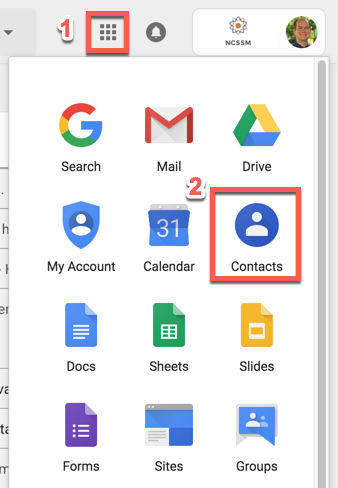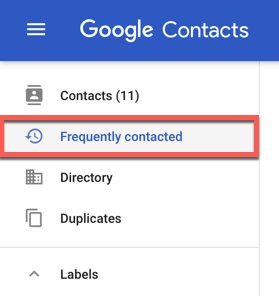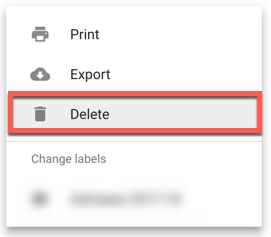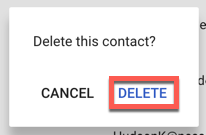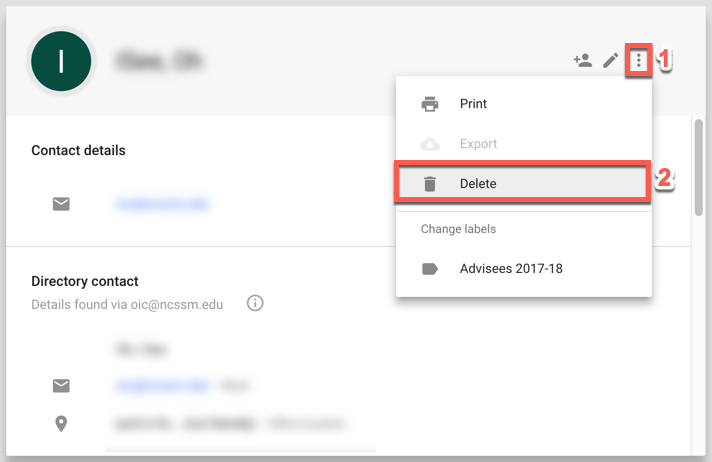| Info |
|---|
Steps to Remove Incorrect or Outdated Names and Email Addresses from Gmail's Suggested Recipients List. |
| Table of Contents |
|---|
If you find that incorrect names or old email addresses sometimes appear when you are composing a new email message, for example, for retired former employees or individuals' names prior to a name change, there is a procedure for removing them from your list of suggested recipients.
| Info |
|---|
Note: At this time, these types of addresses cannot be universally removed for everyone at NCSSM, but must be removed on an individual case-by-case basis by each user. |
Directions
To remove these addresses, please use the following procedure:
Go to your NCSSM email.
From the Google app menu or grid at the top-right, select Contacts.
Either search for the contact information you want to remove in the search bar at the top of the site, or select Frequently Contacted on the left-hand side to browse the contacts you have emailed that have been saved.
In the list of contacts, next to the contact information that you want to delete, click the three vertical dots on the right-hand side.
From the menu that appears, click Delete.
If asked to confirm to "Delete this contact?" click Delete.
Optional: If you happen to click on a contact you want to remove, you can also select the three vertical dots and select Delete from that menu, as well.
The deleted name/email address combination will no longer appear as a suggestion when you compose an email.
If you have any questions regarding this procedure, please Send ITS a Ticket
...
Related articles
...
.
...
| hidden | true |
|---|
...