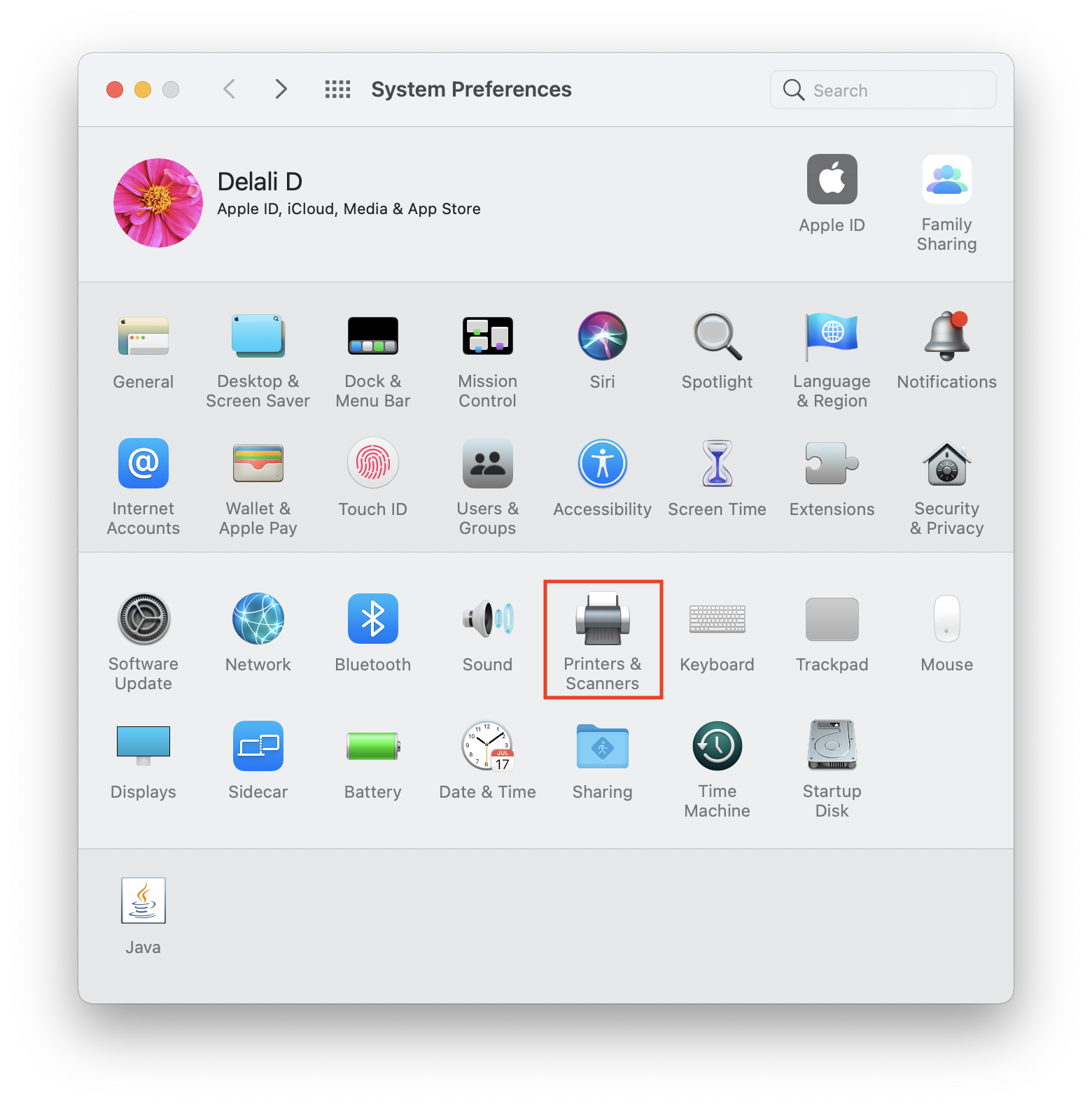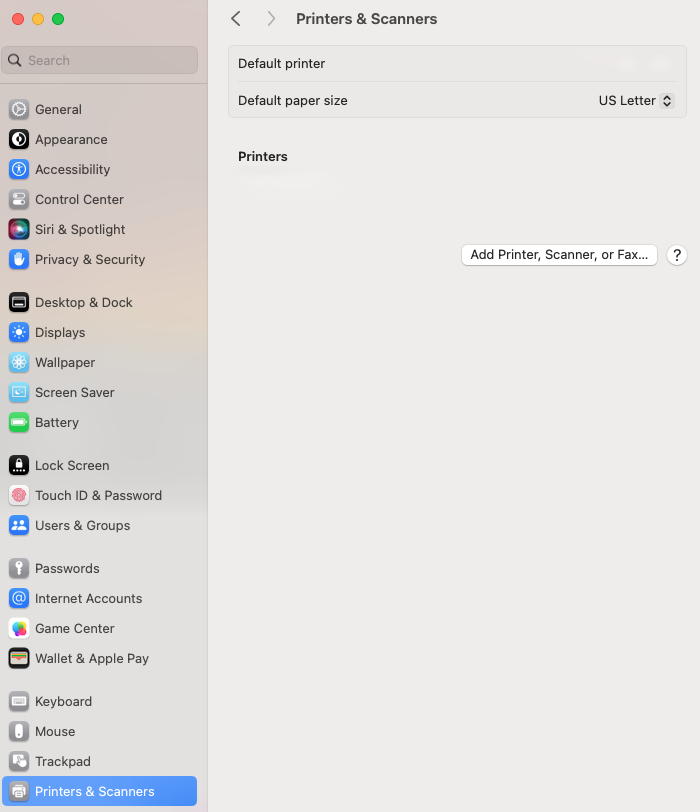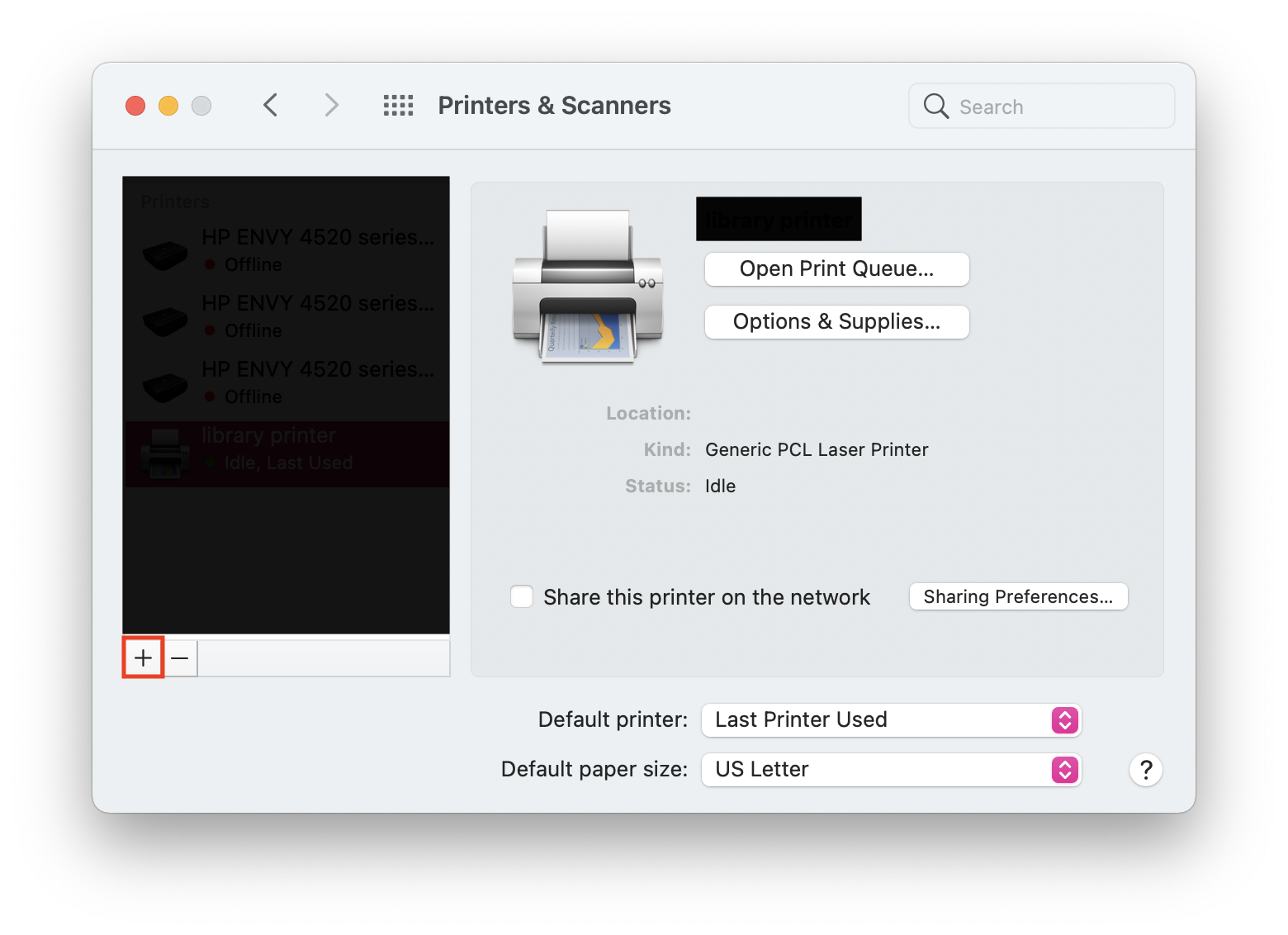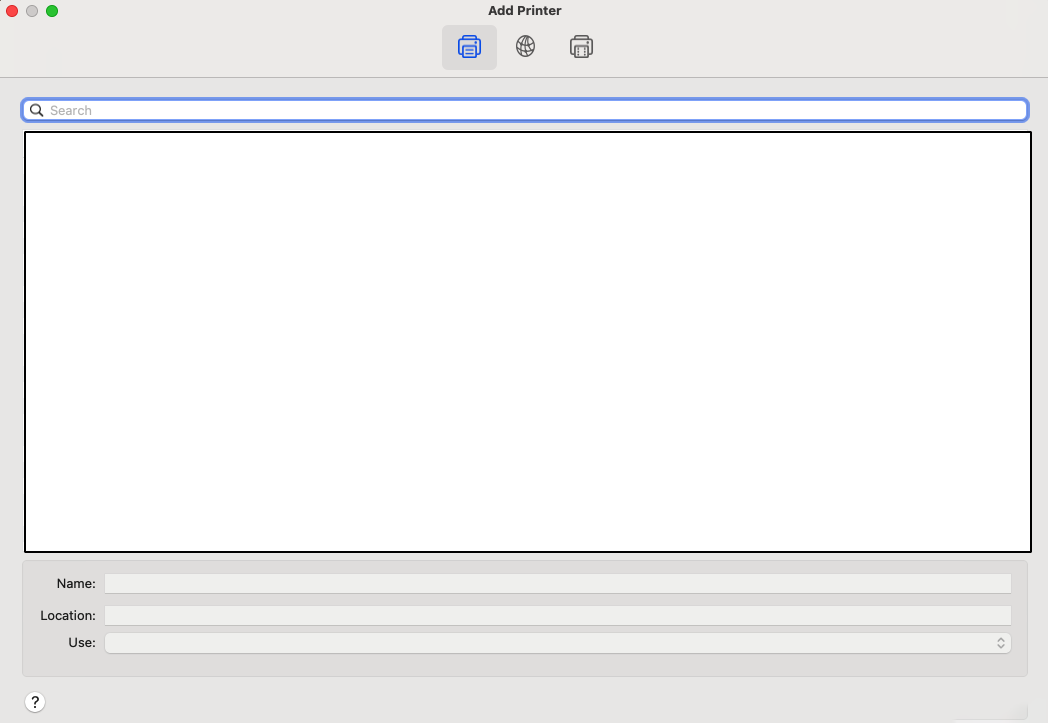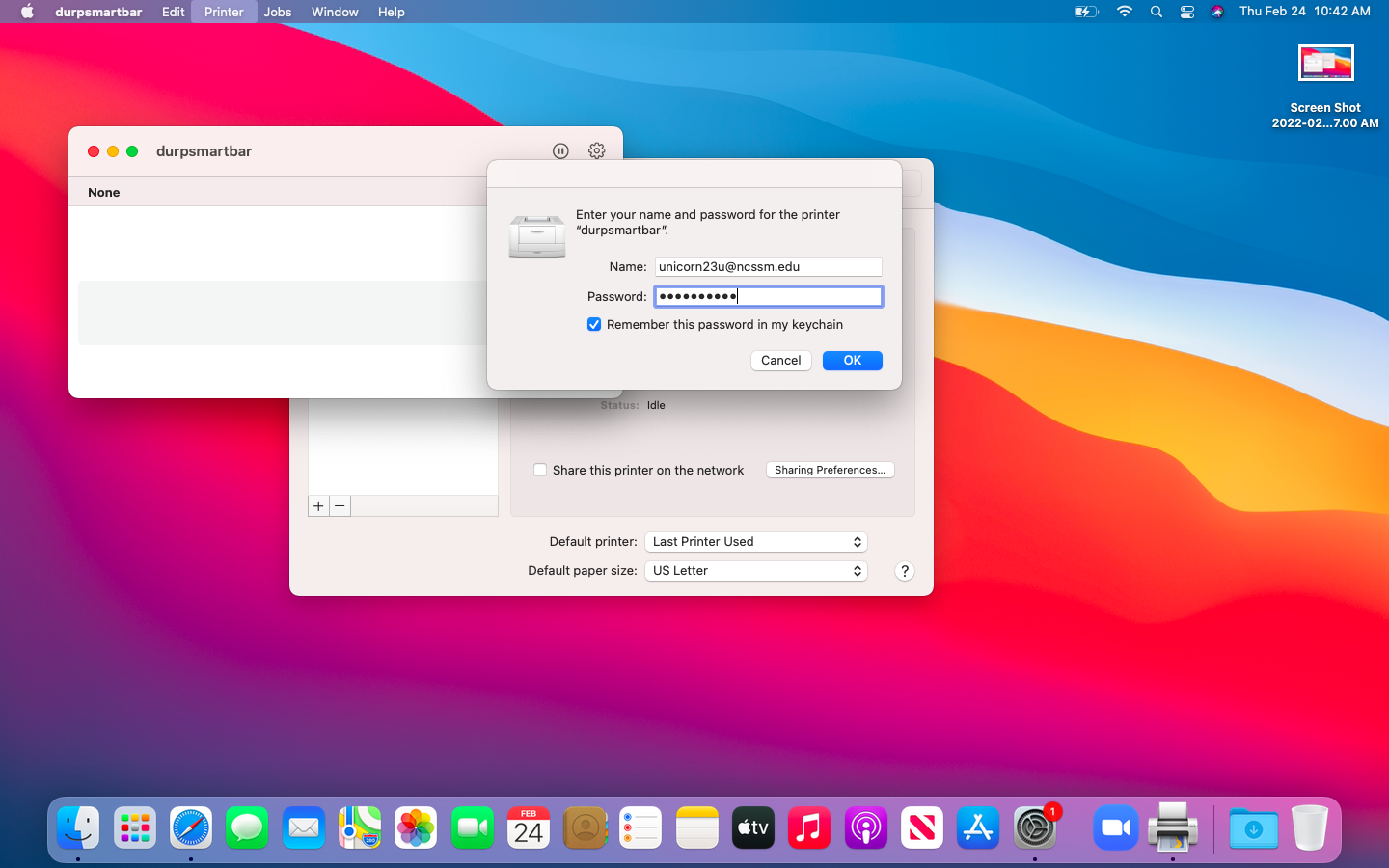| Info |
|---|
Directions for Mac Users to Connect to Network Printers at NCSSM, Exclusively for Students and Staff on Eduroam. |
| Table of Contents |
|---|
Please use the following directions to connect to a network printer from a Mac. These instructions just apply to students or to employees who are connected to the NCSSM network via eduroam.
| Info |
|---|
Note: there are separate instructions to connect to the copiers. These instructions are just for the printers. |
Instructions
Open System PreferencesSettings from the Apple menu or the Dock.
Select Printers & Scanners.
Click
Add Printer, Scanner, or Fax….
In the list of printers, Make sure that the Use: dropdown lists Secure AirPrint. Click Add.
Durham Students choose Dur-copier-queue
Durham Employees install the PaperCut Deployment Tool found at: https://drive.google.com/file/d/1XUirsa1MN-fyggbdvRzddjL0M4brPR7_/view
Morganton Students choose Copier_Queue
Morganton Staff choose Copier_Queue and the printer(s) in your office.
When you first attempt to print to the added printer, you will be prompted to authenticate. Please do so with your NCSSM email address and password (make sure your password is correct). To save this setting for future prints, make sure the Remember this password in my keychain section has a check.
If you follow these instructions and still cannot connect, please contact ITS.