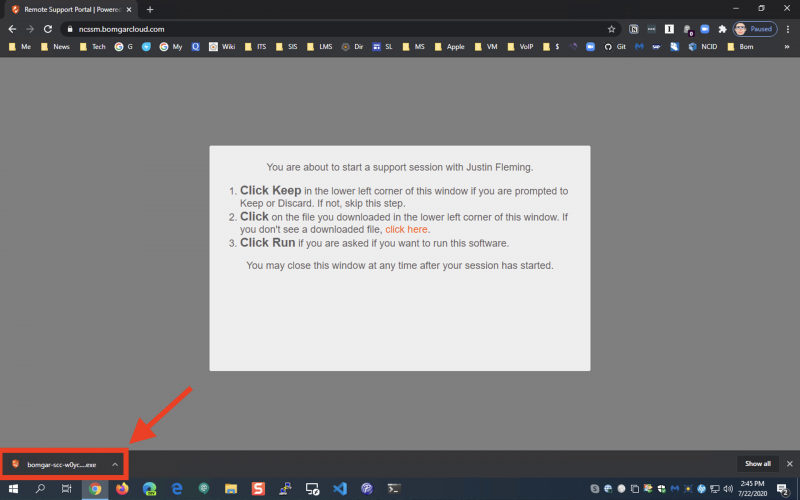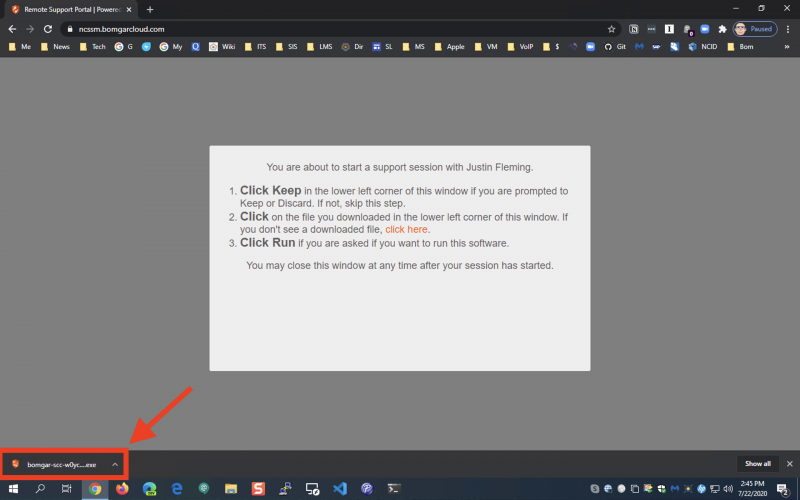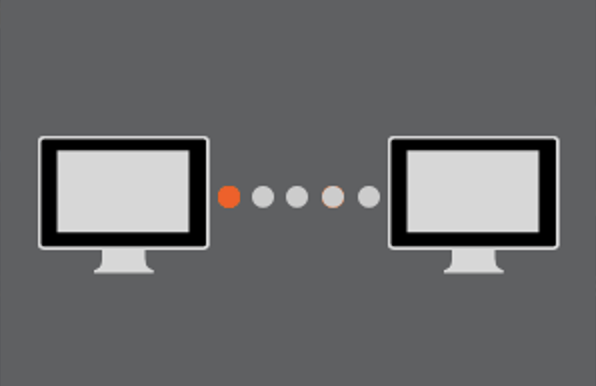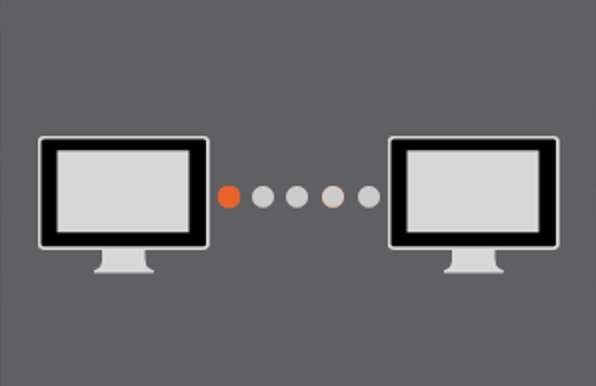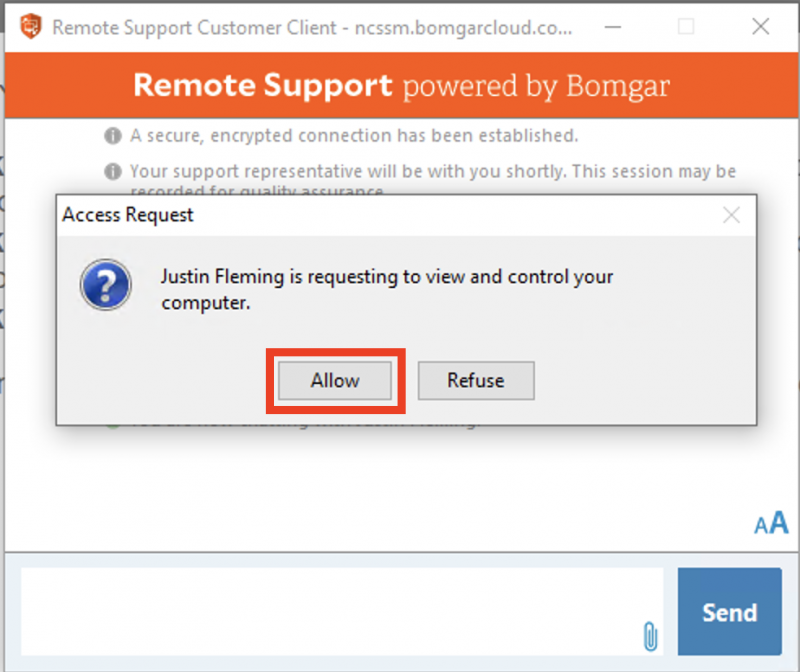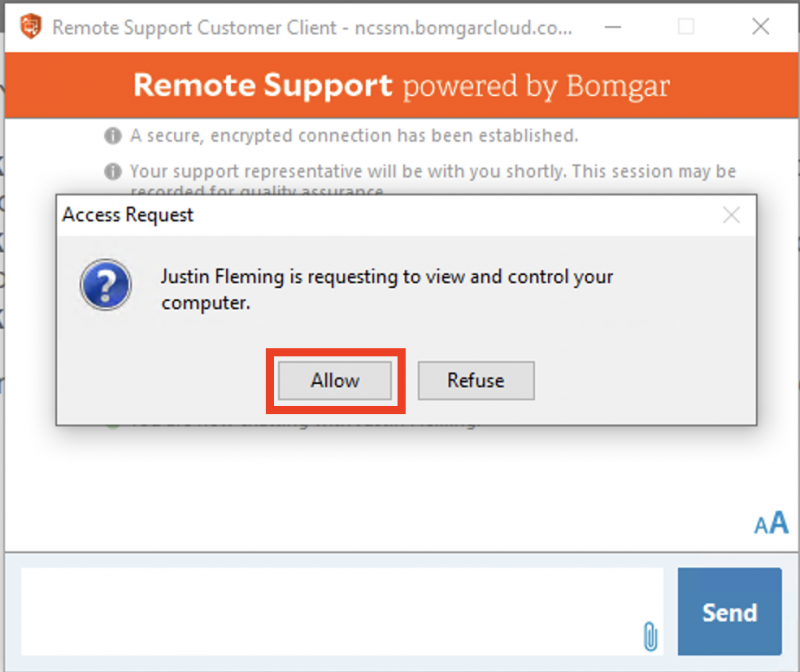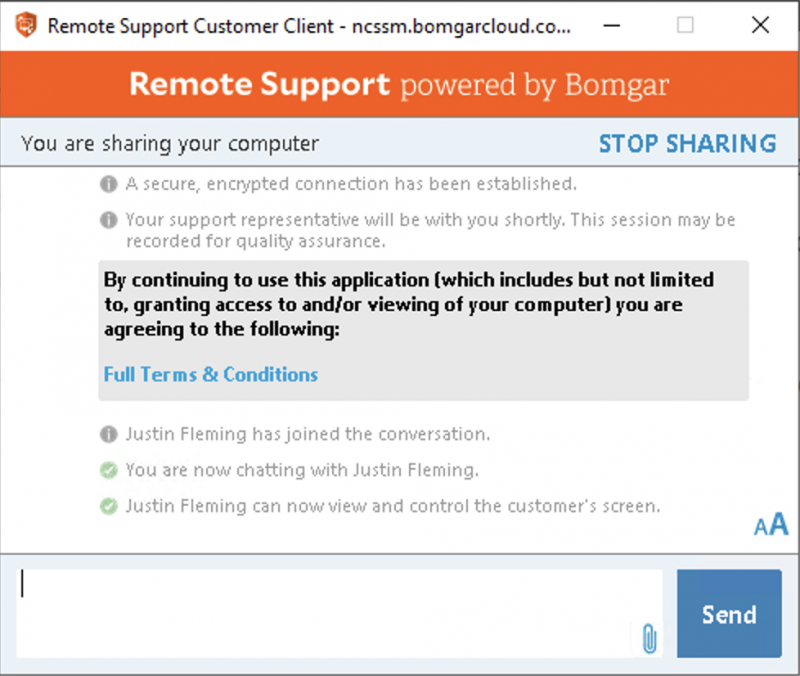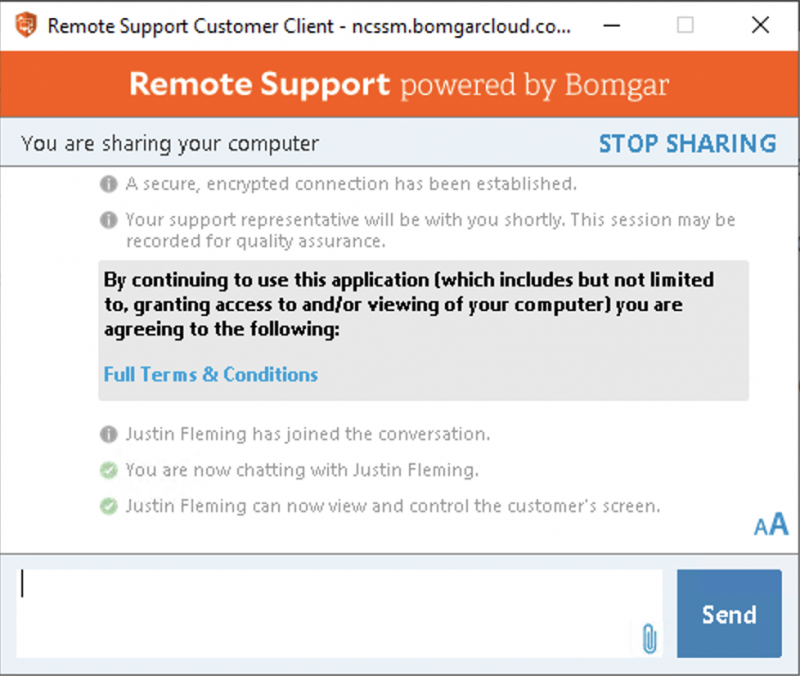Please use the following instructions to install the Bomgar/BeyondTrust Remote Support client so that you can get remote assistance from ITS.
| Info |
|---|
Only for installation when directed to do so by ITS to support a specific remote support session. |
Instructions
Navigate to the link sent to you by the ITS representative or navigate directly. to https://ncssm.bomgarcloud.com and click on the name of the ITS representative with whom you are working.
You will see a screen telling you that "You are about to start a support session..." and providing you with a list of instructions.
A file will download to your computer. If you are using Chrome, click on the downloaded file at the bottom-left of your browser window to open the file once it has finished downloading.
You should see an icon indicating that your computer is connecting to the Remote Support session.
Once connected, you will see a chat window appear, letting you know that you are connected to the ITS representative.
An "Access Request" window will pop up asking you to give the ITS representative permission to view and control your computer. Click Allow.
The ITS representative can then view and control your screen, and you can use the chat box to communicate with them.
Once you have been assisted, you can click Stop Sharing to end the Remote Support session.
...