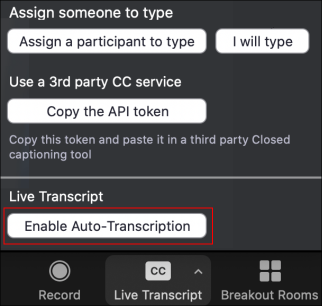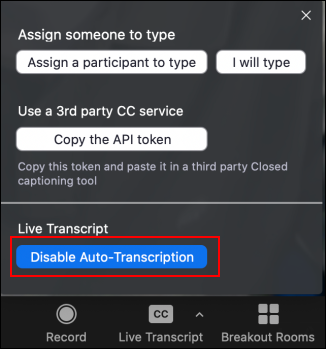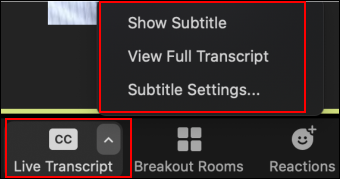...
Enable live transcription
Host
Click Live Transcript at the bottom of the Zoom Toolbar.
When the Live Transcription menu opens, click Enable Auto-Transcription.
To turn off Live Transcription, click Disable Auto-Transcription in the Live Transcript menu.
Participant
Once Live Transcription enabled, participants have the option to choose how they want to view the robot transcription feature.
Click Live Transcript to choose a transcript option.
Show Subtitles displays subtitles on the screen.
View Full Transcript displays subtitles in real time with both the speaker's name and a time-stamp within the transcript window. We recommend this setting as best practice.
Subtitle Settings will open a window where you can adjust the font size of both the subtitles and the chat window.Click View Full Transcript to view subtitle and speaker.
If you would like a copy of the transcript, click View Full Transcript and Save Transcript. A copy of the transcript will be downloaded to your machine. Note: The transcript saves up to the moment of clicking Save Transcript. We recommend you click Save Transcript just before the meeting ends to ensure you have the transcript from the entire meeting. Also note that this option may not be available if the host has disabled this feature.
Tips for using Live Transcription with Zoom
Use an External Microphone: An external microphone/headset provides better audio quality and, therefore, more accurately matches what is being said verbally.
Speak Slowly: Speaking slowly enables a more accurate match to what is being said verbally and allows others to follow the automatic transcript or subtitles.
Take Turns/Pause Before Speaking: Zoom's active speaker tracking is used to identify the speaker. When another individual begins speaking, it can take a second or two before Zoom updates the transcript to identify the new speaker.
Monitor the Participants Panel for the Go Slower function: Zoom's Participants panel displays all attendees and shows any nonverbal feedback the attendees provide. When using automatic live transcription, consider keeping the Participants panel open to see if attendees are indicating they need speakers to Go Slower.
...
Related articles
| Filter by label (Content by label) | ||||||||||||||||||
|---|---|---|---|---|---|---|---|---|---|---|---|---|---|---|---|---|---|---|
|
...
| hidden | true |
|---|
...
Related issues