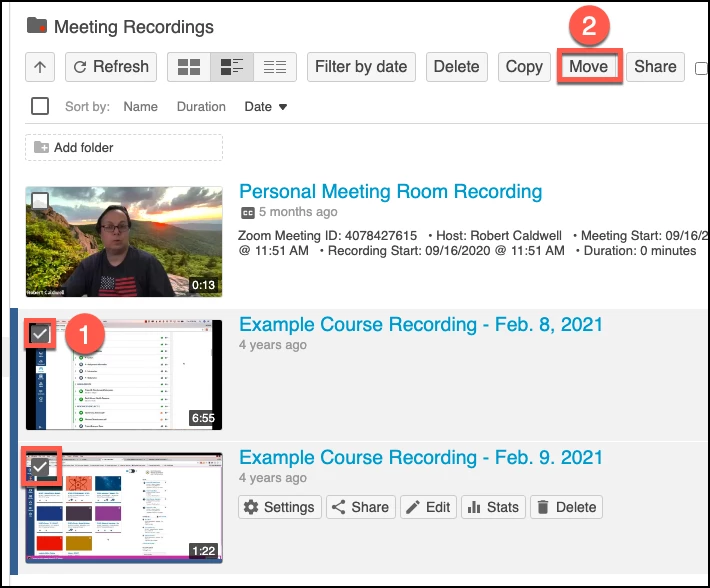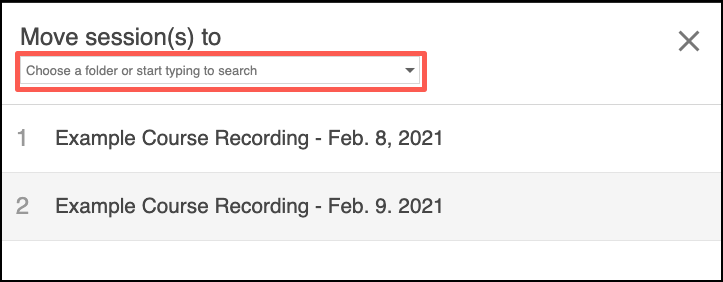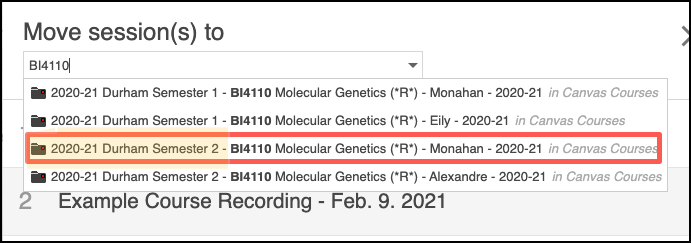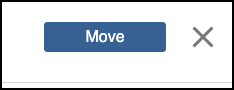...
Hover over the video(s) you wish to move and check the box that appears
Click the “Move” button.
Use the pull-down menu to select the folder you wish to move the videos into. You can also start typing in the box to search for folders.
If you are moving videos into a Canvas course folder, be sure to pay attention to the term to ensure you are moving videos to the correct folder.
Then click the “move” button.
| Info |
|---|
When any Zoom meeting was not scheduled within canvas, the default location for the cloud recording is in your Panopto “My Folder” within a subfolder called “Meeting Recordings.” If you are having difficulty locating meeting recordings, this is usually the best place to look. (Pictured below) |
...
Related articles
| Filter by label (Content by label) | ||||||||||||||||||
|---|---|---|---|---|---|---|---|---|---|---|---|---|---|---|---|---|---|---|
|
| Page Properties | ||
|---|---|---|
| ||
|