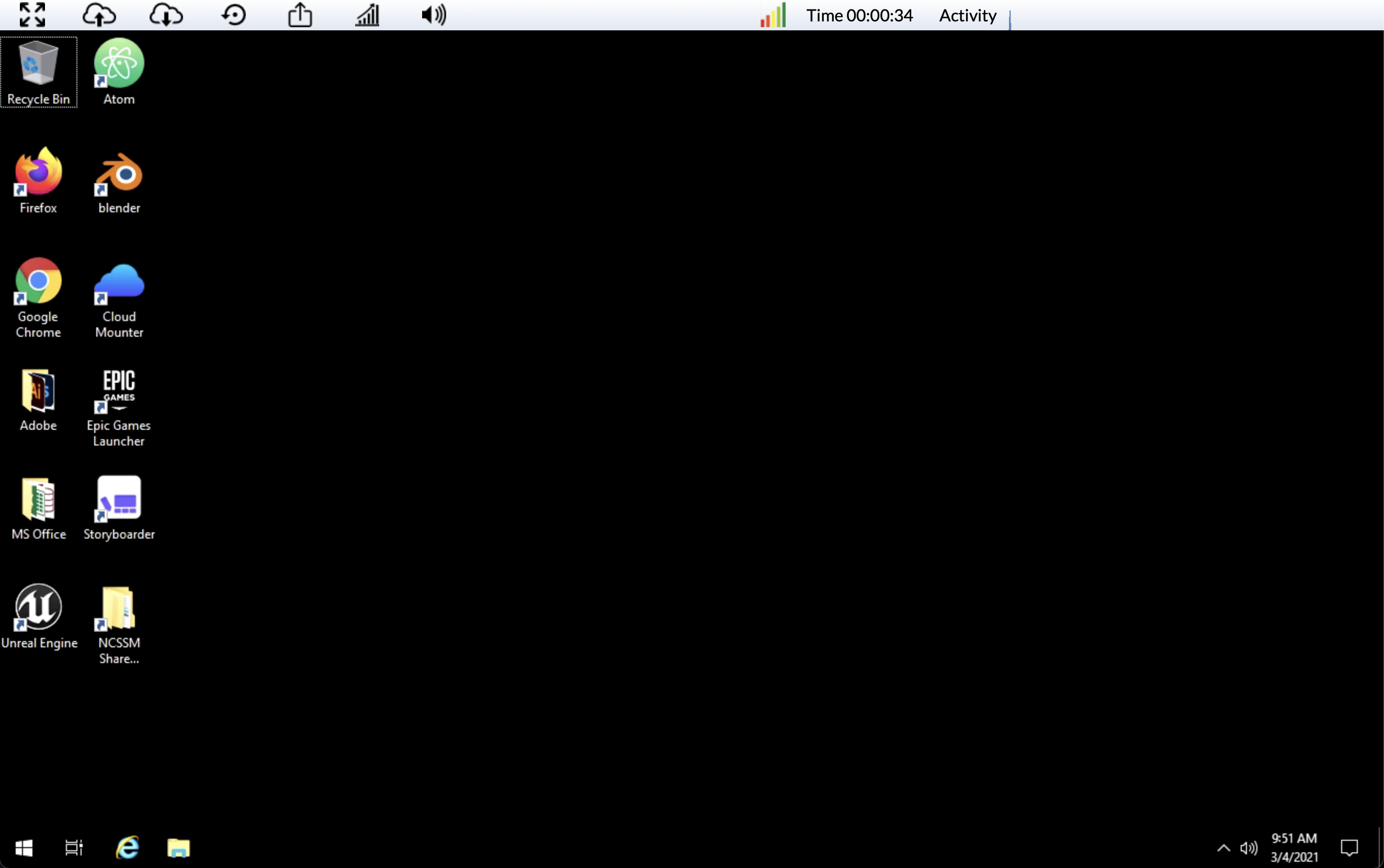Please use the following instructions to sign into Apporto to access your assigned Virtual Desktop.
| Note |
|---|
Note: This is only for use with Open Enrollment program schools for which accounts and virtual machines have been created. For questions and more information, please send ITS a Ticket. |
| Info |
|---|
Note: Before signing in for the first time, you may wish to change your temporary password, sent to you by ITS (recommended but not required). You will also want to sign into your NCSSM email account for the first time. |
Instructions
Click the Log in button
Click the Launch button under the Virtual Desktop you’ve been assigned
Your Virtual Desktop will load
Related articles
| Filter by label (Content by label) | ||||||||||||||||||
|---|---|---|---|---|---|---|---|---|---|---|---|---|---|---|---|---|---|---|
|
| Page Properties | ||
|---|---|---|
| ||
|