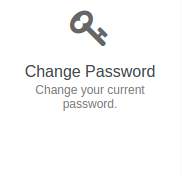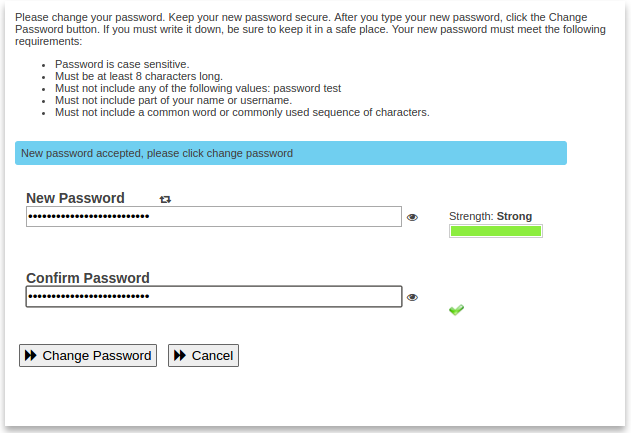...
Navigate to password.ncssm.edu
Type in your NCSSM username (which is your email address), and the temporary password supplied by ITS and click Sign in
Note: If you don't remember your username or password, then you'll need to contact ITS to get it reset
If logging into this password management site for the first time, you will be asked to answer several security questions so that you can reset the password yourself in the future using the Forgotten Password button
At the home page, please click on the tile that says Change Password (see below)
For the New Password, type in the same password that you would like to use, with a minimum length of 10 characters. For Confirm Password, type the same thing again
Click the Change Password button to save your password
...