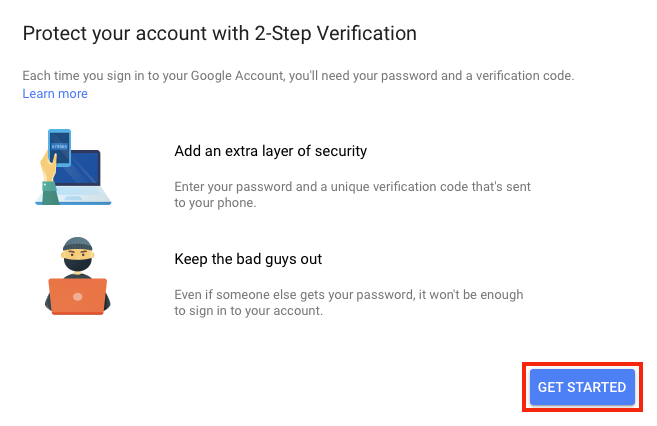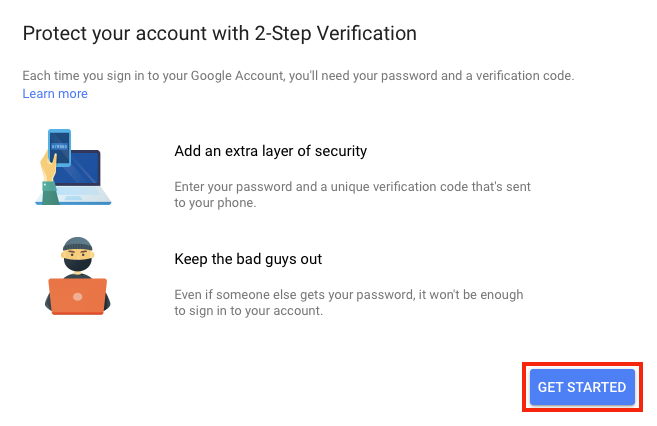...
Log into your NCSSM Google account via http://mail.ncssm.edu or directly from http://www.google.com.
Click on the menu button at the top-right and click on Account.
Select Security. If the browser's window is small enough, this menu may be horizontally oriented across the top of the page.
Scroll down, and under "Password & sign-in method", select 2-Step Verification.
Click Get Started.
You may then be prompted to sign in once again.
Select the phone to use for authentication. This may require you to install Google Authenticator on your phone.
You will see an indication that a prompt has been sent to your phone. At this point, you should receive a confirmation request on your phone. Select YES.
Back in the browser, select a USE ANOTHER BACKUP OPTION.
Record the backup codes shown in some way. After that is done, select NEXT.
Click Turn On.
You have enabled Two-Factor Authentication (2FA) in Google.
...