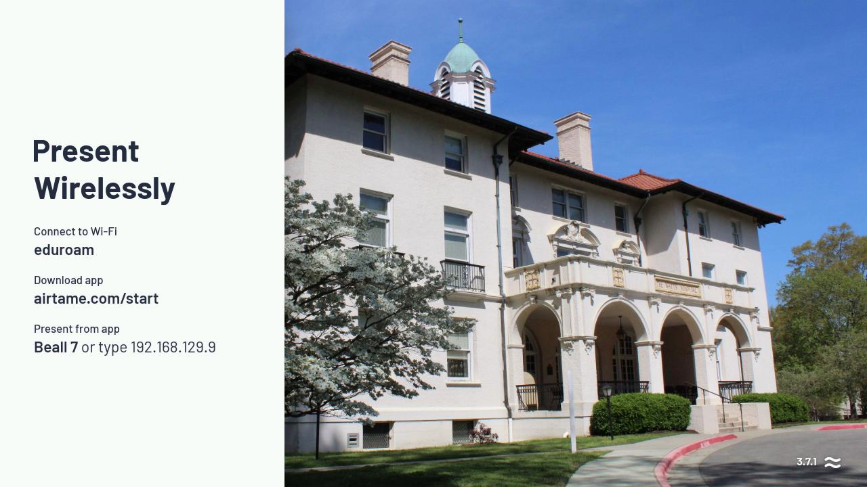...
Turn on the TV, projector, or Clear Touch display in the space.
If you do not see the AirTame screen like the one pictured below, prompting you to "Present Wirelessly", change the input of the device to the appropriate HDMI input.
On your PC, Mac, or mobile device, install the AirTame app if you haven’t already. (This is a one-time step.) You can do so here: https://airtame.com/start
Once installed, use this app to connect using the IP address presented on the Clear Touch screen (e.g. 192.168.xxx.xxx).
Click either Share Window or Share Screen to project wirelessly.
| Info |
|---|
If you have any issues with this process, please send a help ticket to ITS. |
Related articles
| Filter by label (Content by label) | ||||||||||||||||||
|---|---|---|---|---|---|---|---|---|---|---|---|---|---|---|---|---|---|---|
|
...