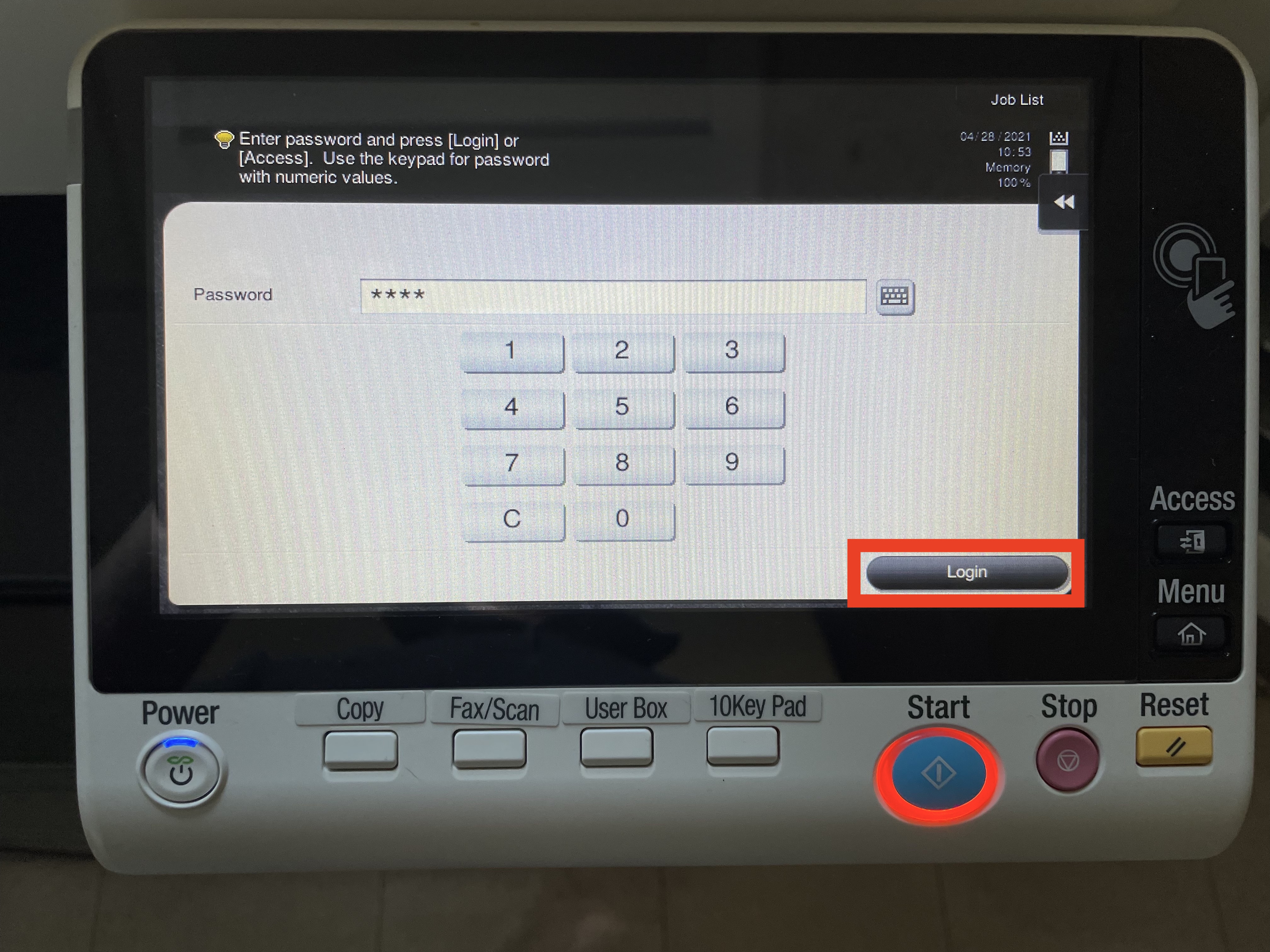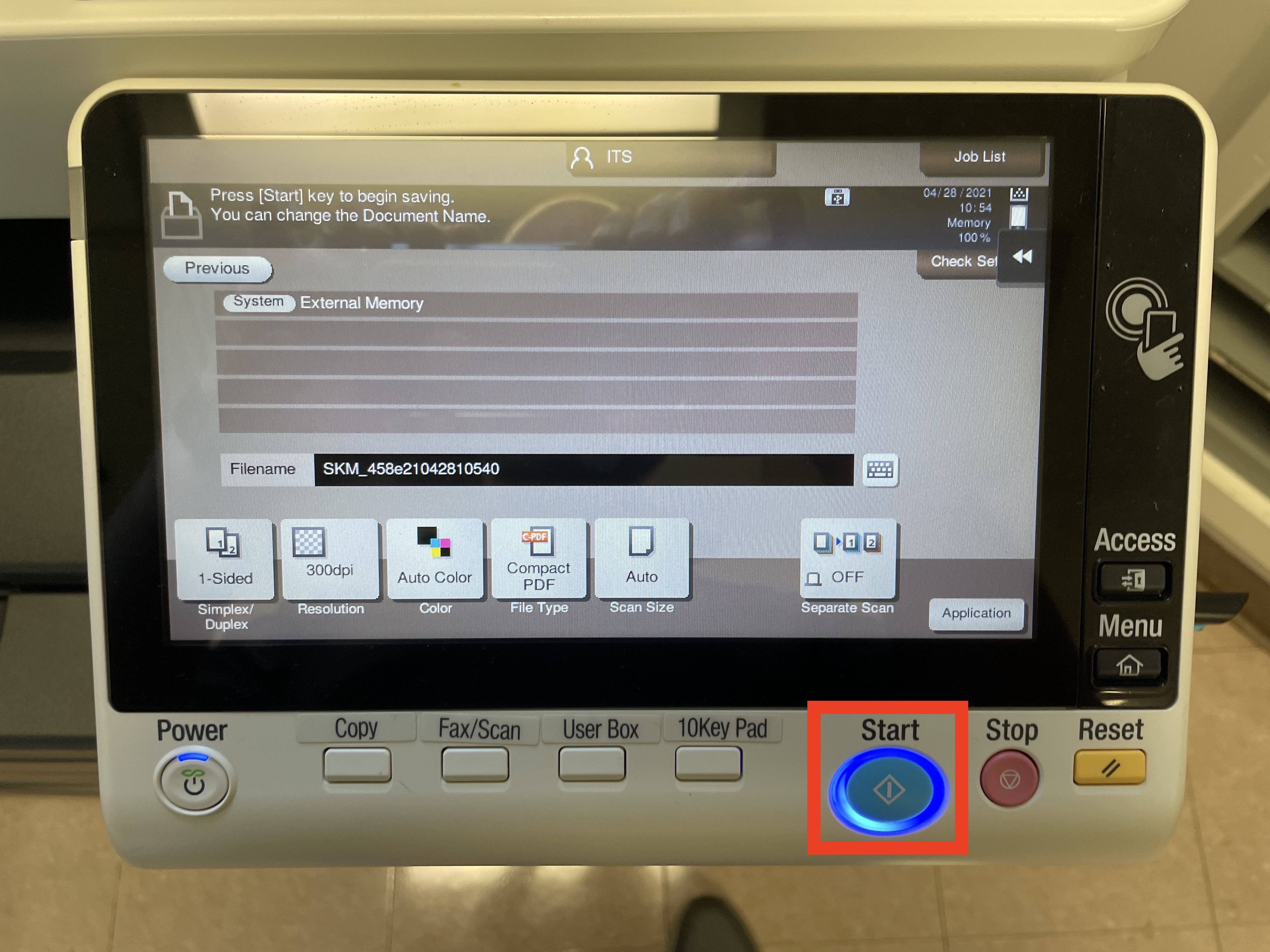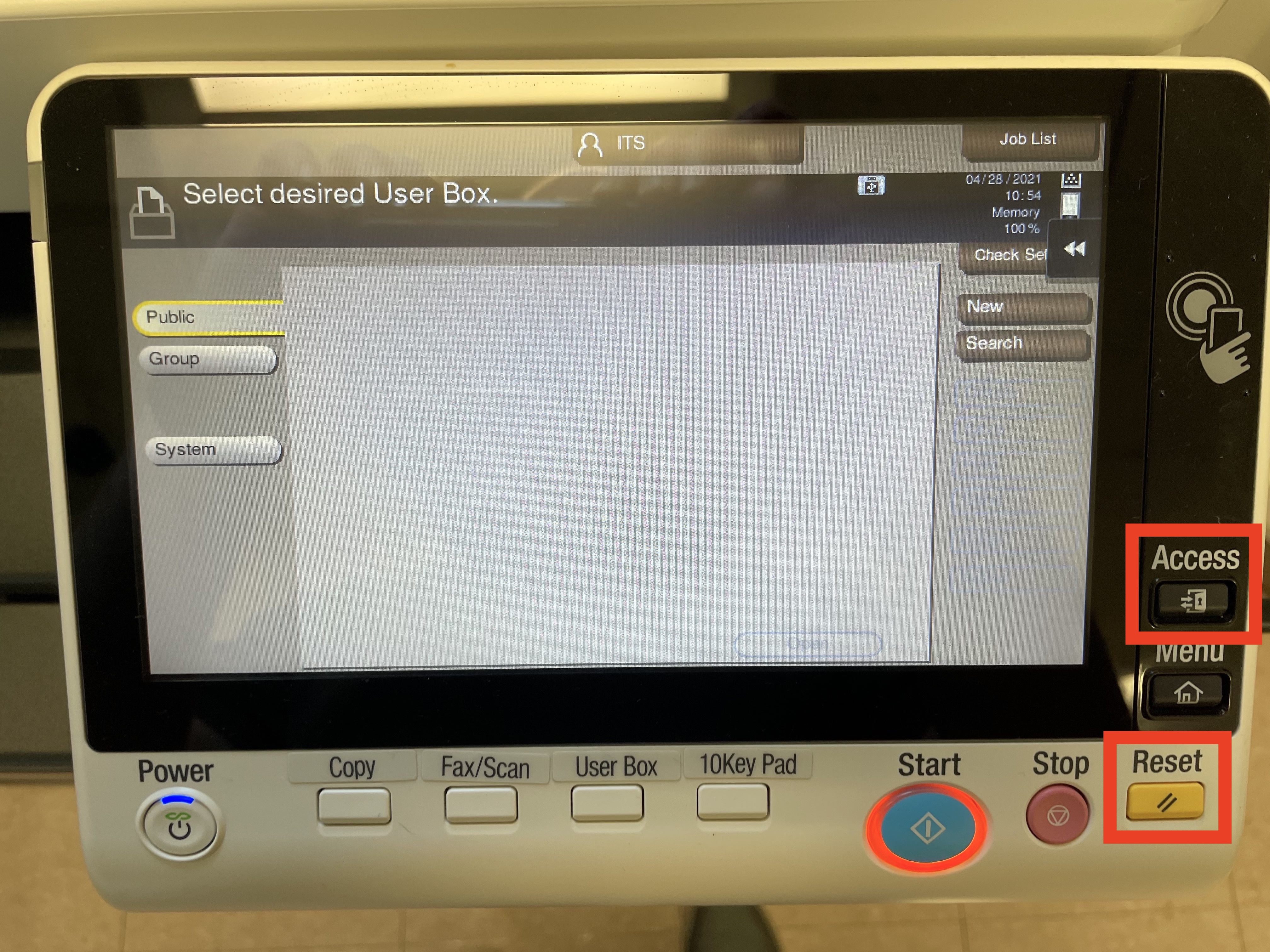...
Place the document you would like to scan on the copier’s glass
Press a the power button to wake up the copier and use the on-screen number pad to input your department’s print/scan/copy code and click Login
Insert the flash drive on the right hand side
When prompted, select to scan to an external disk Save a document to External Memory
Press the physical Scan Start button
When you see this screen, the scan has been completed. You can then remove your flash drive and press the physical Access button to lock the copier
Related articles
| Filter by label (Content by label) | ||||||||||||||||||
|---|---|---|---|---|---|---|---|---|---|---|---|---|---|---|---|---|---|---|
|
...