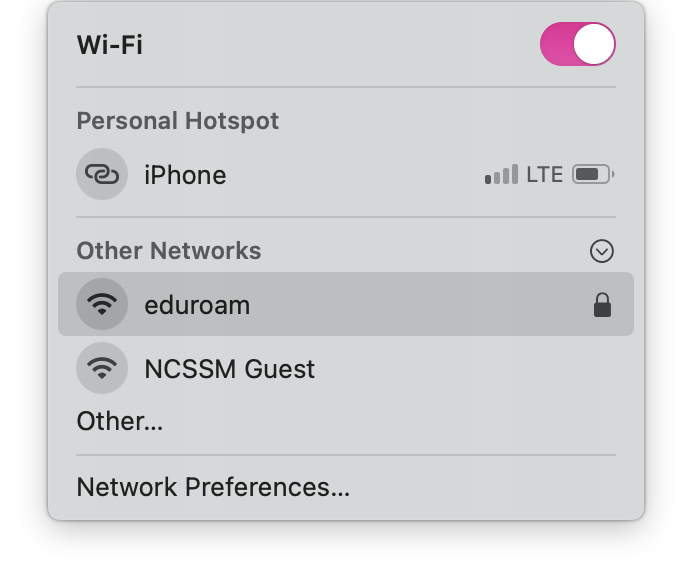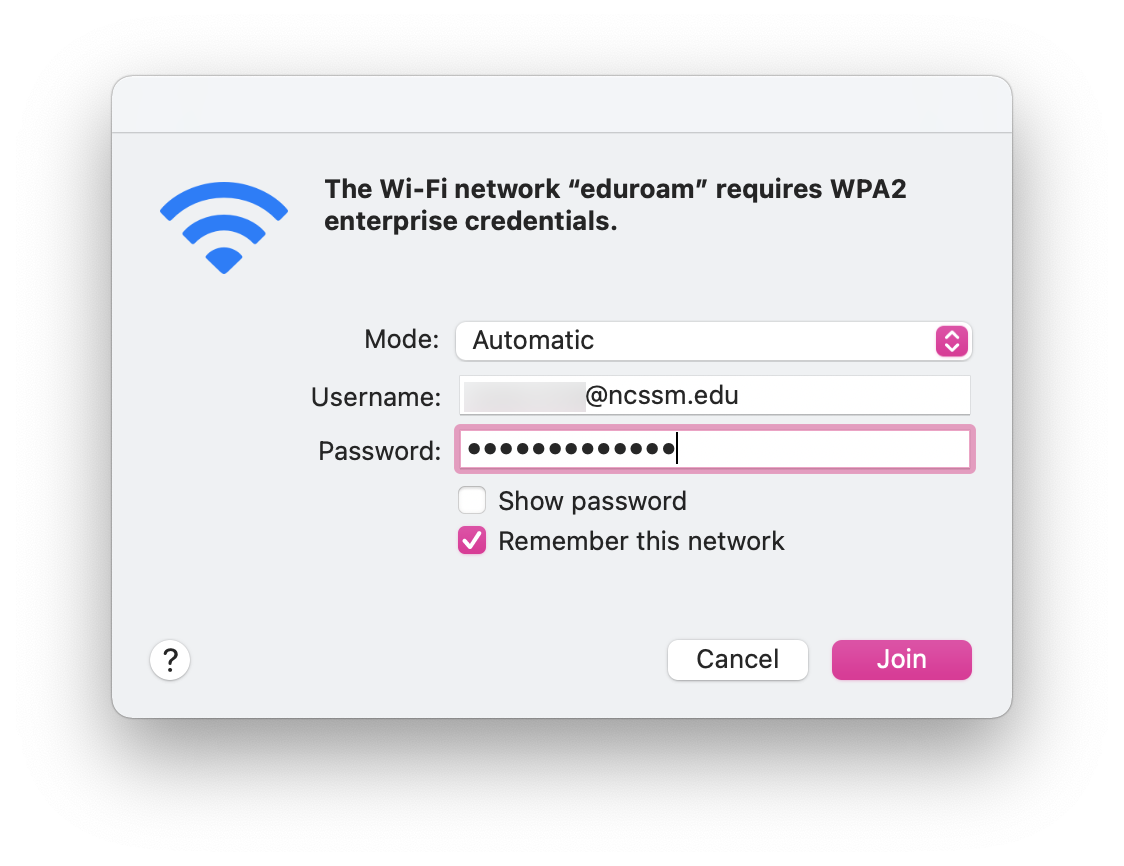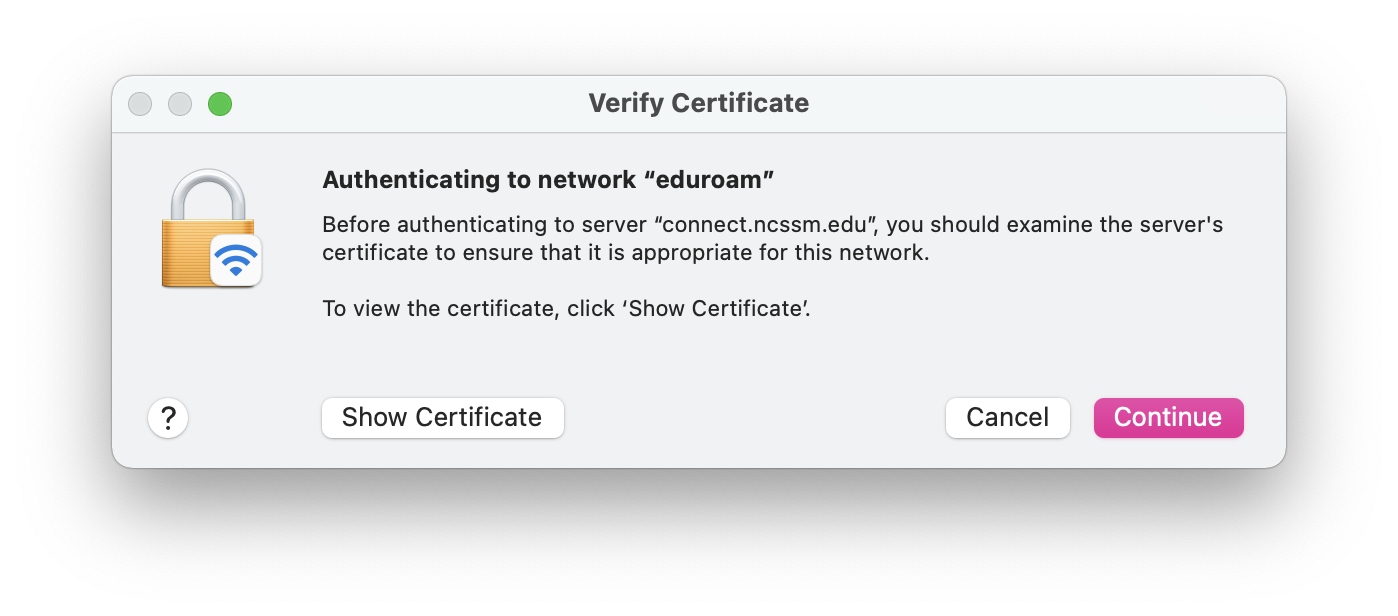| Info |
|---|
Guide to Connect and Disconnect from NCSSM's Eduroam Wi-Fi Network on a Mac. |
| Table of Contents |
|---|
Use the following instructions to connect to or disconnect from NCSSM's wireless (Wi-Fi or WiFi) network eduroam from your Mac.
Note: If you have any existing eduroam wireless configurations, please remove them before using the instructions below to connect to NCSSM's eduroam network.
...
Instructions for connecting to eduroam
On your Mac, select the Wi-Fi menu at the top right of the screen.
In the drop-down menu, select eduroam.
When prompted to enter your NCSSM credentials, enter and click Join:
Username: Your NCSSM Email Address (including @ncssm.edu)
Password: Your NCSSM Password
If you are prompted to accept a certificate for the network, click Continue, and enter an administrator password for your Mac if prompted.
You should now be connected to the eduroam network.
If you follow these instructions and still cannot connect, please contact ITS.
Instructions for disconnecting from eduroam
See https://support.apple.com/en-us/HT208941 for instructions on how to disconnect from eduroam. In step 4 of Forget a network on your Mac, select the eduroam network connection.
If you follow these instructions and still cannot disconnect, please contact ITS.