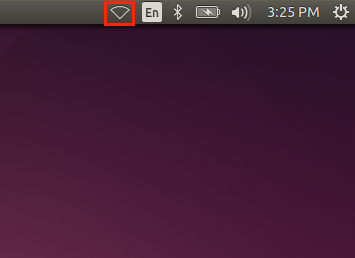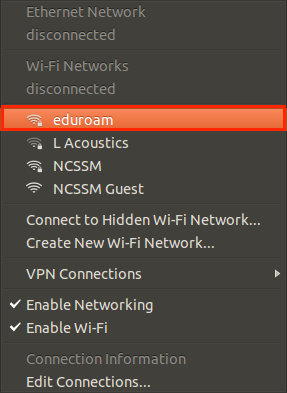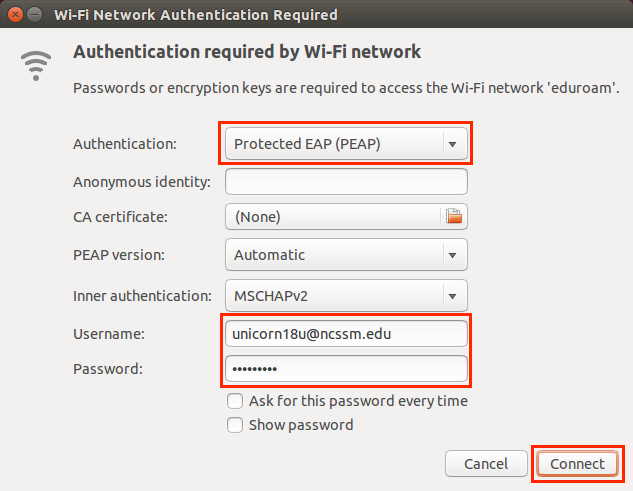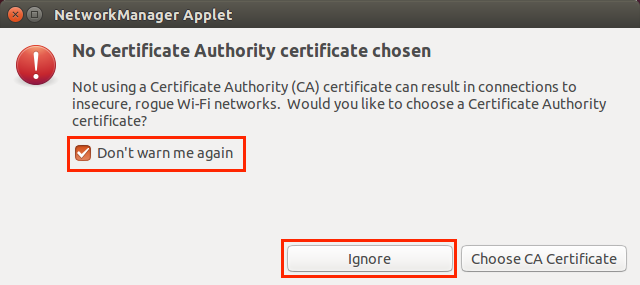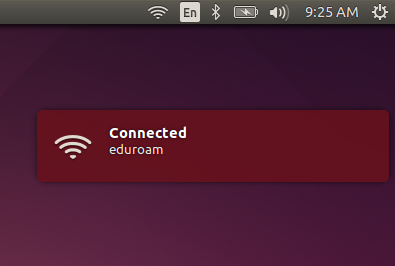| Info |
|---|
Steps for Connecting to and Disconnecting from NCSSM's Eduroam Wi-Fi Network on a PC with Ubuntu Linux. |
| Table of Contents |
|---|
Please use the following instructions to connect to or disconnect from NCSSM's wireless (Wi-Fi or WiFi) network eduroam from your PC running the Ubuntu distribution of Linux.
| Info |
|---|
Note: If you have any existing eduroam wireless configurations, please remove them before using the instructions below to connect to NCSSM's eduroam network. |
...
Instructions for connecting to eduroam
Click on the wireless network status menu at the top-right of the screen.
Select eduroam from the list of available networks.
Under Authentication, select Protected EAP (PEAP). For your credentials, please use your NCSSM email address (be sure to include @ncssm.edu) and NCSSM password. Click Connect.
When told "No Certificate Authority certificate chosen", check the box next to Don't warn me again and click Ignore.
You should now be connected to NCSSM's eduroam network.
If you follow these instructions and still cannot connect, please contact ITS.
Instructions for disconnecting from eduroam
See https://help.ubuntu.com/stable/ubuntu-help/net-wrongnetwork.html.en. In step 3, select the eduroam network connection.
If you follow these instructions and still cannot disconnect, please contact ITS.