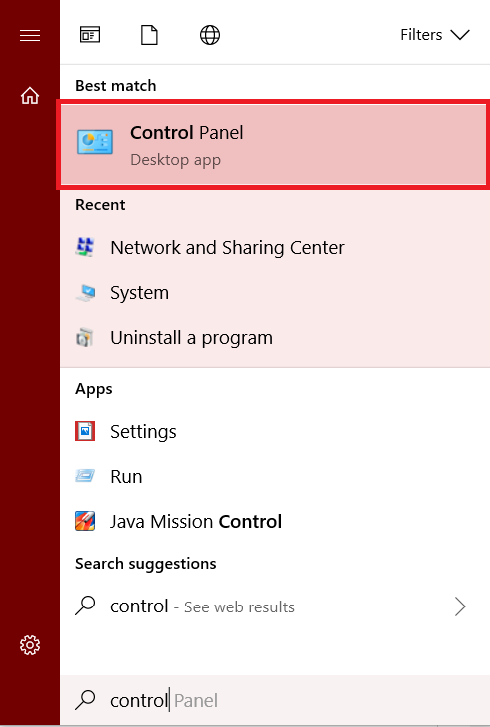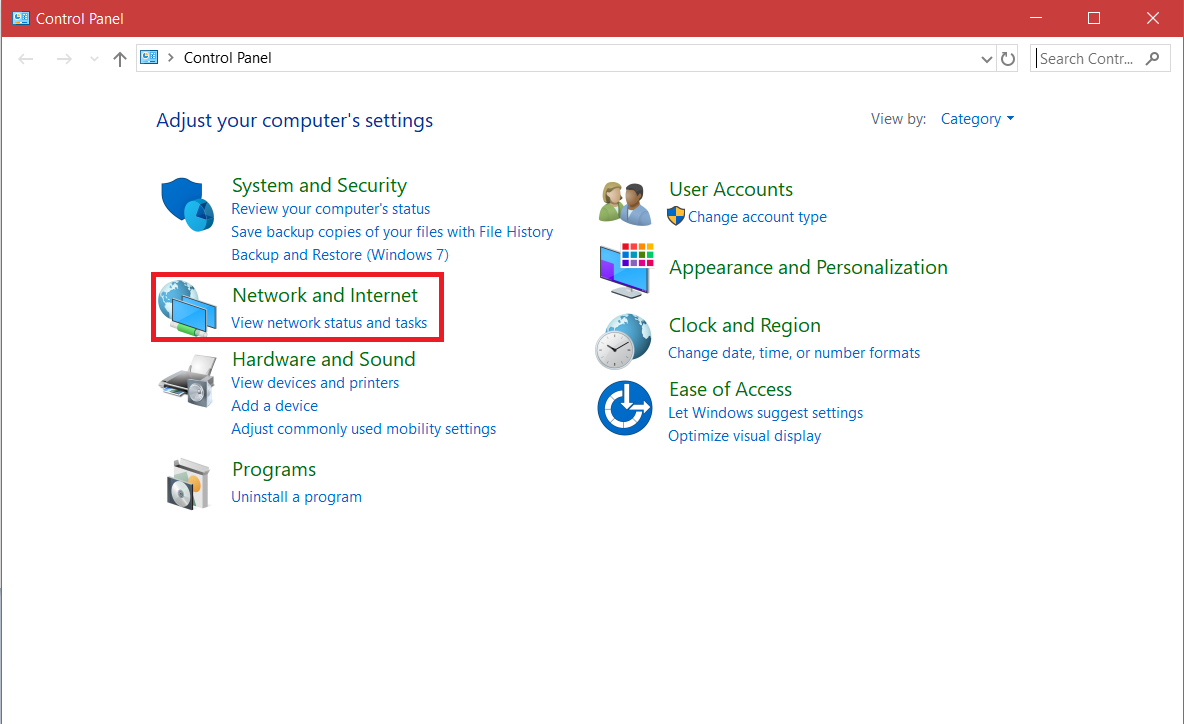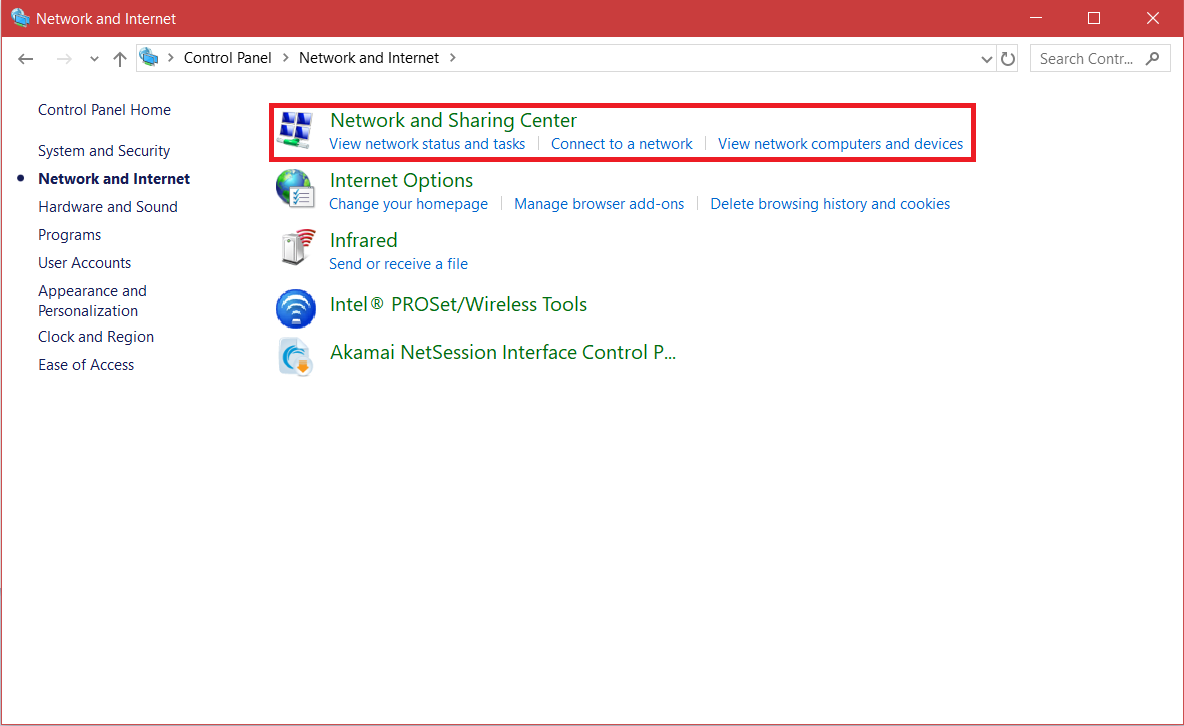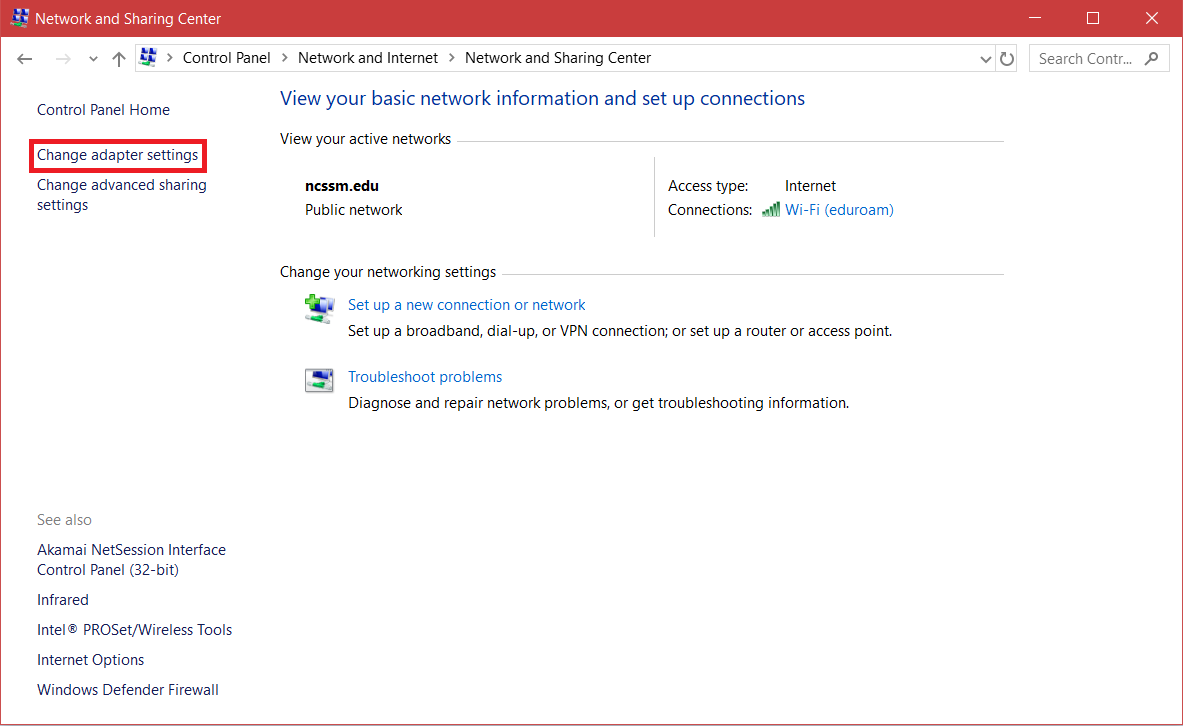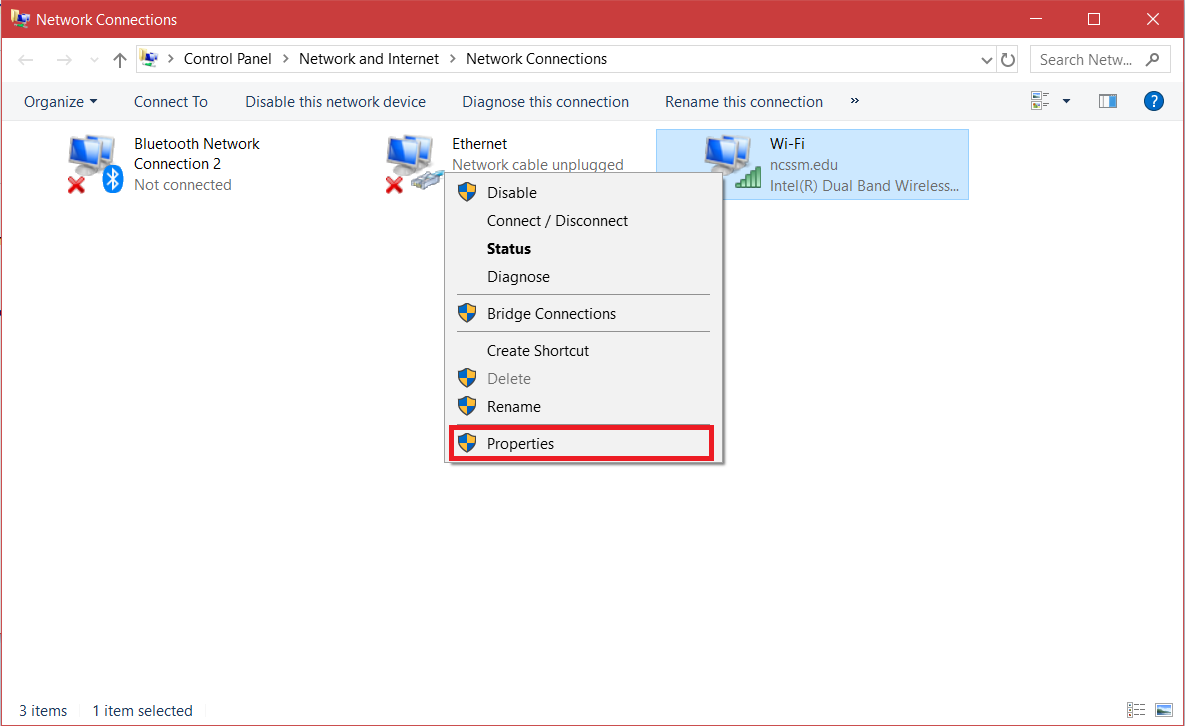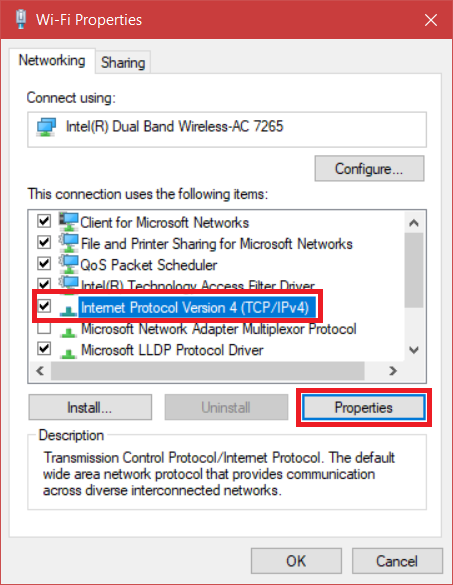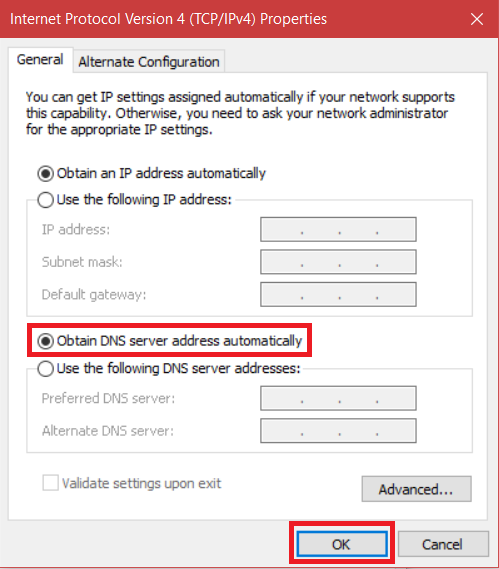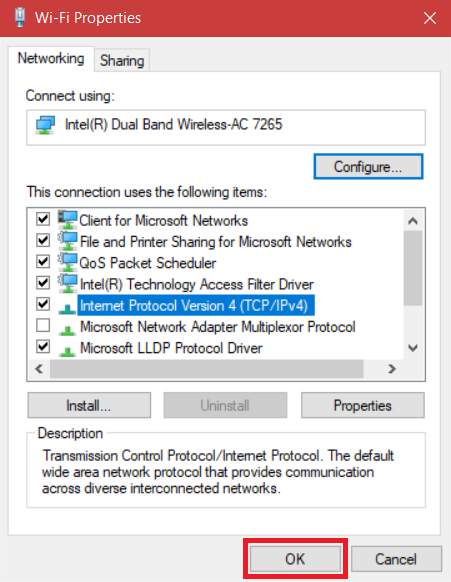If you are connected to the NCSSM eduroam network on your Windows-based PC and are not able to establish and Internet connection, please follow the following instructions:
Change DNS Settings
Click on the search bar or search button in Windows and search for Control Panel
Open the Network and Internet tab
...
Select Network and Sharing Center at the top of the page
...
Click on Change adapter settings in the left-hand menu
...
Right-click on the Wi-Fi connection and select Properties
...
Once here, select the Internet Protocol Version 4 (TCP/IPv4) and open Properties
Check to see that Obtain DNS server address automatically is selected, if not, do so now
Once complete, the area below this text should be grayed out, with no numbers in the "Preferred" or "Alternate DNS server" fields
...
Click on OK to close the "IPv4 Properties" tab, and Close to exit out of the "Wi-Fi Properties" menu
If you follow these instructions and still cannot connect, please contact ITS.
Related articles
| Filter by label (Content by label) | ||||||||||||||||||
|---|---|---|---|---|---|---|---|---|---|---|---|---|---|---|---|---|---|---|
|
...
| hidden | true |
|---|
...