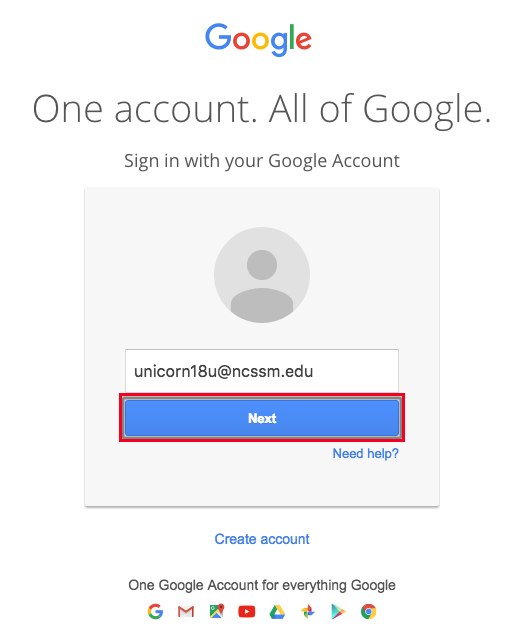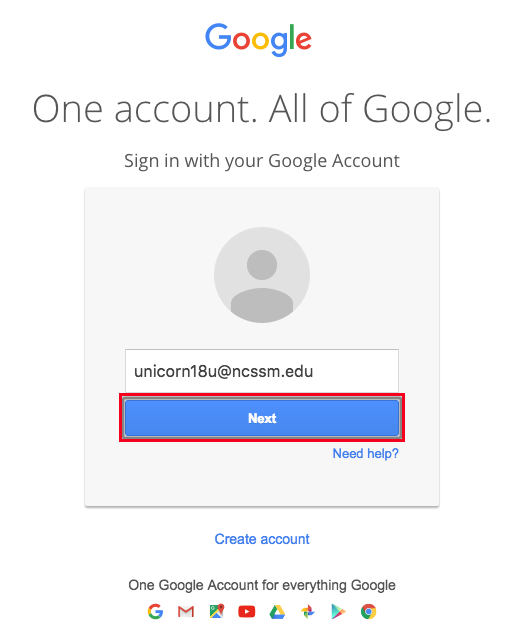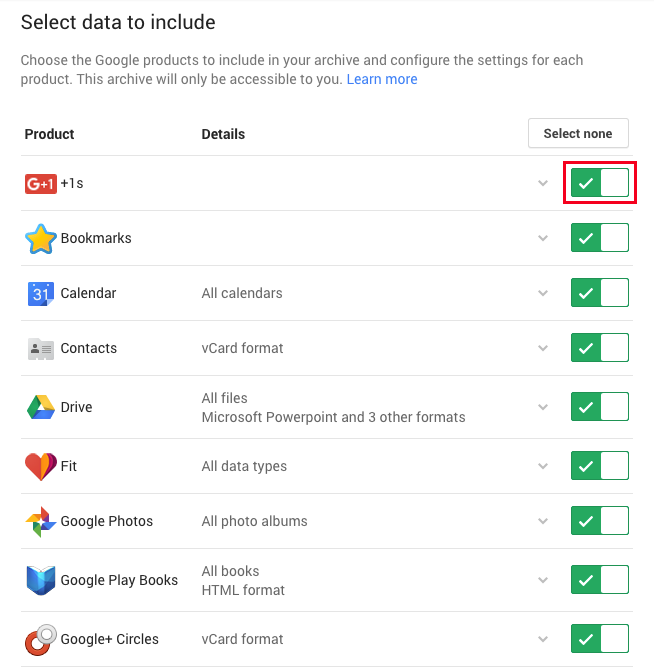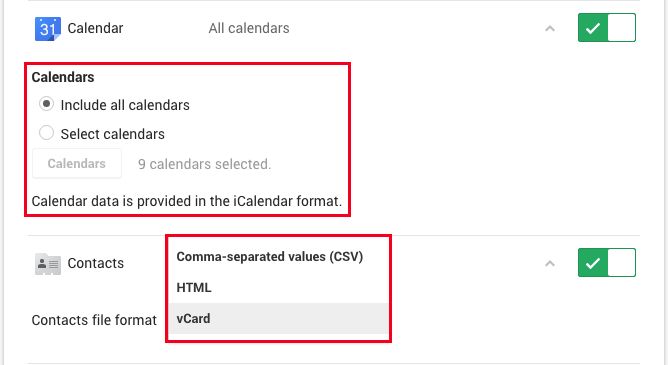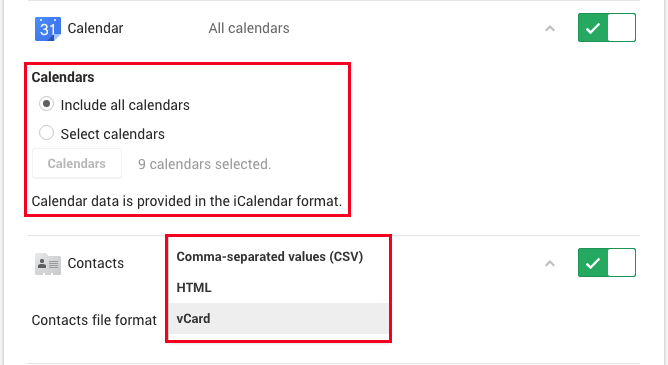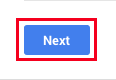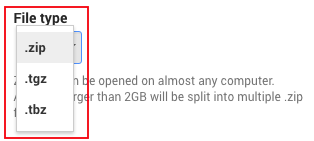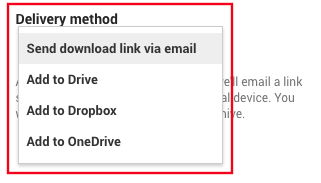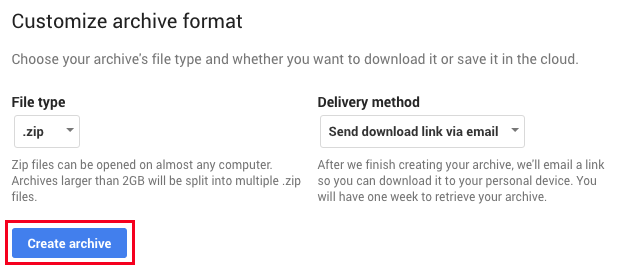...
When transferring content, you may use a personal Gmail account as the destination for your account data.
Contents
| Table of Contents |
|---|
Transferring Data
Please use the following directions from Google to transfer content from your NCSSM Google account to a personal Google account:
...
(Optional) You may then need to sign into your NCSSM Google account, if you aren't already signed-in.
Activate the toggles listed for each service for which you would like to export your data. In the same vein, deactivate any toggles for Google services for which you do not wish to download any data.
Click on each service to see available export options, if they exist, for instance the format in which you would like to export your contacts or the specific calendars you would like to export.
Once you are done configuring the services from which you would like to export data and how you would like it exported, select Next at the bottom of the page.
You will then be prompted to select the archive file format type (.zip, .tgz, or .tbz), and most people, particularly Windows and Mac users, will want to select the default .zip option.
You will also need to select the delivery method for the exported data. This data export can be downloaded directly via an email link, another Google Drive account, a Dropbox account, or a Microsoft OneDrive account.
Once you have configured these last two options to your preferences, you can then click Create archive.
Google will then contact you once your archive has been created and is ready for you to download or access via the cloud account of your choosing. Once you have the archive, you can then transfer the data to the service or application of your choosing.
...