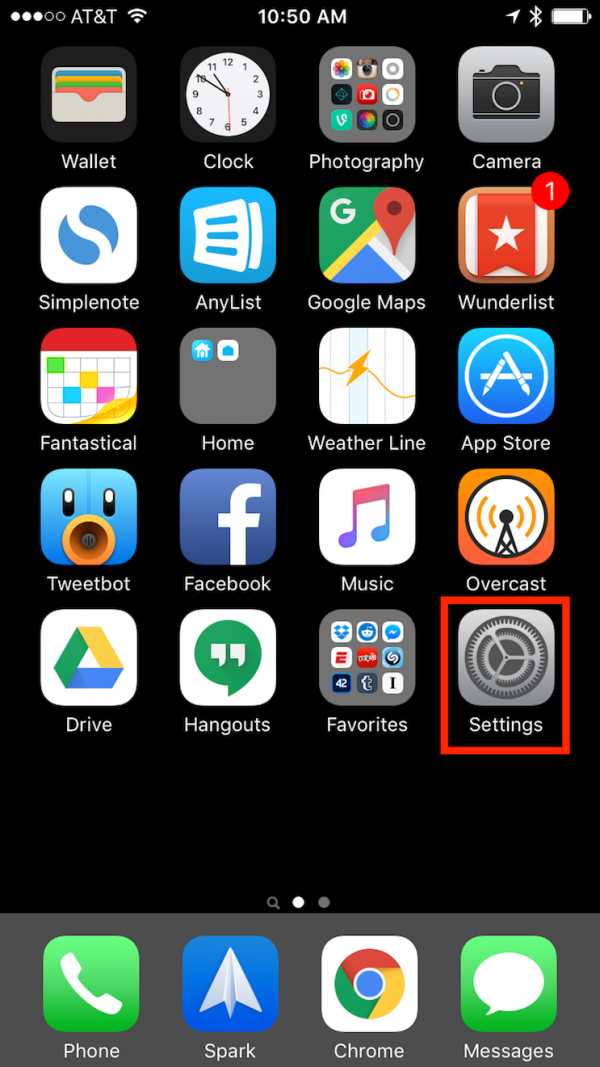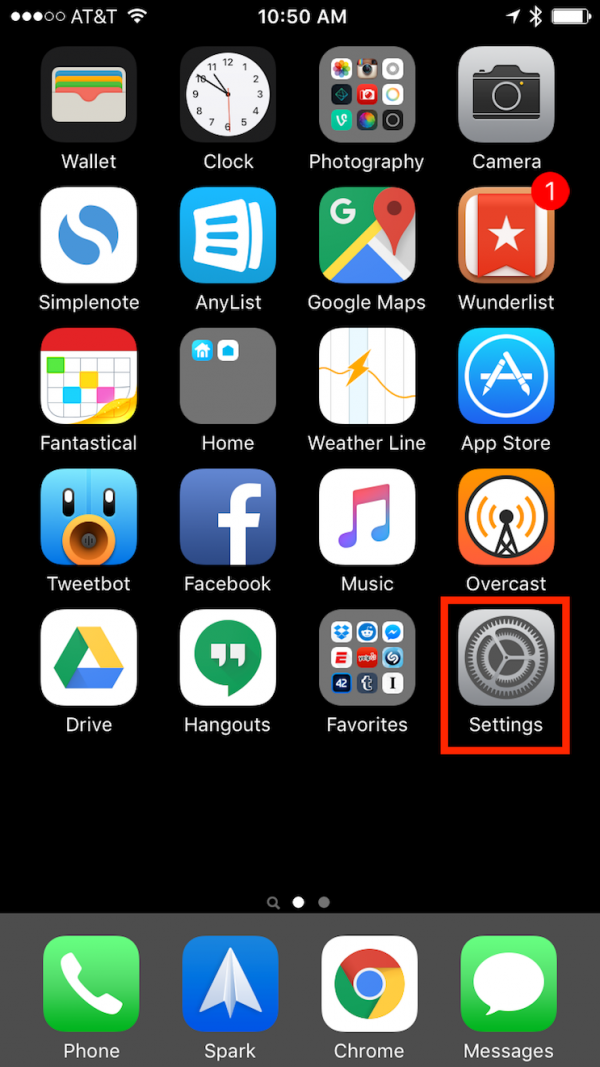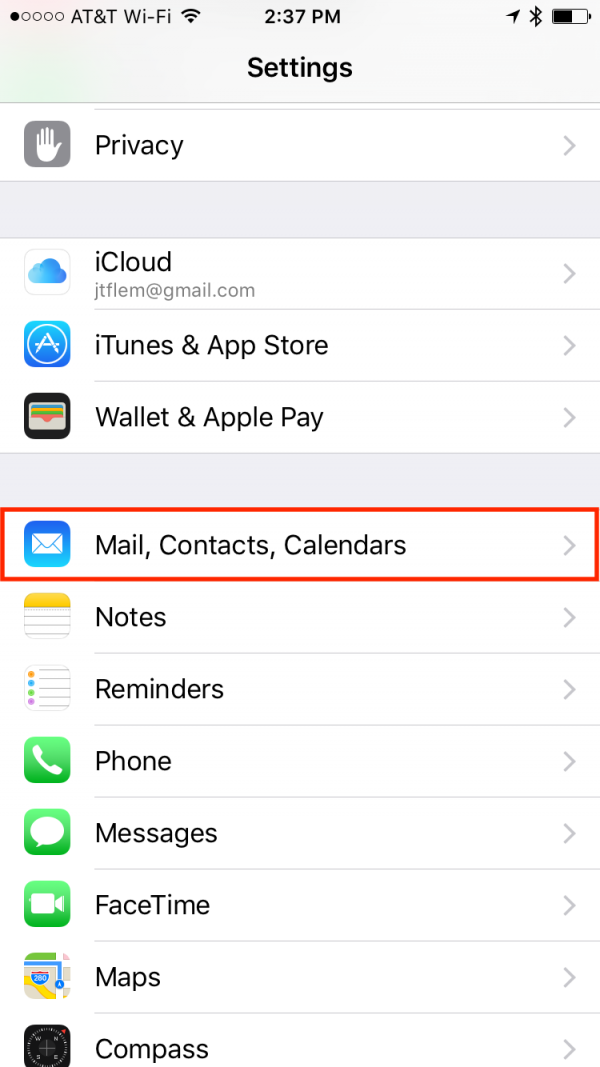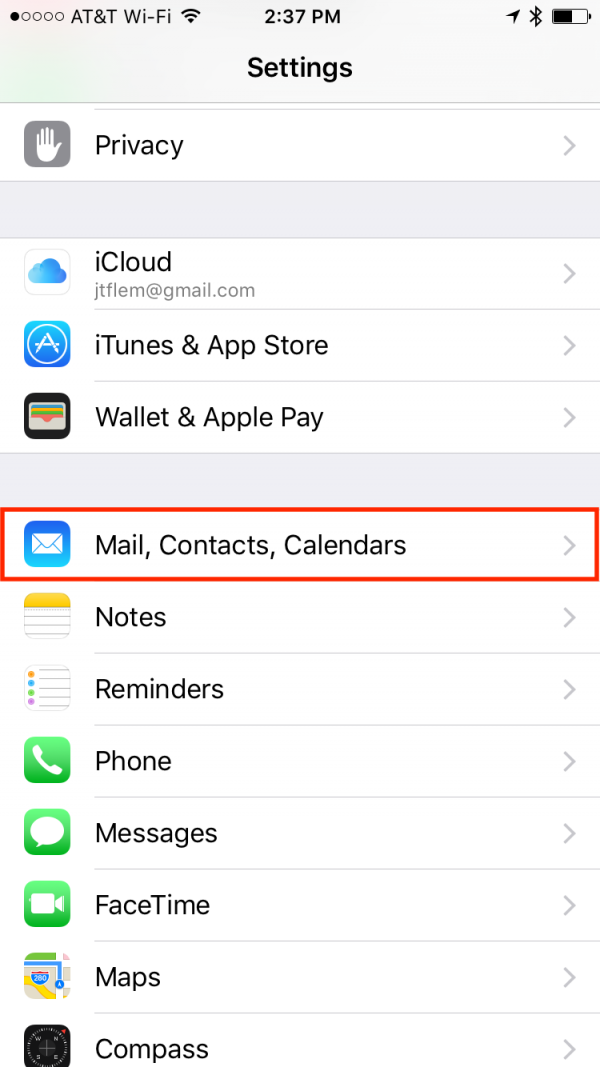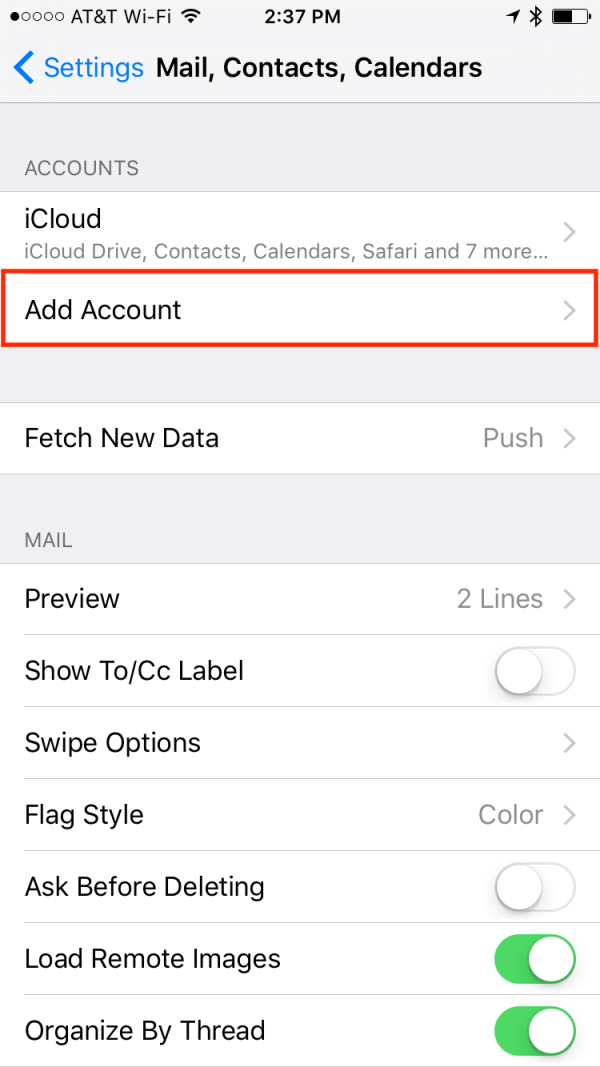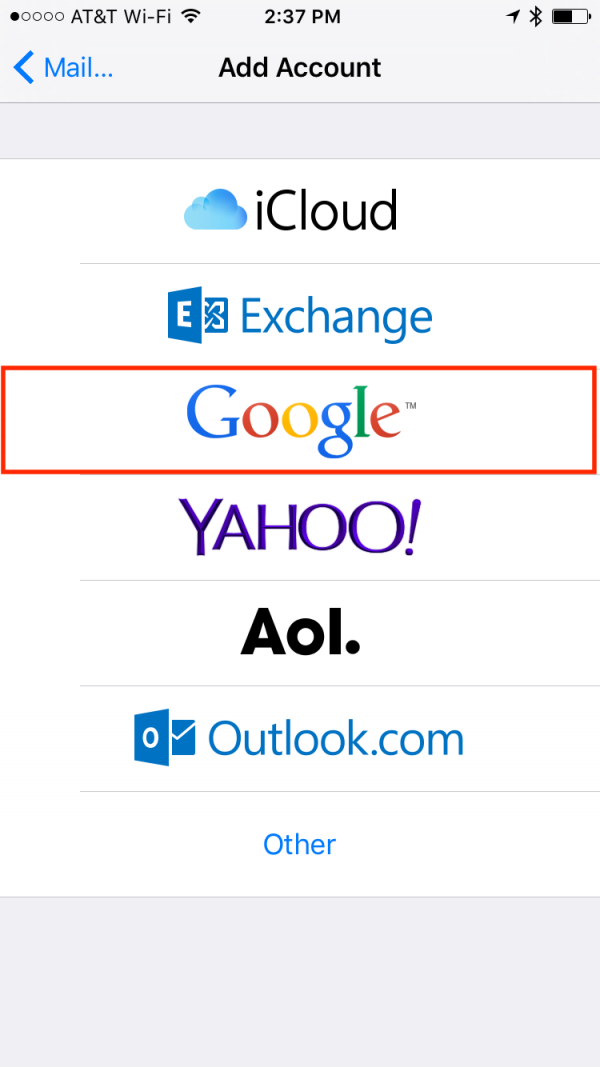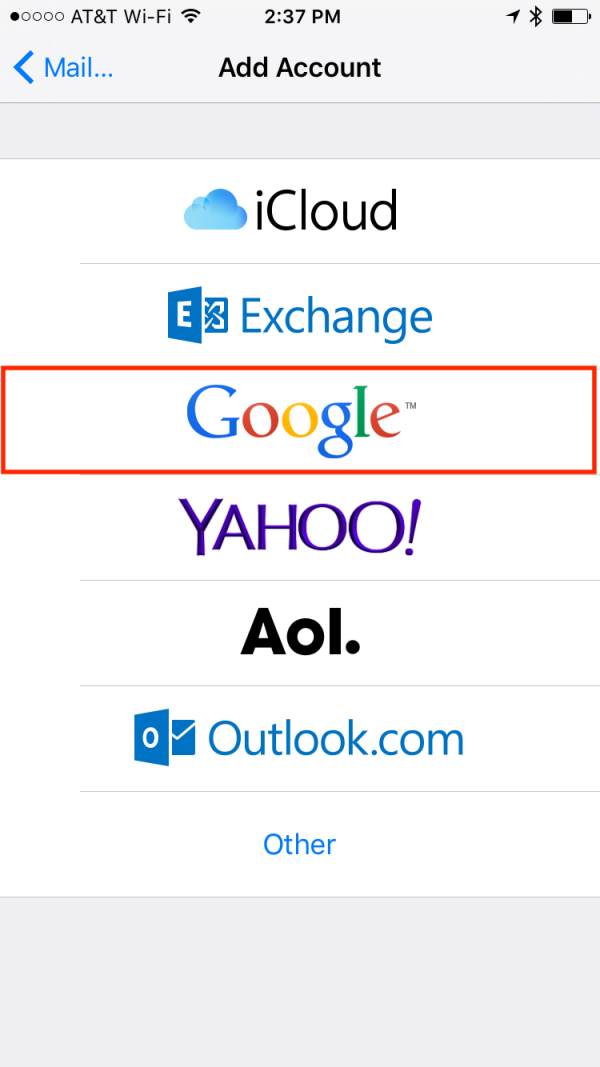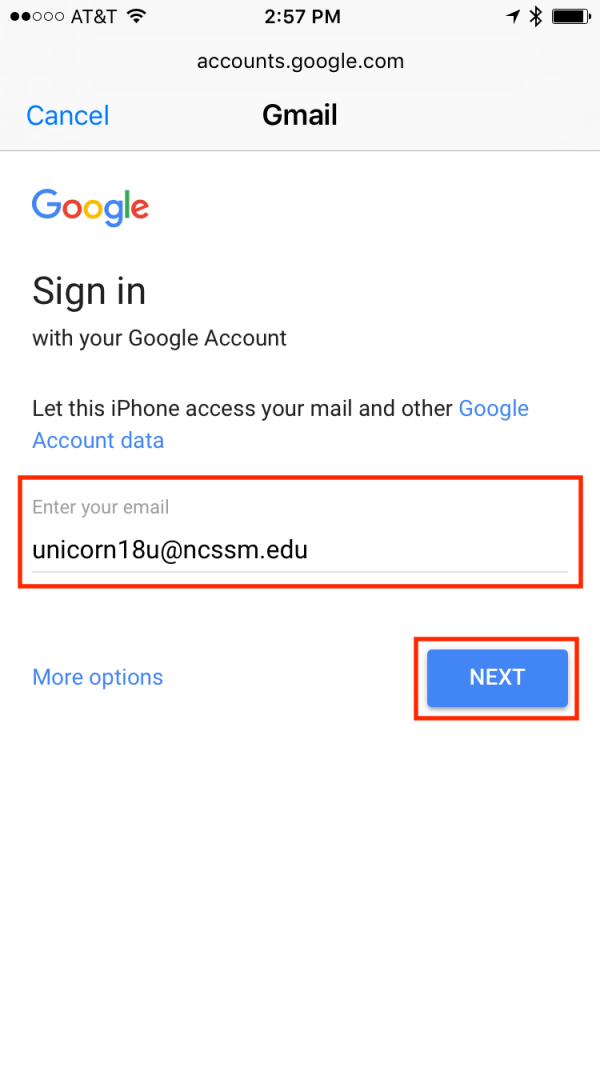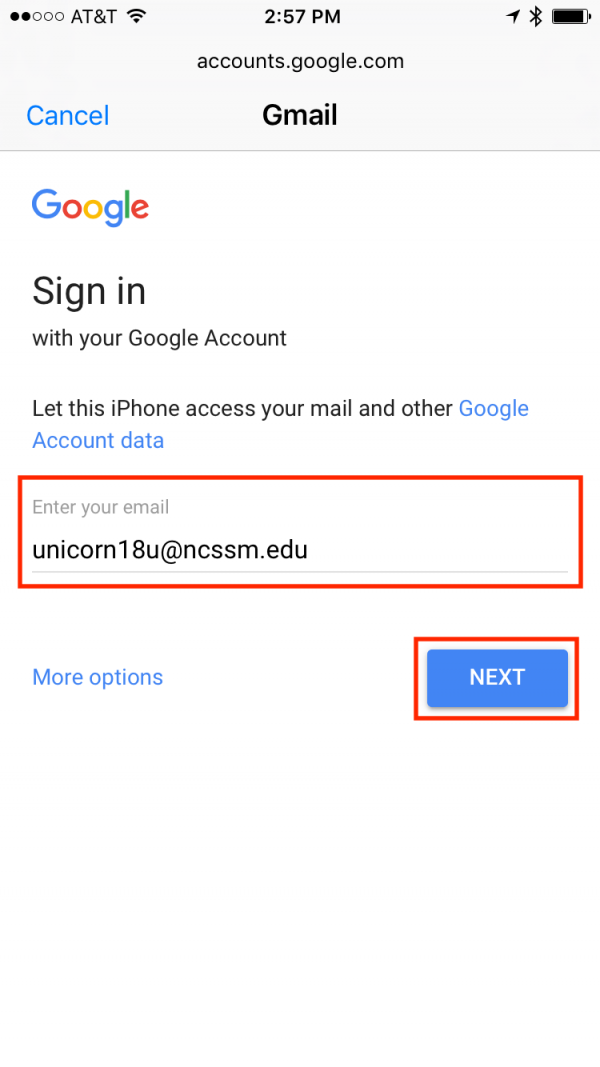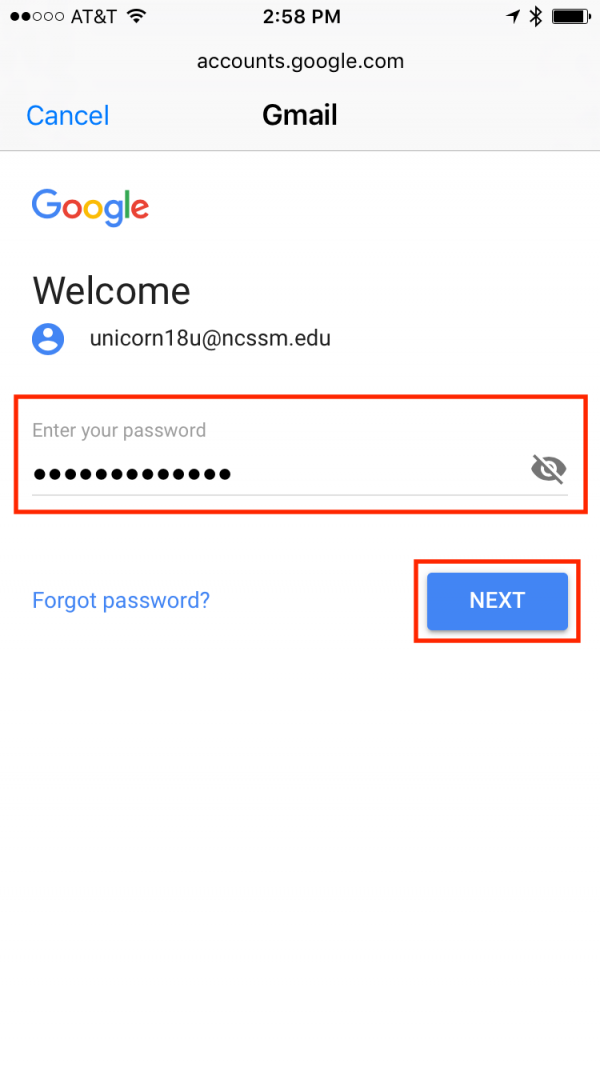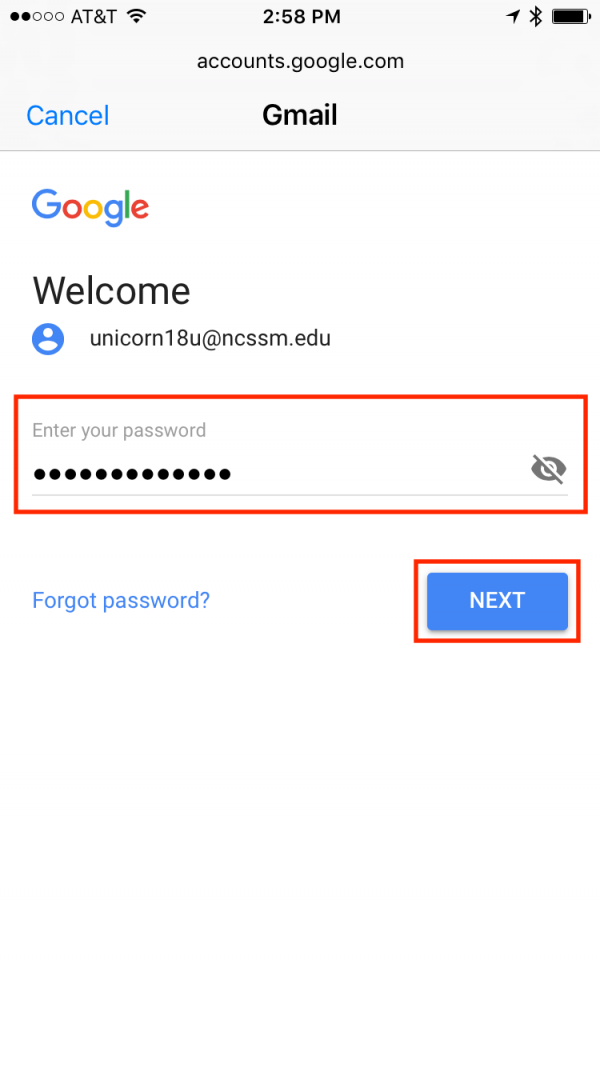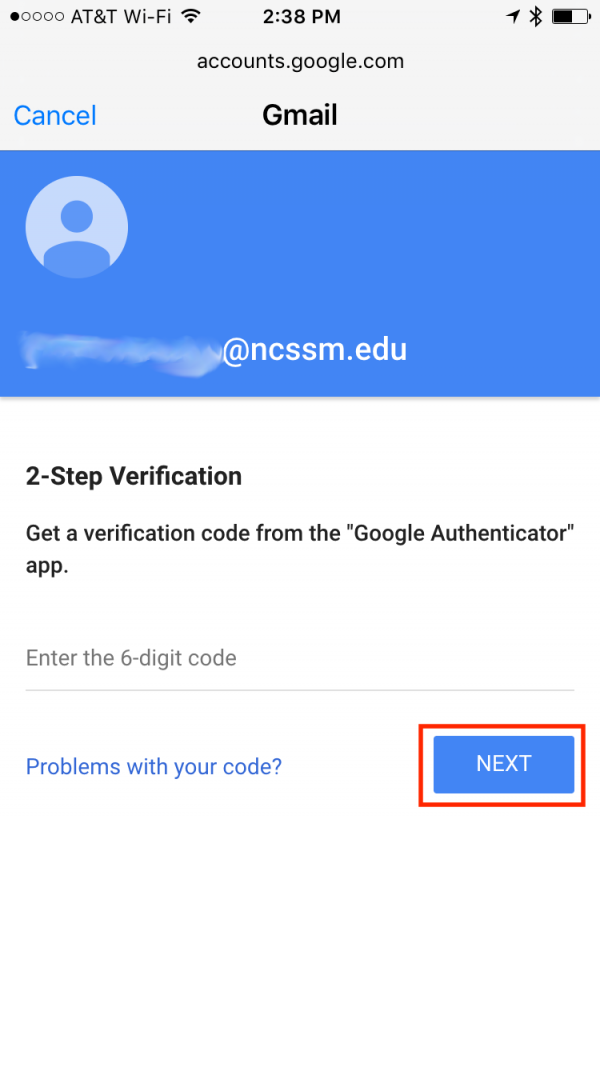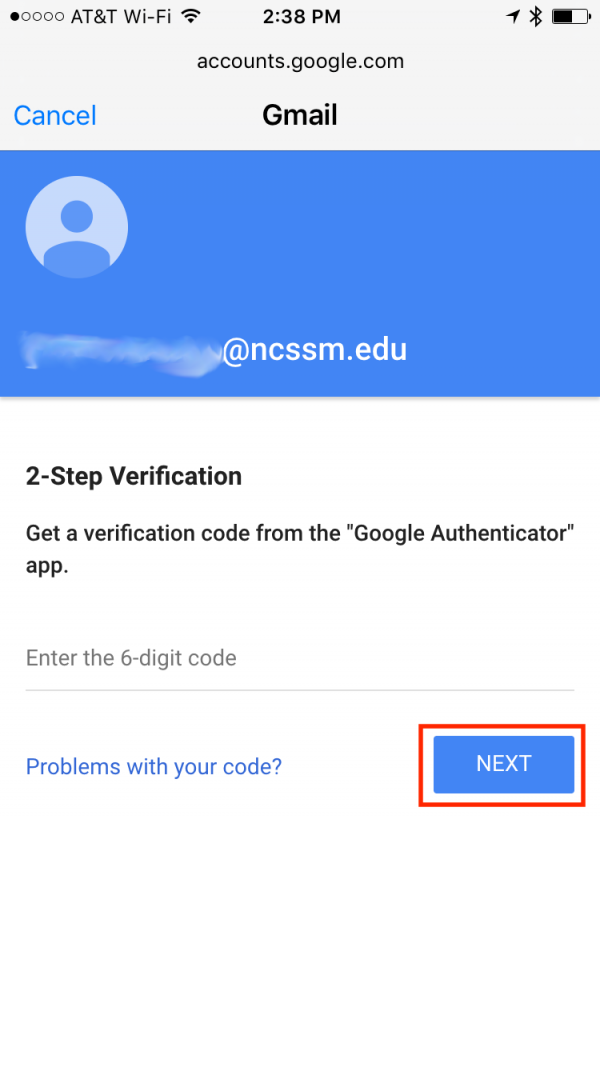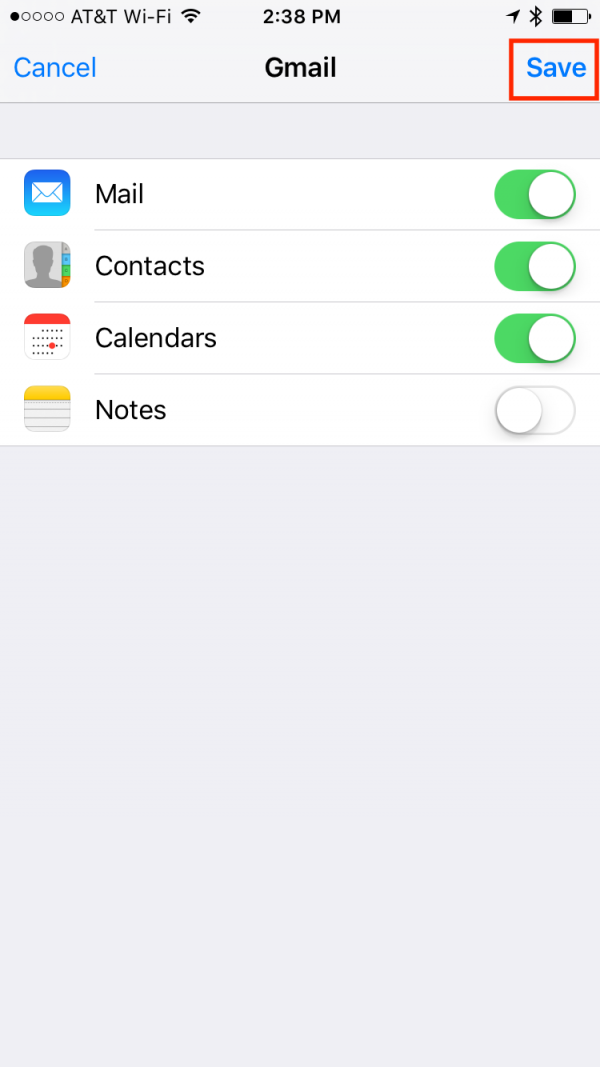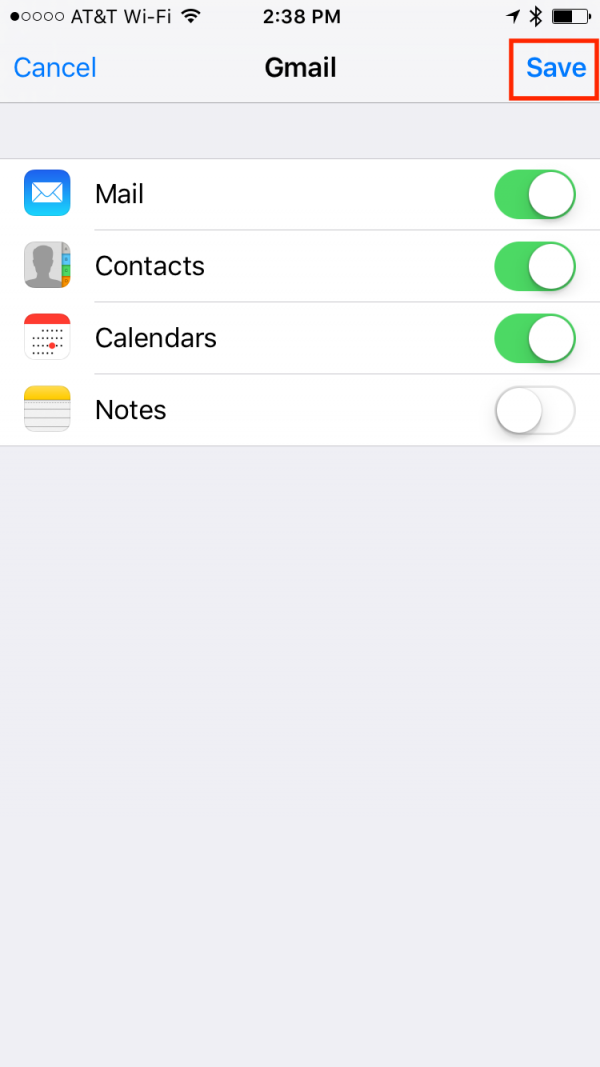You can use these instructions to add your NCSSM email and calendar to your iPhone or iPad, utilizing either the native Mail and Calendar apps on your device or Google's own apps from the App Store.
Contents
| Table of Contents |
|---|
Instructions for using built-in Mail, Contacts, Calendars
Open the Settings app.
Select 'Mail, Contacts, Calendars.
Select Add Account.
Select Google.
When prompted to enter your NCSSM email address, enter YourUsername@ncssm.edu and tap the Next button.
You will be prompted for your NCSSM password. Once filled out, tap the Next button.
Optional: If you have Two Factor Authentication enabled, you will be prompted to enter a verification code from the Google Authenticator app and tap Next.
Select what features of your NCSSM account you would like to use on your iOS device and tap Save.
If you follow these instructions and still cannot connect, please Send ITS a Ticket.
...