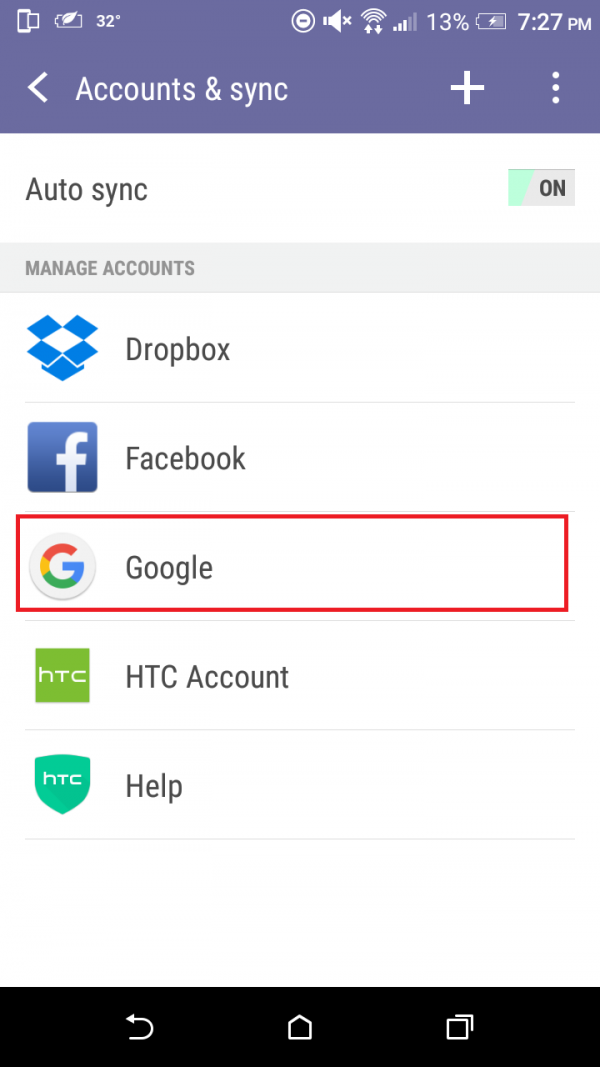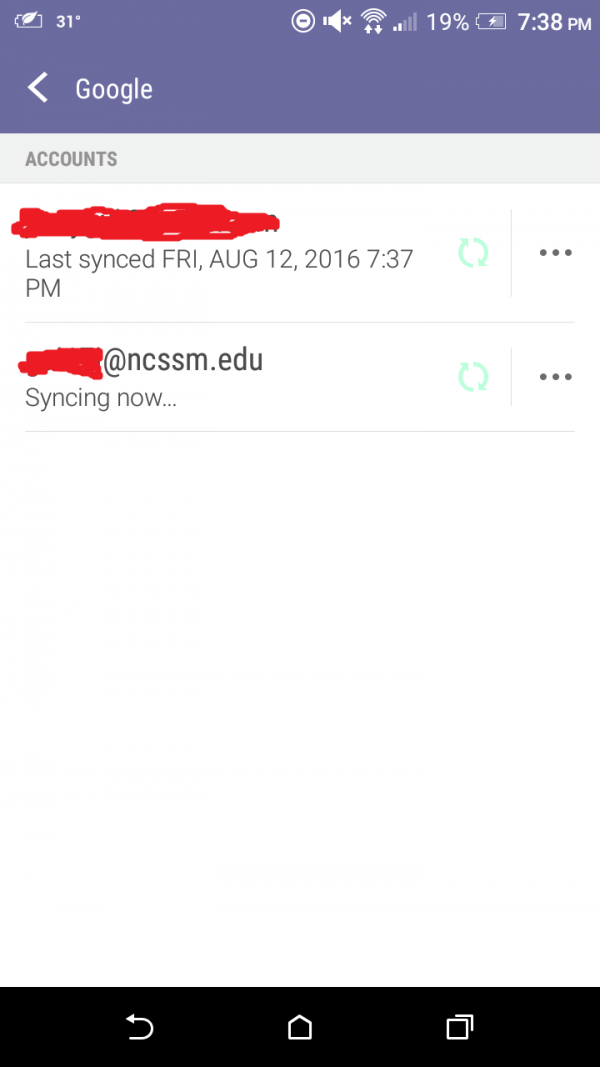| Info |
|---|
Steps to Add NCSSM Email and Calendar to Android's Gmail and Google Calendar Apps |
| Table of Contents |
|---|
You can use these instructions to add your NCSSM email and calendar to your Android device's Gmail and Google Calendar apps.
| Info |
|---|
Note: This tutorial was made using a phone running Android 6.0.1. The procedure to set up your account on older Android devices will be similar to this, but may not completely match. |
...
Instructions for adding your NCSSM account
Open your device settings and select Accounts & sync.
...
Select the + at the top-right of the screen to add a new account.
...
After checking your information, you will be prompted to "unlock your device".
When prompted, enter your NCSSM email address and tap Next.
...
When prompted, enter your NCSSM account password and tap Next.
...
Accept the Terms of Service and Privacy Policy.
...
The device will now take a moment to check your information.
When prompted to "Set up payment info", change the selection to No Thanks. Tap Continue.
...
You should now be brought back to the Accounts & Sync window. Your NCSSM account has been successfully configured.
How to ensure that your NCSSM account has been added
Open your device settings and select Accounts & sync.
...
Select Google.
...
The NCSSM account should be listed.
...
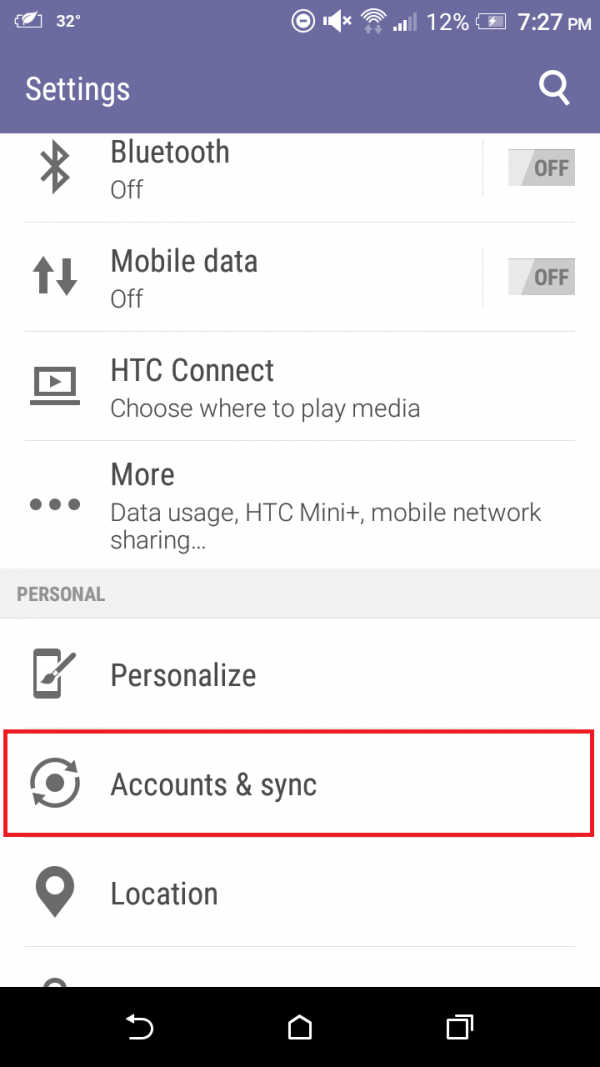
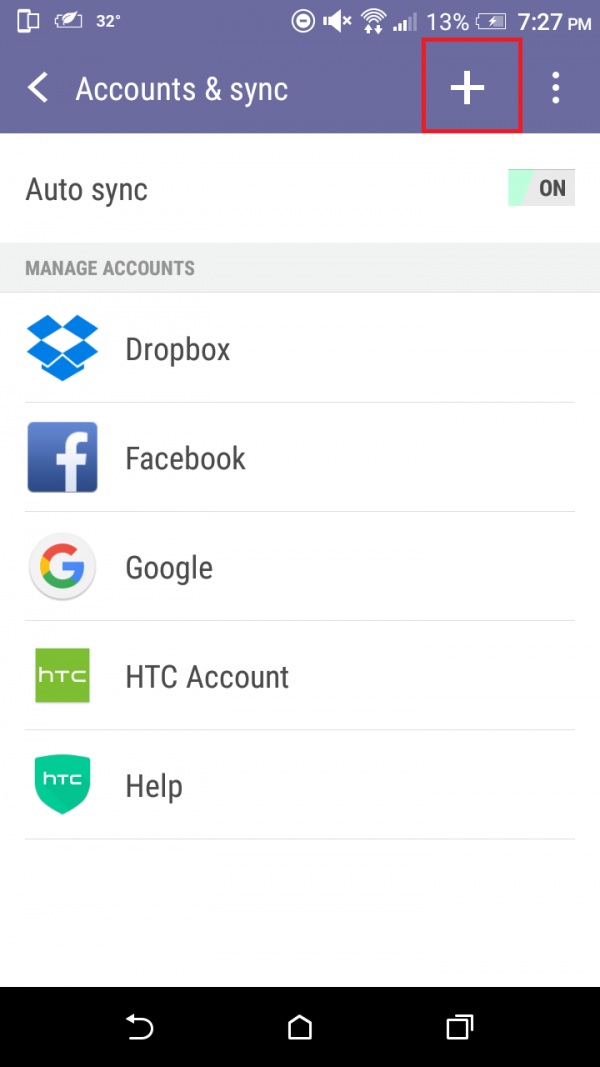
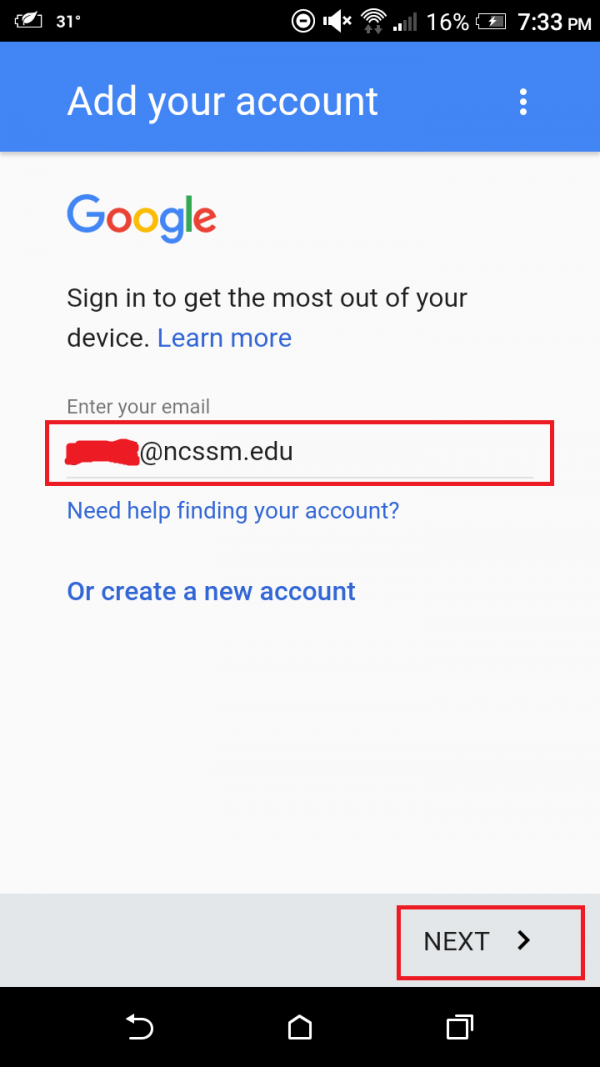
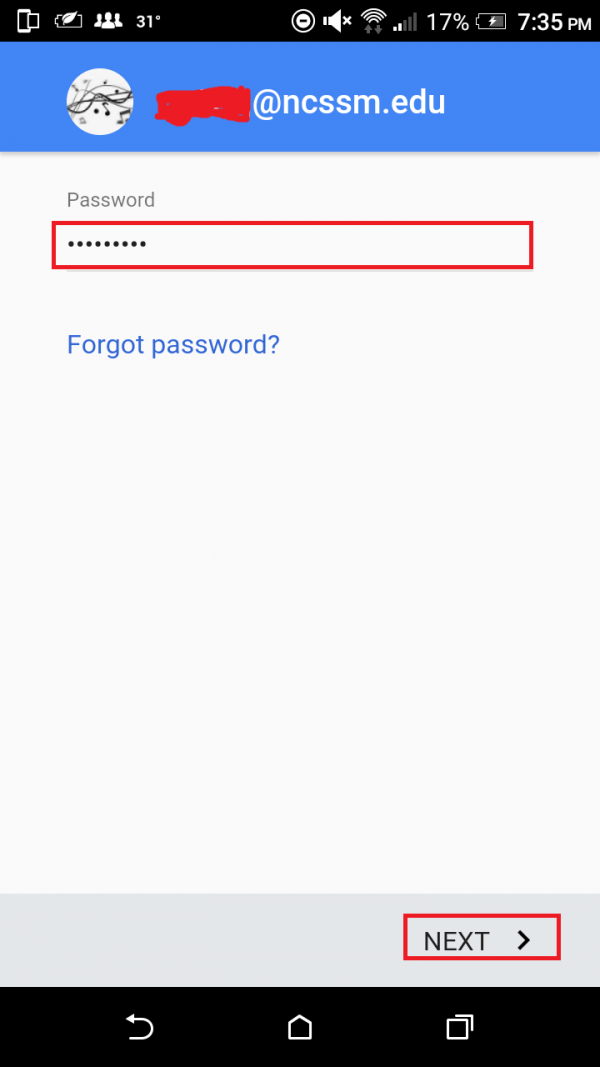
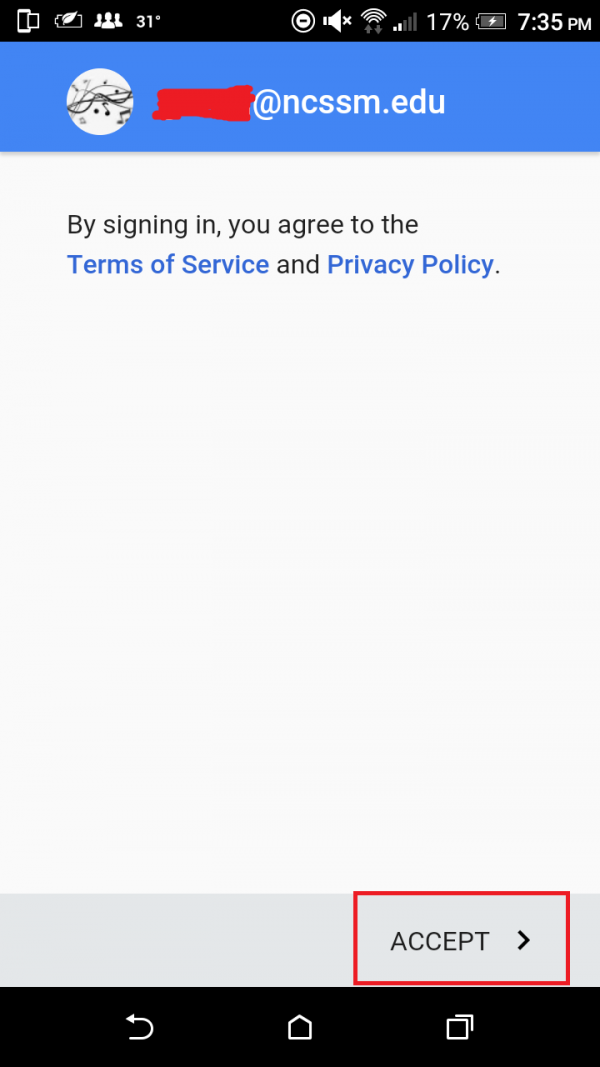
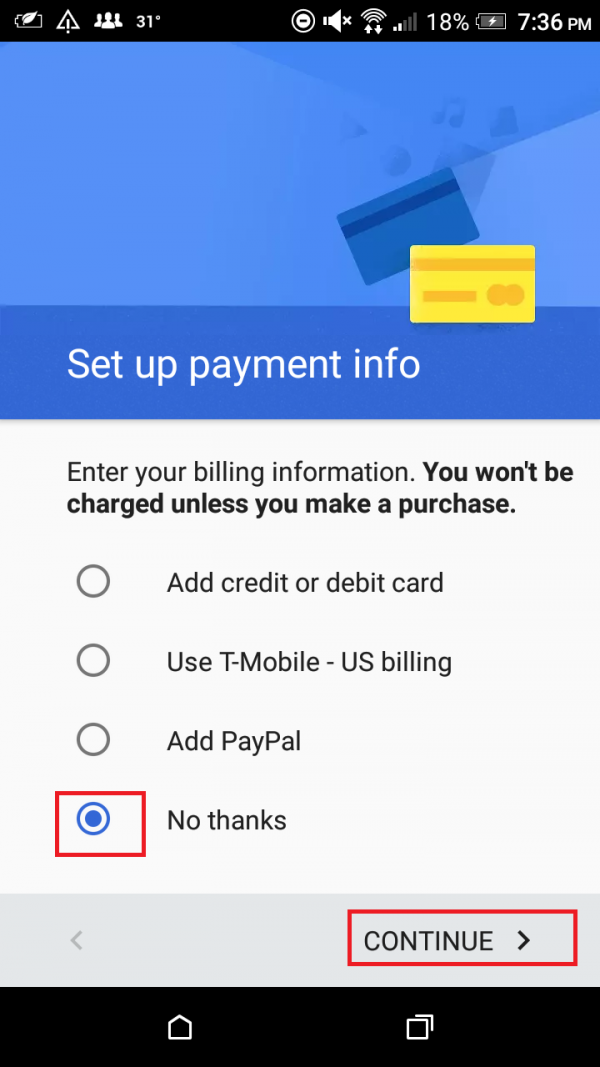
.png?version=1&modificationDate=1605111441528&cacheVersion=1&api=v2&width=149)