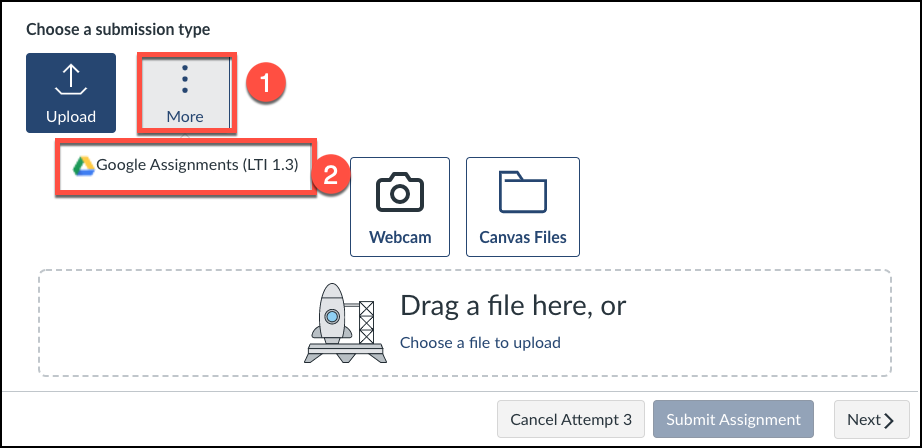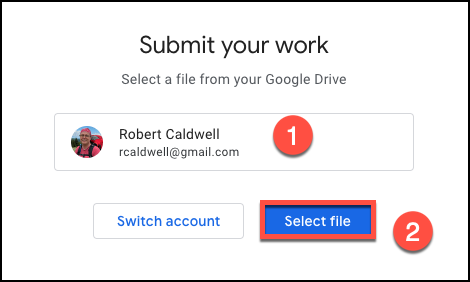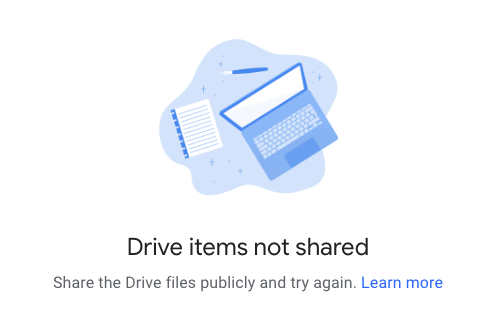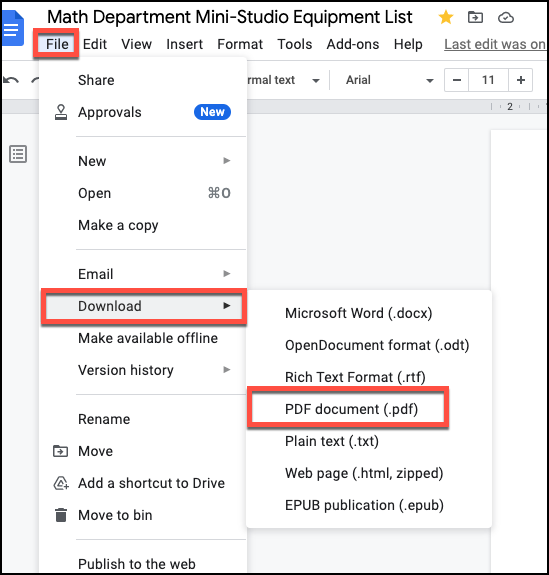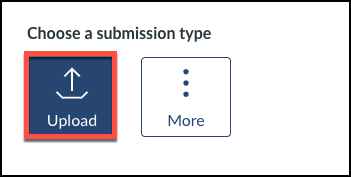| Info |
|---|
This guide explains how students can submit Google documents in Canvas as assignment submissions. |
| Table of Contents |
|---|
Instructions
Click the More button on the file submission screen.
Choose Google Assignments (LTI 1.3)
Ensure you are logged in to the correct Google account and choose select file.
Follow the instructions that follow to submit your file through Canvas.
If you receive a message like the one pictured below or similar, that says, “Drive items not shared,” you must go into Google Drive and change the sharing permissions on the file you are submitting, sharing it publicly, then go back to Canvas and resubmit.
Workaround for possible problems submitting Google Documents in Canvas
If you have issues submitting a Google Document through the built-in Google Assignments submission tool, try this workaround in Google Drive.
Save your Google document as a pdf. To do this choose:
File > Download > PDF document (.pdf).
You will then submit the pdf in Canvas using the Upload button.