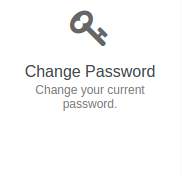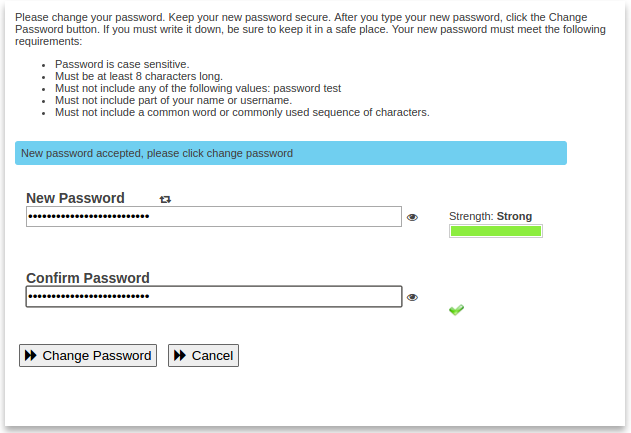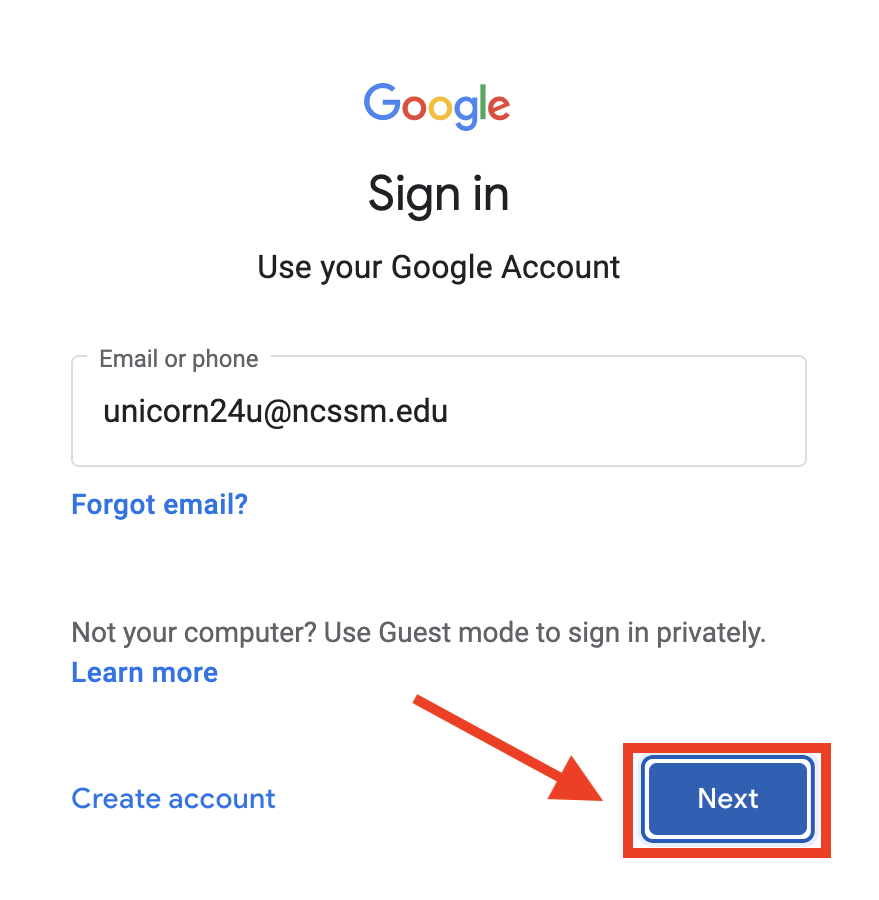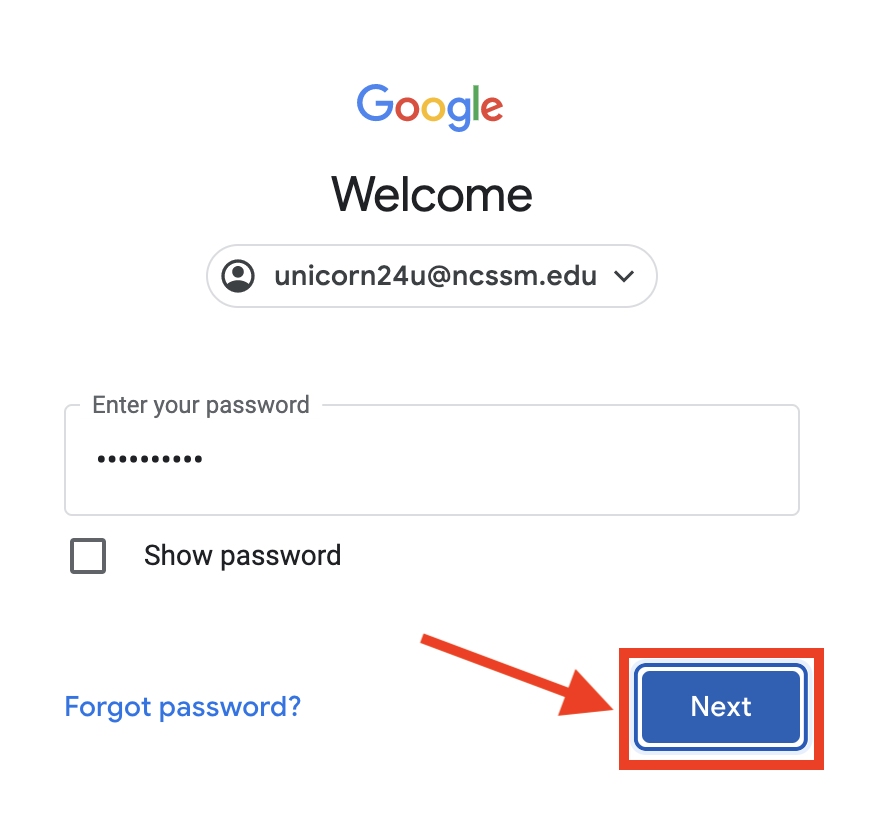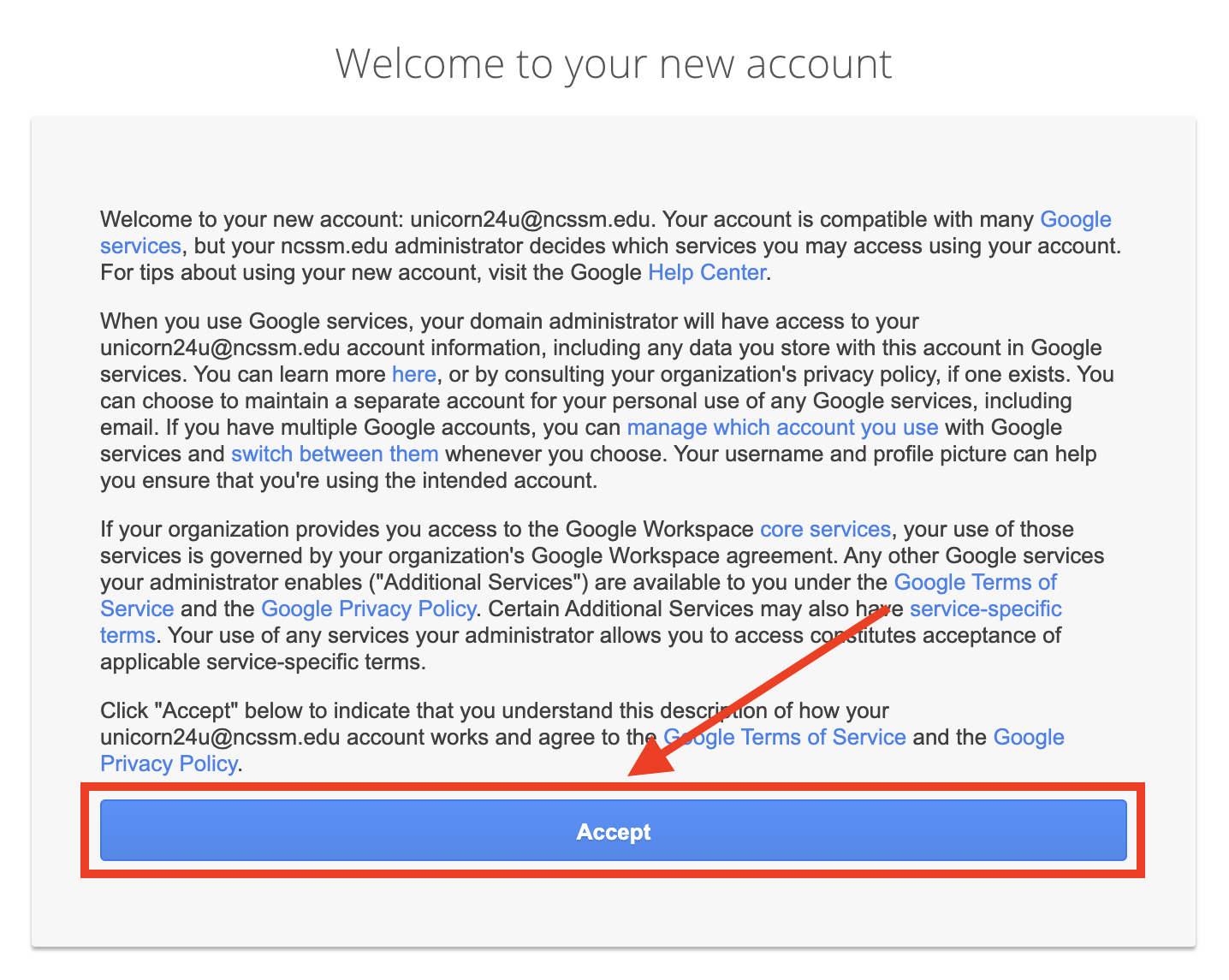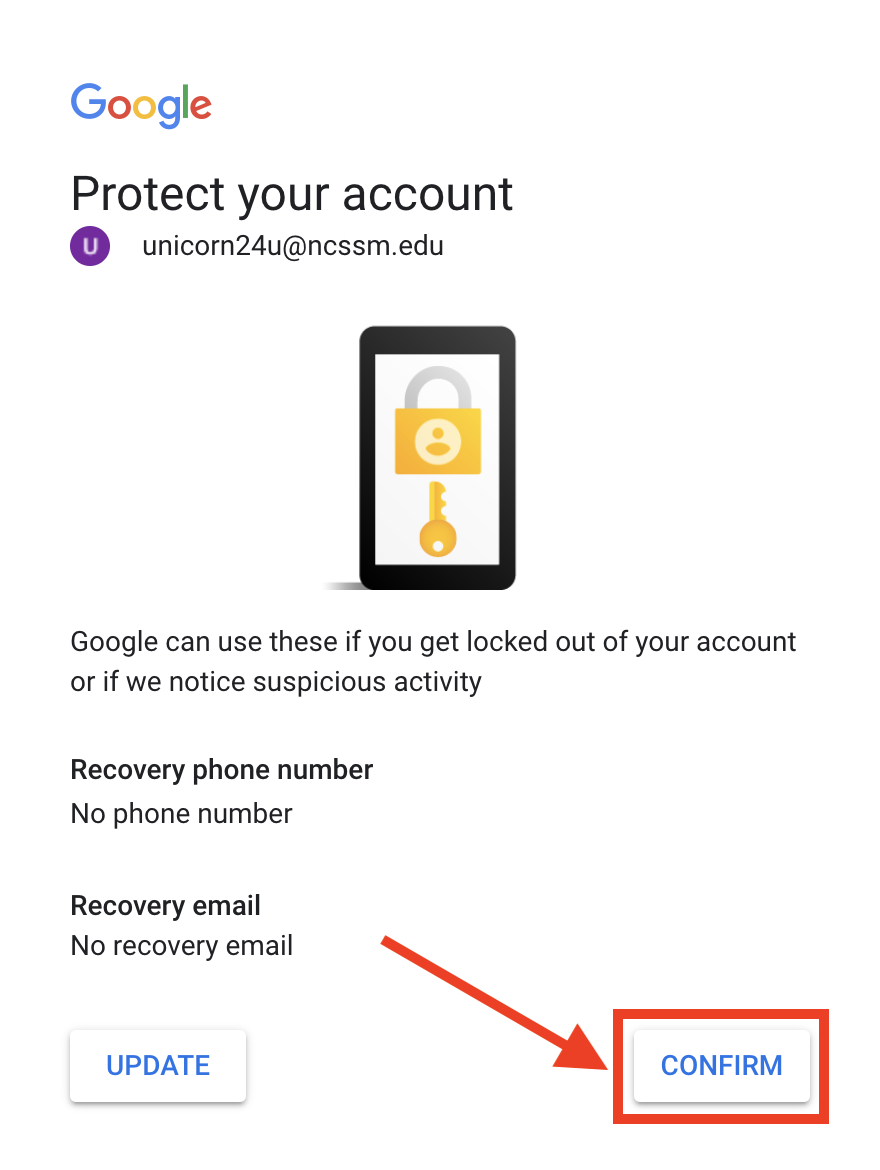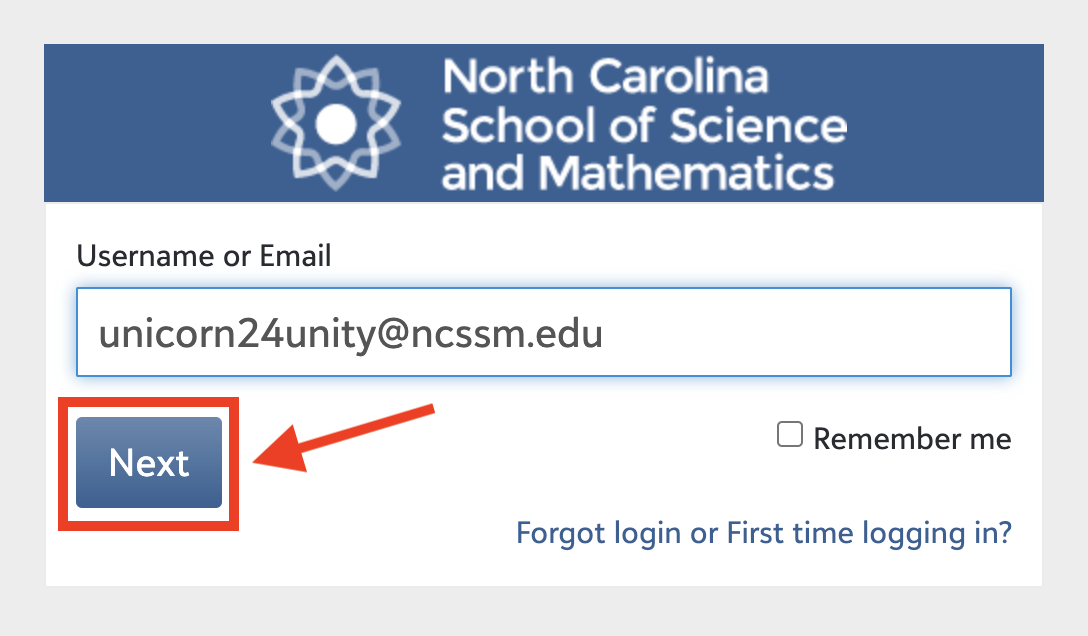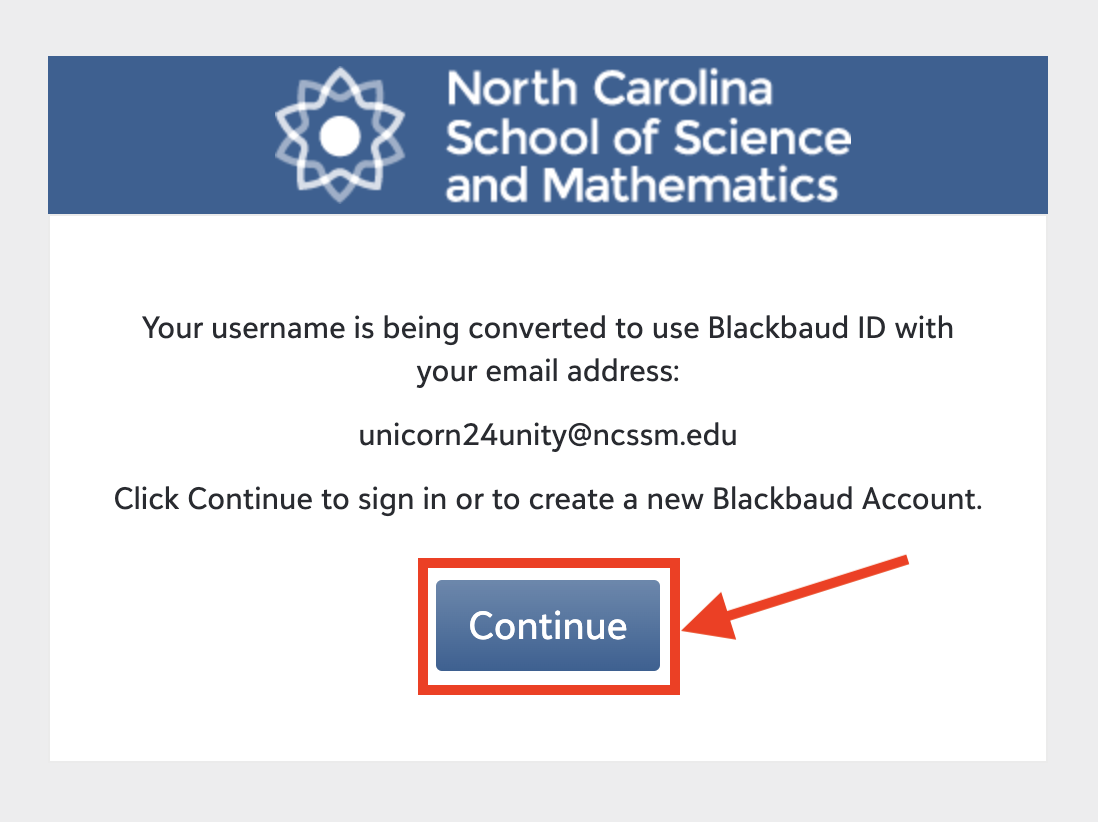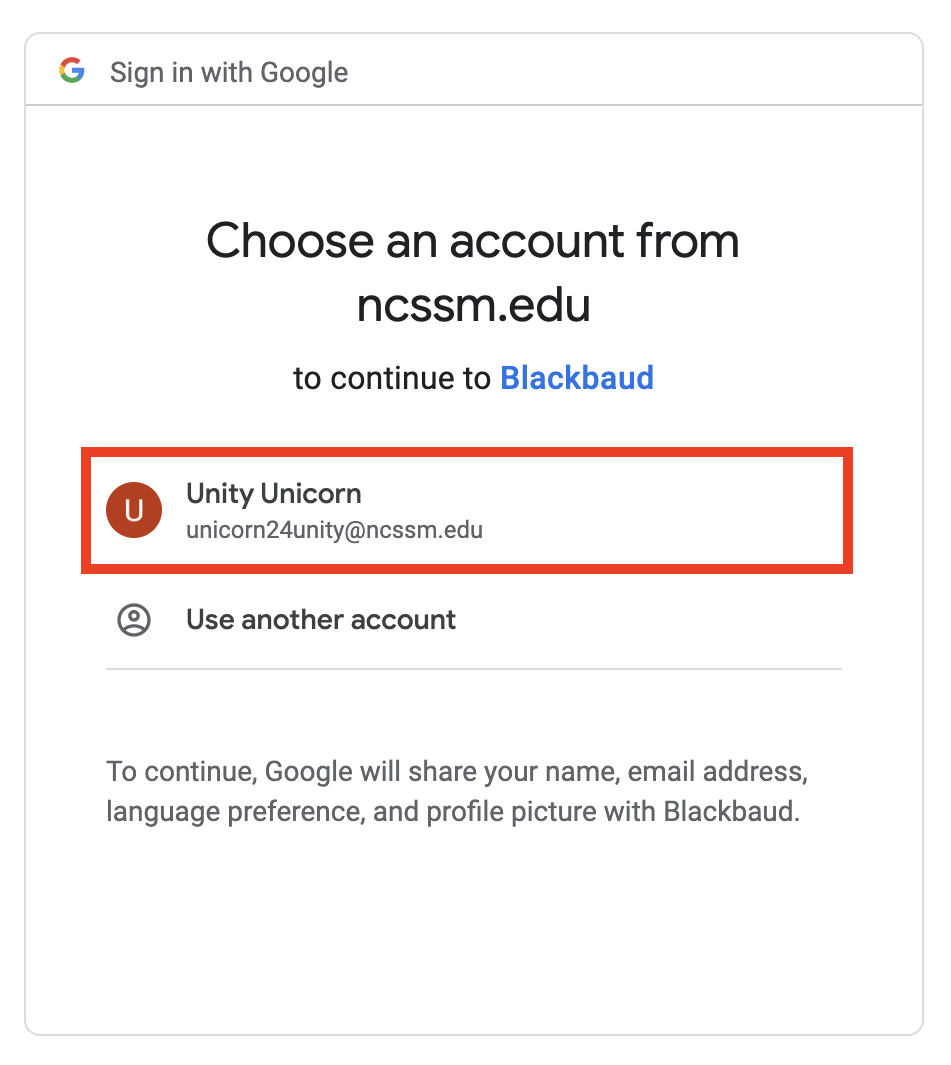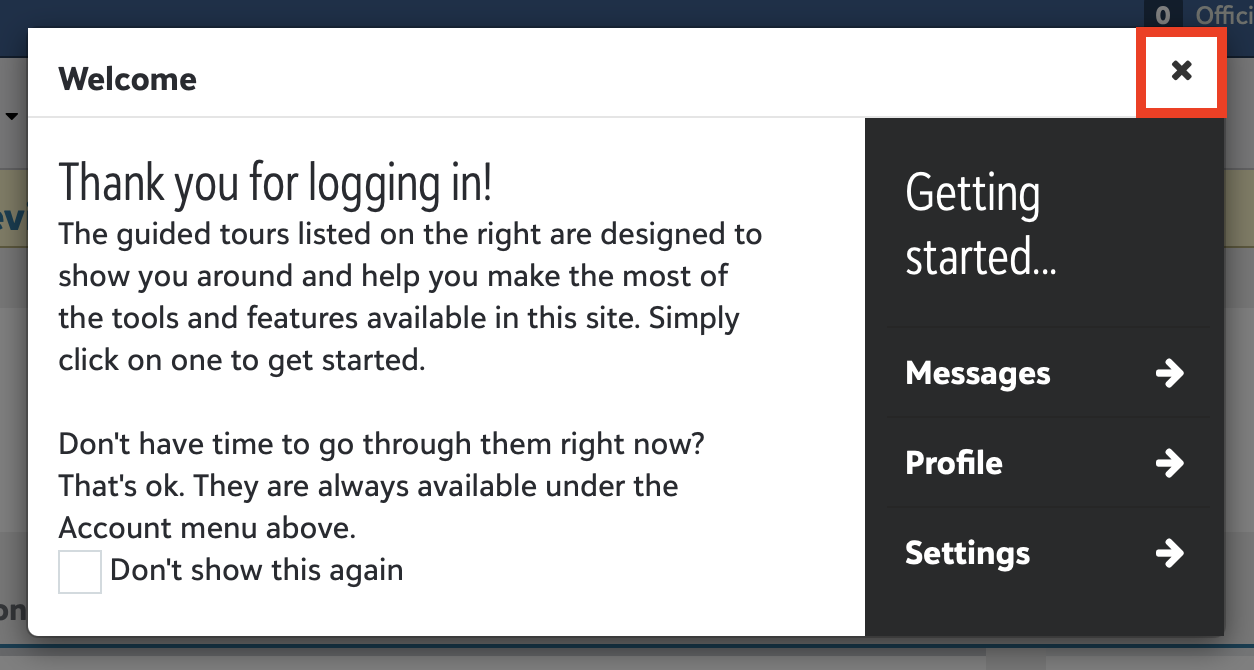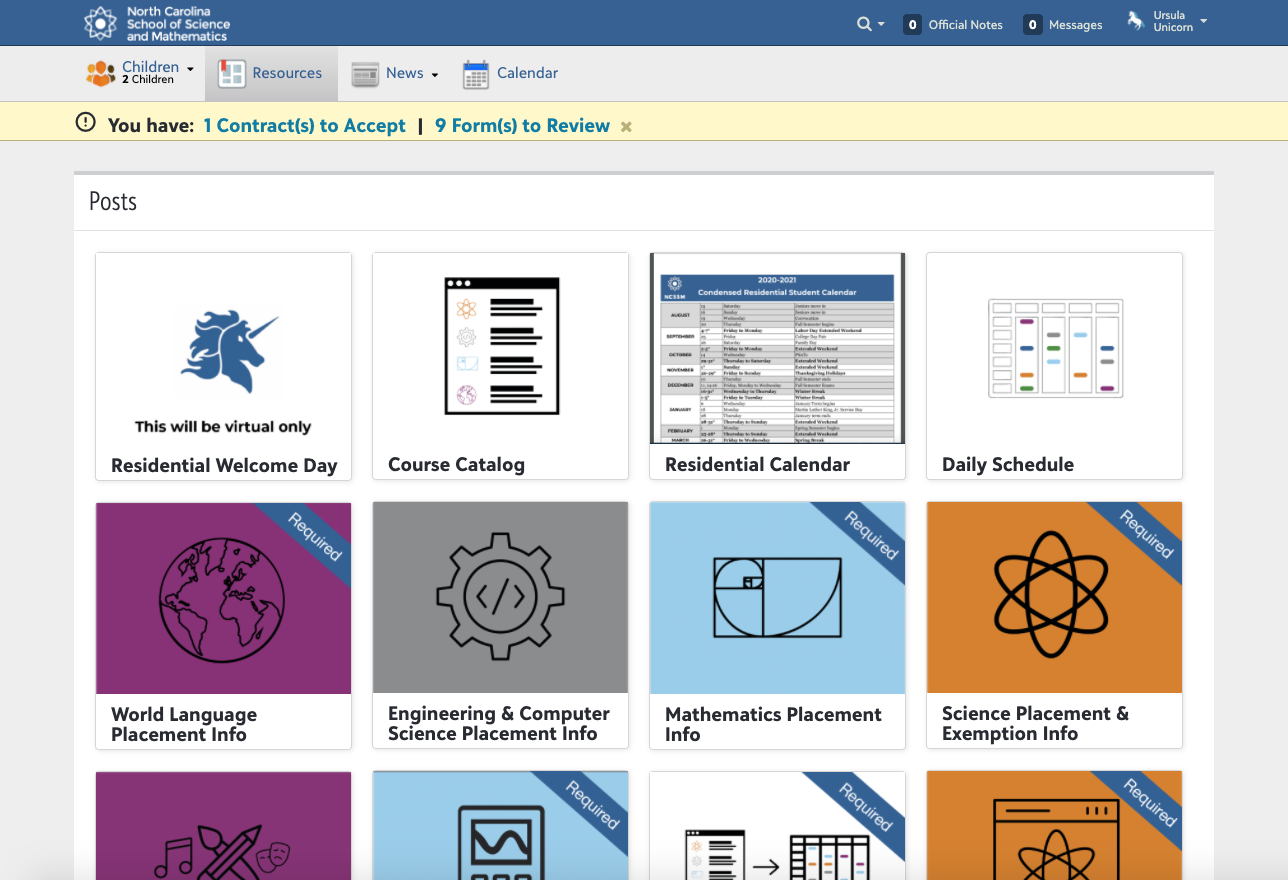Welcome to NCSSM!
Now that you have your NCSSM account information, the big three things that you have to do are the following, in this order:
🔐 Reset your NCSSM password
✉️ Sign into Google using your NCSSM account
📝 Sign into the Blackbaud SIS to complete your enrollment contract and forms
These instructions apply to both students and families. Students will have an account that typically has their last name, graduation year, and first initial, such as unicorn24u@ncssm.edu. Family accounts will typically include the same format as the student account, but with a .f1 or .f2 at the end, such as unicorn24u.f1@ncssm.edu.
Please use the following instructions to help you get started.
Instructional video
Please note the following instructional video (approx. 20 min. in length) was originally created in 2020 and recently updated, and is still largely accurate. However, please note that credentials were only shared this year via email. Additionally, this is how you should get Forms and IT assistance should you run into issues:
Forms: create a ticket at formshelp.ncssm.edu
IT: create a ticket at ithelp.ncssm.edu
Change your temporary password PLEASE DO THIS FIRST!
Navigate to password.ncssm.edu
Type in your NCSSM username (which is your email address), and the temporary password supplied by ITS and click Sign in
Note: If you don't remember your username or password, then you'll need to contact ITS to get it reset
If logging into this password management site for the first time, you will be asked to answer several security questions so that you can reset the password yourself in the future using the Forgotten Password button
At the home page, please click on the tile that says Change Password (see below)
For the New Password, type in the same password that you would like to use, with a minimum length of 10 characters. For Confirm Password, type the same thing again
Click the Change Password button to save your password
Access NCSSM Google account
Navigate to mail.ncssm.edu
Sign in using your full NCSSM email address, for example unicorn24u@ncssm.edu or unicorn24u.f1@ncssm.edu and click Next
Use your newly-set password and click Next
Click Accept when prompted to accept the Google Terms and Conditions, and then either Update your recovery information or click Confirm
For more information on how to use your NCSSM email account, please review these other guides or these instructions from Google
To forward your email from your NCSSM email account to another email account, please follow these instructions.
Access Blackbaud Student Information System (SIS)
Navigate to bbsis.ncssm.edu
Enter your full NCSSM email address, for example unicorn24u@ncssm.edu or unicorn24u.f1@ncssm.edu, and click Next
On first login, you may see the following prompts. Please click Continue, select the correct NCSSM account from the list, and close the Welcome screen
You should arrive at either the Resources page (Students and Families) or My Day page (Faculty and Staff) in the Blackbaud SIS
Complete required forms
Please use the following guides to complete required forms, contracts, and uploads.
Note: Although multiple parents/guardians will each get their own NCSSM accounts, only one parent/guardian is required to sign forms and contracts.
Medical forms uploads - required for Residential program only
Forms-related questions? Create a ticket at formshelp.ncssm.edu
Other important resources to review
Review technology requirements and laptop recommendations
Account or login questions or issues? Contact ITS by emailing ithelp@ncssm.edu or create a ticket on ithelp.ncssm.edu