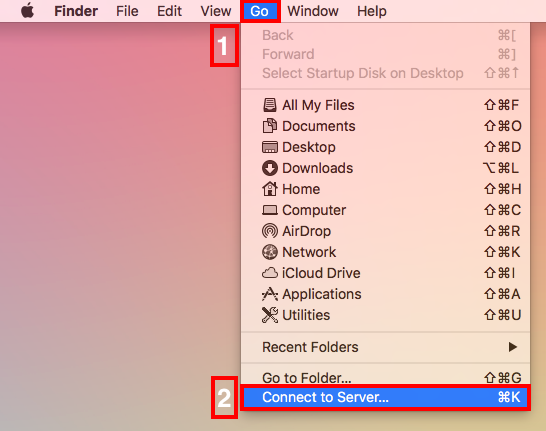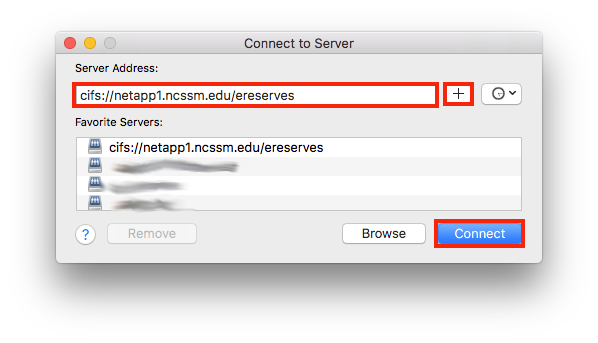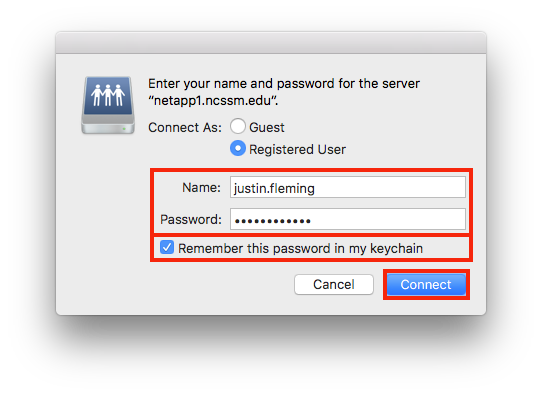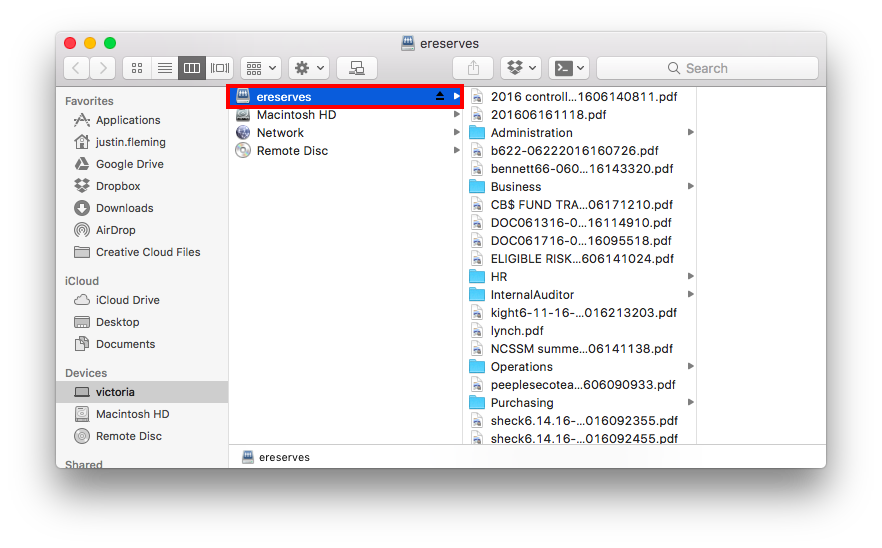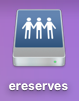On your Mac, select the Finder and click on the Go menu > Connect to Server...
Enter the following address: smb://netapp1.ncssm.edu/ereserves
Optional: If you would like to save the network address for later, click the + button to the right of the Server Address field.Click Connect.
When prompted to authenticate, provide your NCSSM username and password.
Optional: If you would like to save your credentials so you are not prompted every time you connect, click the checkbox for Remember this password in my keychain.Click Connect.
The eReserves share will appear in the Finder.
Optional: If you would like for network shares to appear on the Desktop of your Mac, as shown in the screenshot below, navigate to Finder menu > Preferences > General tab and click the checkbox next to Connected servers.
If you have any questions or issues with this process, please contact ITS.Related articles