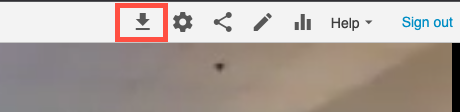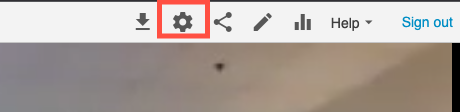...
\uD83D\uDCD8 Instructions
While viewing the video you wish to download, click the download button in the upper corner of the video. This will start the download. (The download button looks like a downward-facing arrow.)
If the download button does not appear in your video, or you need to change the format of the video to feature side-by-side, picture-in-picture, or tiled views of multiple video sources (as in Zoom meetings with multiple participants) use the alternate method below.
Alternate Video Download Method
While viewing the video you wish to download, click the settings button. This button looks like a gear icon.
...
On the settings screen:
A. Choose the Outputs menu.
B. Choose the type and Quality of video (optional. See additional instructions below)
C. Choose to Download Podcast
...
| Info |
|---|
If you change the Quality or Type of video, be sure to click the Apply link after making the change. You must then wait as Panopto re-encodes the video before downloading the video. If you choose to download the video without allowing Panopto time to re-encode, you will download the original video without the changes you made. Panopto takes time to re-encode, so we recommend giving it 10-15 minutes before downloading after making any kind of change to the Quality and/or Type menus. |
\uD83D\uDCCB Related articles
...
. |
...