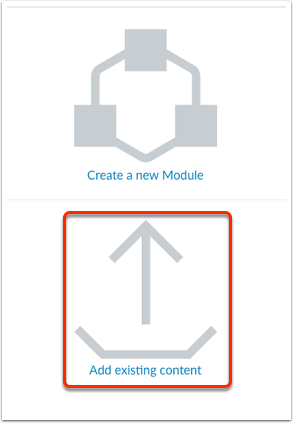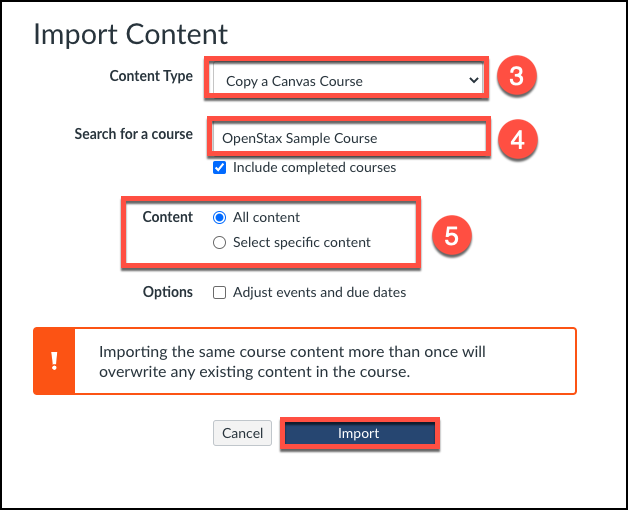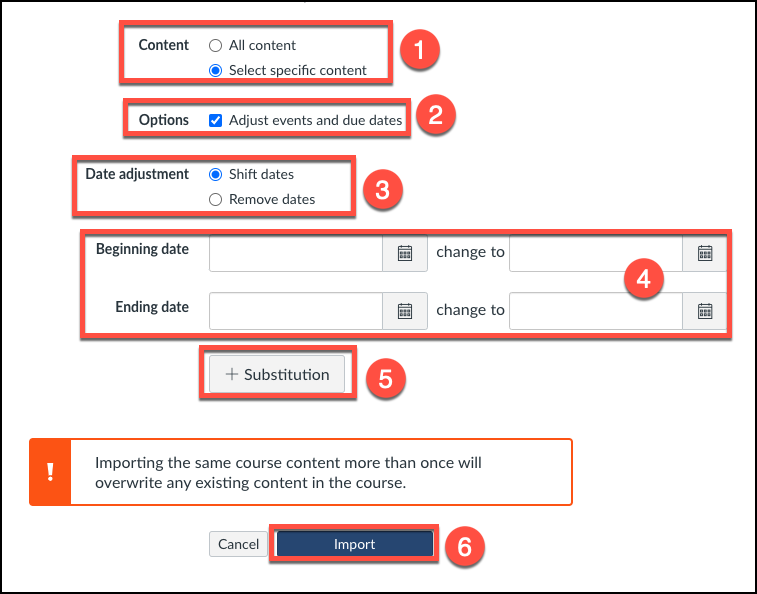...
Instructions for Importing a Canvas Course
Go to your new empty course shell in Canvas
On the course home page choose Add Existing Content
Use the content type pull-down menu to choose Copy a Canvas Course
Search for the course you wish to copy (if it is a course you have taught often, be certain to pay attention to the year and term to ensure you choose the correct version).
If you are importing a course sandbox that has not been taught previously, select to import All Content and press the Import button.
If you are importing a course you have taught previously, continue with the following steps:
Copying a course you have taught previously
| Info |
|---|
The following instructions are often not needed when importing a course sandbox. These instructions allow you to omit past announcements, calendar events, and due dates from a previous term that could potentially confuse students. Use these instructions when importing a previously taught course from a previous term. |
Choose to "Select Specific Content"
Choose "Adjust events and due dates"
Choose to "Shift Dates"
Use the beginning and end dates of the new term and the previous course's term.
(Optional) you can use the "substitute" feature if you wish to substitute one day of the week for another, such as moving all Monday assignments to Tuesdays.
Click the "Import" button
Select Content to Copy
Choose to select content
...
Check every option, EXCEPT for:
Announcements
Calendar Events
...
| Note |
|---|
If something goes wrongIf you make a mistake with the course import and need to start over from scratch, please submit an IT Ticket and ask ITS to reset your Canvas course. Be sure to provide the name of the course. |
Related articles
| Filter by label (Content by label) | ||||||||||||||||||
|---|---|---|---|---|---|---|---|---|---|---|---|---|---|---|---|---|---|---|
|
| Page Properties | ||
|---|---|---|
| ||
| Related issues |