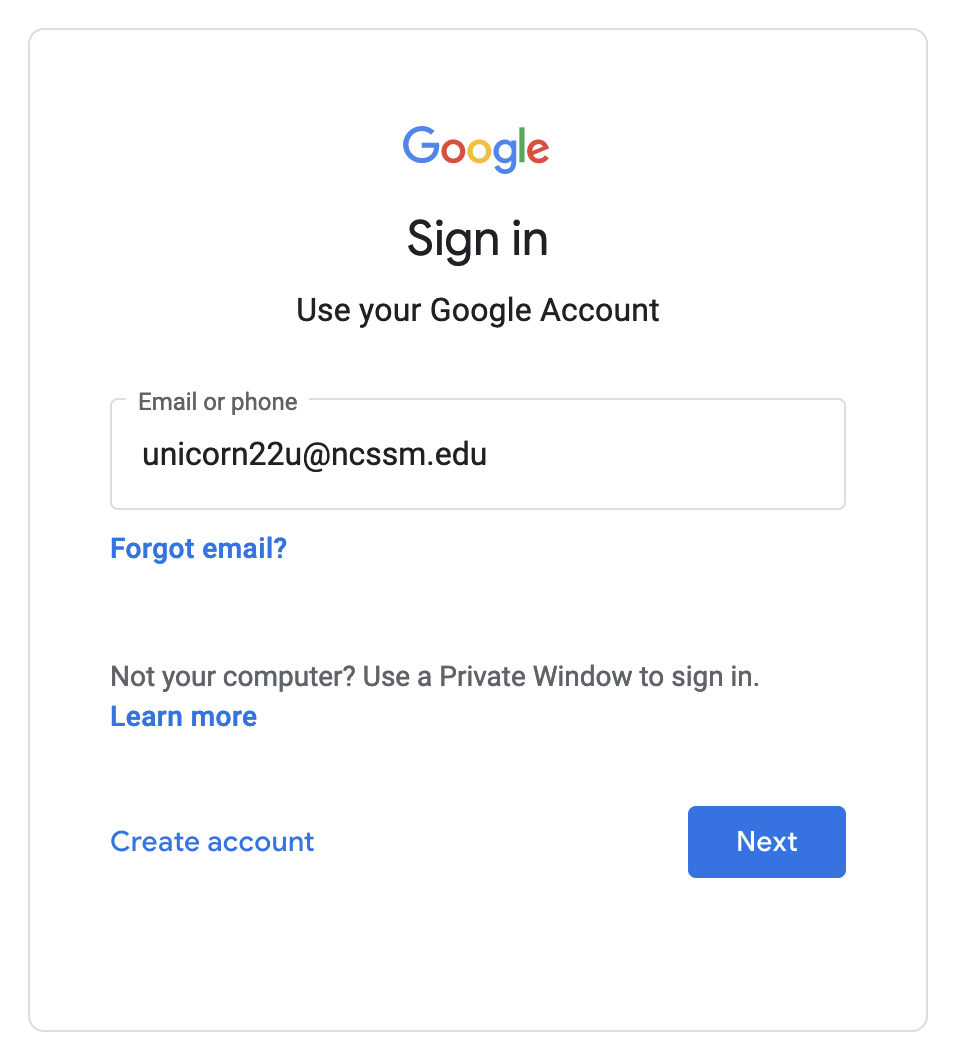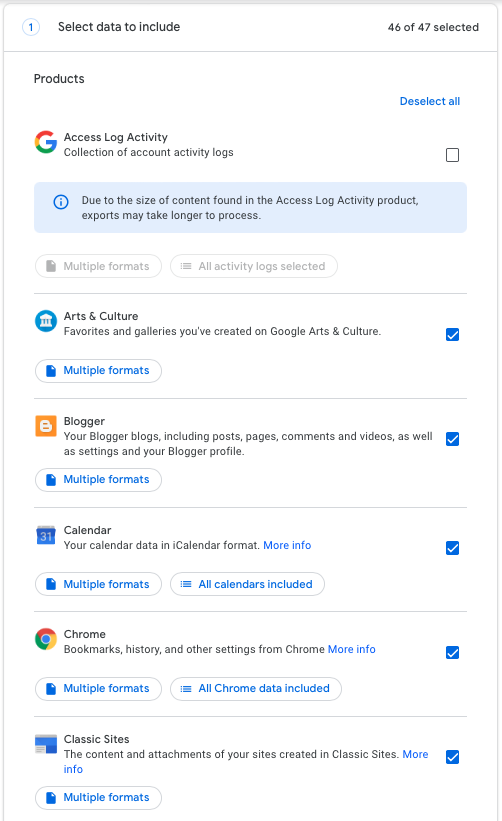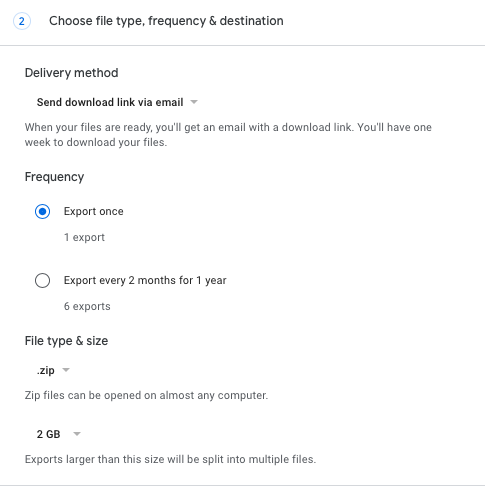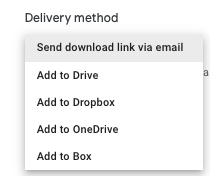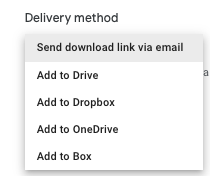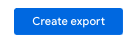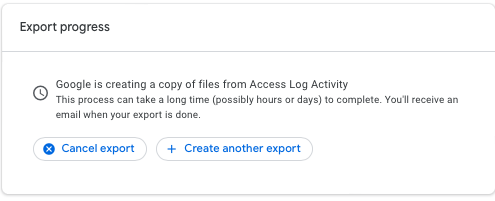...
...and many other Google services, such as Maps, Tasks, Keep, Photos, etc.
Instructions for Export
(Optional) You may then need to sign into your NCSSM Google account, if you aren't already signed-in.
Select the items you would like to include in the export of your data. In the same vein, deselect any items of the Google services which you prefer not to include.
Click on Multiple formats to see the formats that are available to you for export. Also some services have other options for you to view. For example, Chrome allows you to click on All Chrome data included which you will them get to decide if you want to bring over Autofill, Bookmarks, BrowserHistory, Dictionary, Extensions, SearchEngines, SyncSettings.
Once you have finished selecting the items you would like to export, select Next step.
Then you will have the options to choose file type, frequency, and designation.
Under Delivery Method you have the follow options to choose from:
Send Download link via email
Add to Drive
Add to Dropbox
Add to OneDrive
Add to Box
...
Once you have chosen the appropriate delivery methods you will then choose between 2 options for Frequency
Option 1: Export Once
Option 2: Export every 2 months for 1 year
Next, after you have chosen the appropriate frequency you will need to decide on the file type (.zip or .tgz) and size (1GB, 2GB, 4GB, 10GB, 50GB) for the exported file. Most people, particularly Windows and Mac users, will want to select the default .zip option.
Next, click on Create export
After selecting Create exportyou will get to view the export in progress
Once it is complete you will get to view and download the content under your exports and Google will also contact you once your export has been created and is ready for you to download or access via the cloud account of your choosing. Once you have the export, you can then transfer the data to the service or application of your choosing.
For any additional questions about exporting your NCSSM Google data, please reference the following Google support article: https://support.google.com/accounts/answer/3024190
Instructions for Import
After you have the exported Google data archive, you will need to import the data into another application or service in order to access the content.
...
Use Thunderbird (Windows, Mac, Linux) to import the MBOX files, connect to another email account, and then copy the imported email to the other account.
Video: https://youtu.be/37GOPBuX_14
More information: http://kb.mozillazine.org/Importing_and_exporting_your_mail
Use Apple Mail (Mac) to import the MBOX files, connect to another email account, and then copy the imported email to the other account.
More information: https://support.apple.com/kb/PH22318?locale=en_US
Related articles
| Filter by label (Content by label) | ||||||||||||||||||
|---|---|---|---|---|---|---|---|---|---|---|---|---|---|---|---|---|---|---|
|
...
| hidden | true |
|---|
...