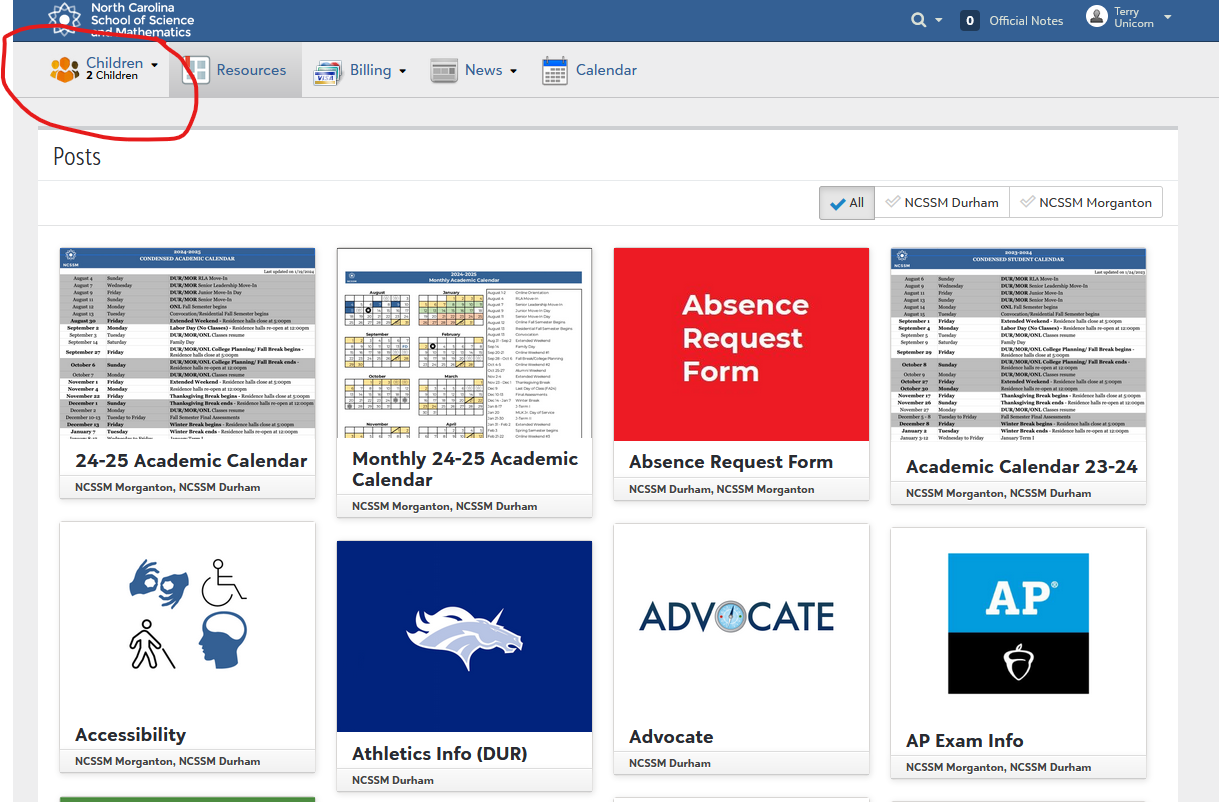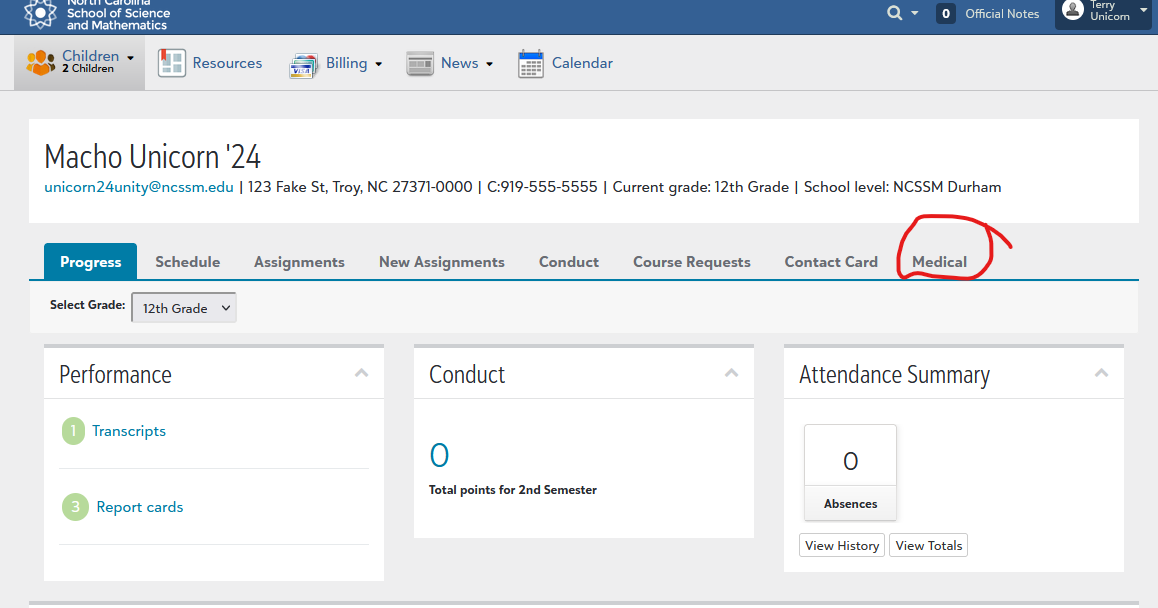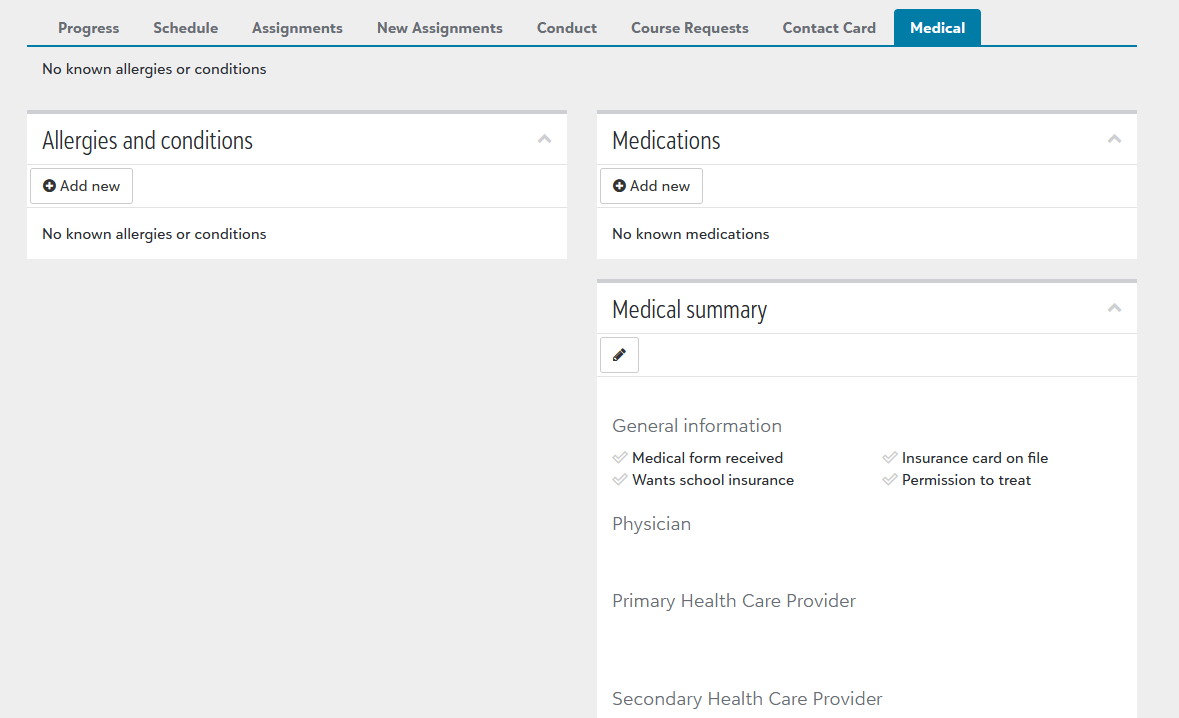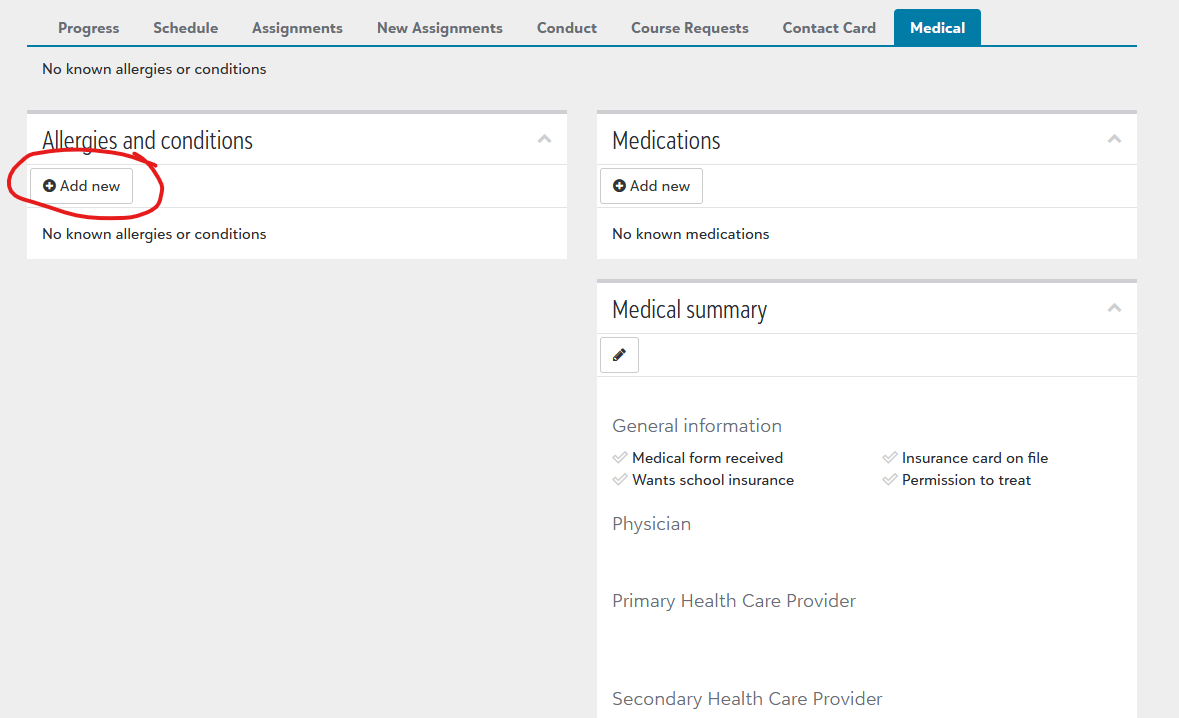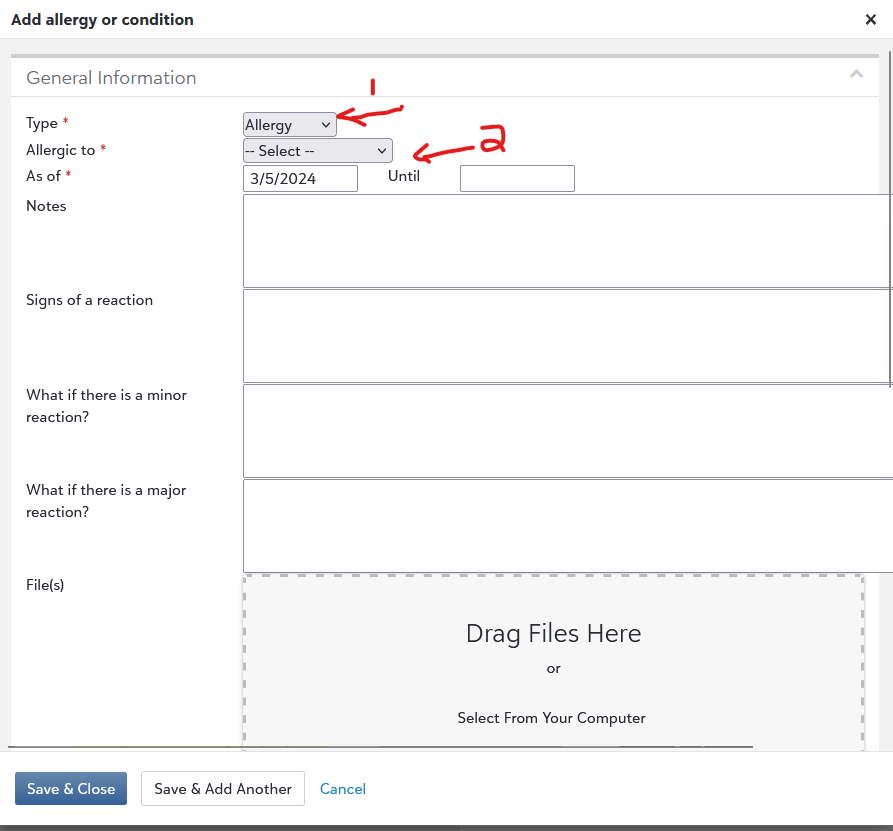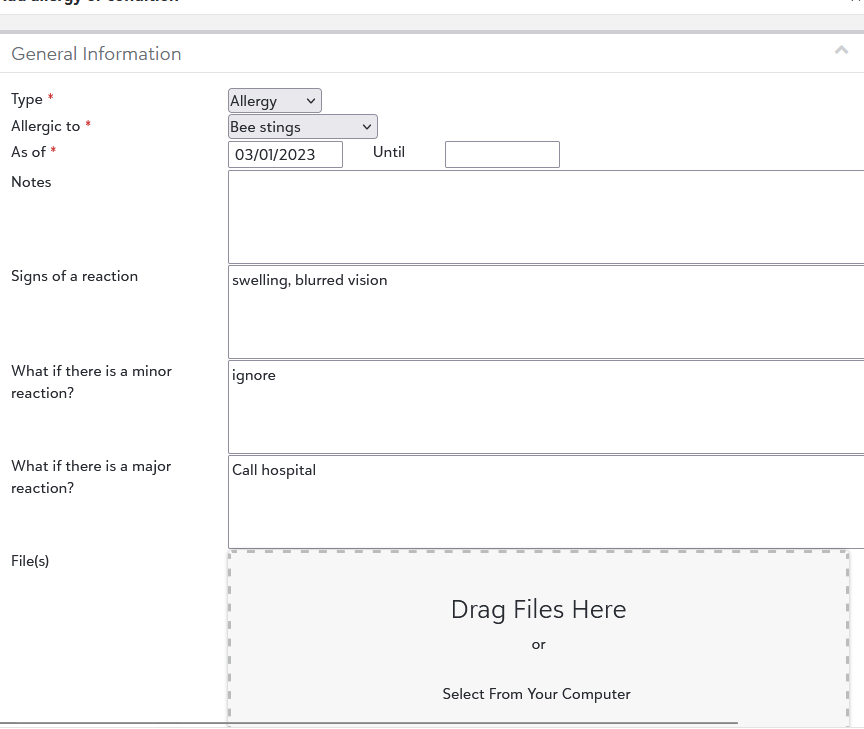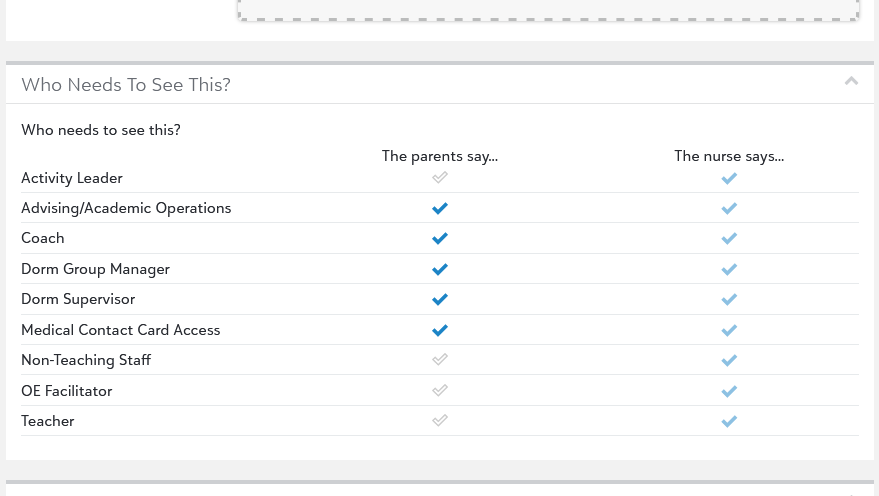...
To either check on your student’s current allergies or conditions, or add a new one, please see these instructions. Please note: All residential students will have a medical packet listed under the Conditions.
Add Allergies and Conditions Manually
In Blackbaud, click on the student's name
On your student’s profile, there will be a Medical Tab:
Here, you can see any currently listed allergy or condition for your student.
I will walk you through adding an allergy. Let’s say this student has a bee sting allergy. I will hit Add New under ALLERGIES AND CONDITIONS
A popup window will appear, and it will have two dropdowns you must interact with:
The first dropdown is whether you’re adding an allergy (bee stings/cats/peanuts/etc.) or a condition (ADD, hypertension, etc.). Based on our example, we’ll be choosing an allergy. We will scroll down and add the bee sting allergy to this profile.
Please note: If you do not see your allergy or condition listed, please reach out to clinic@ncssm.edu and they can add it to the dropdown for you.When complete, it will look like this:
The final piece is allowing which roles at the institution you allow to have this information. Here is a typical setup. Typically, you want your coach, the Community Coordinator (ID’ed as the Dorm Group Manager and Dorm Supervisor), and the Medical Contact Card Access role to have this access at a minimum. You can choose though if you’d like to share with the Activity Leader (your campus service group leader, your teachers, and all non-Teaching staff like the campus security.
...