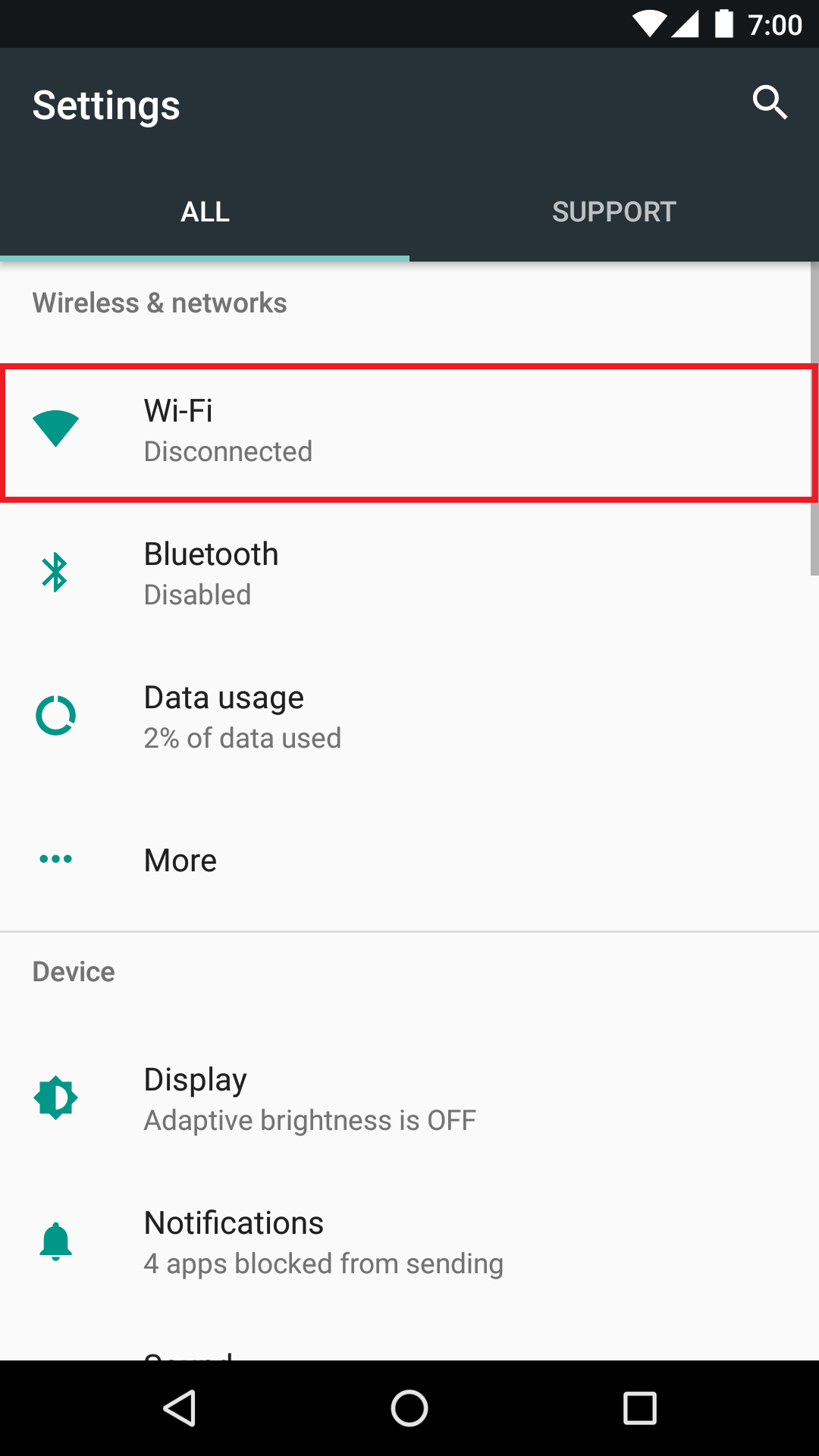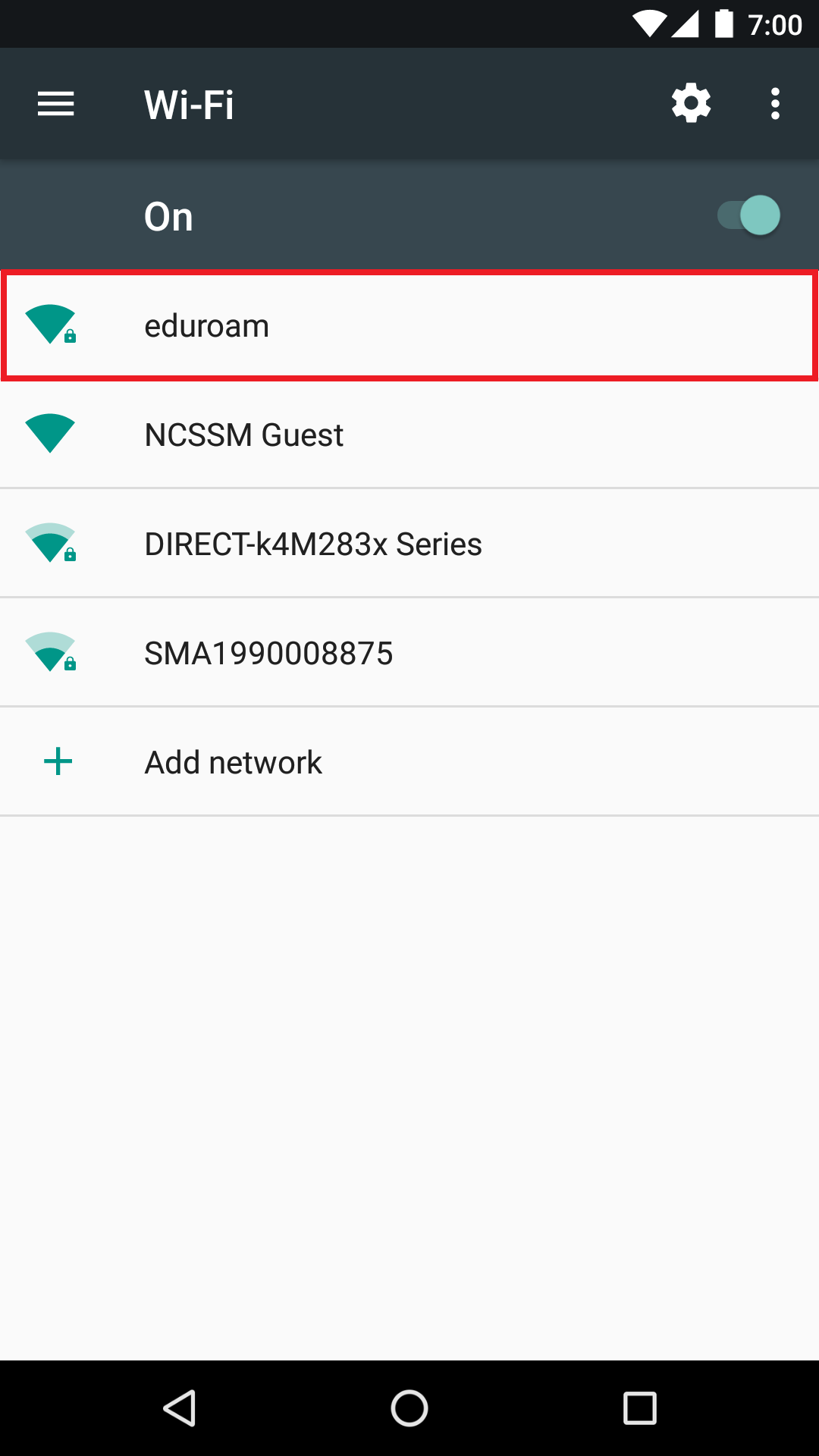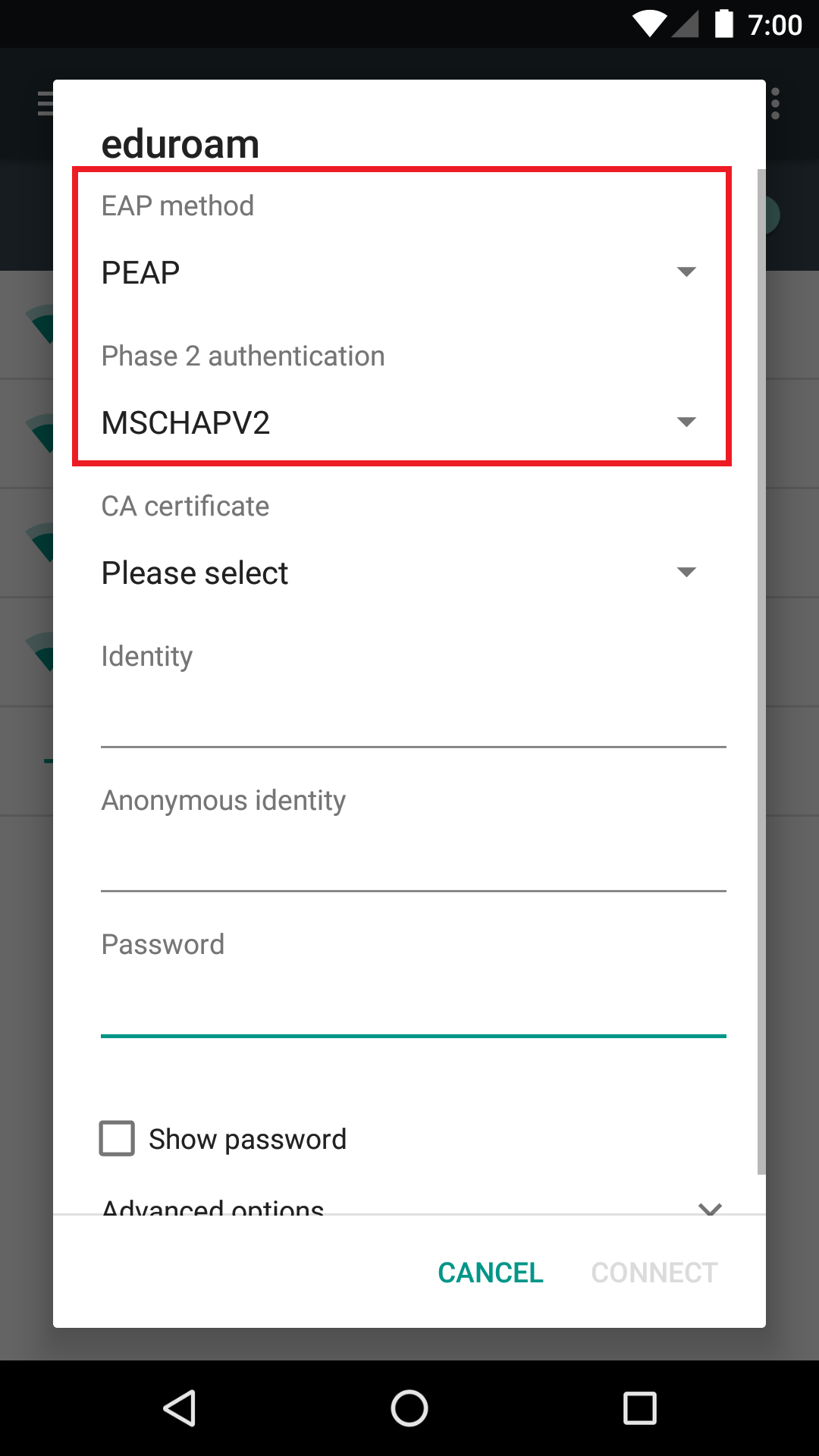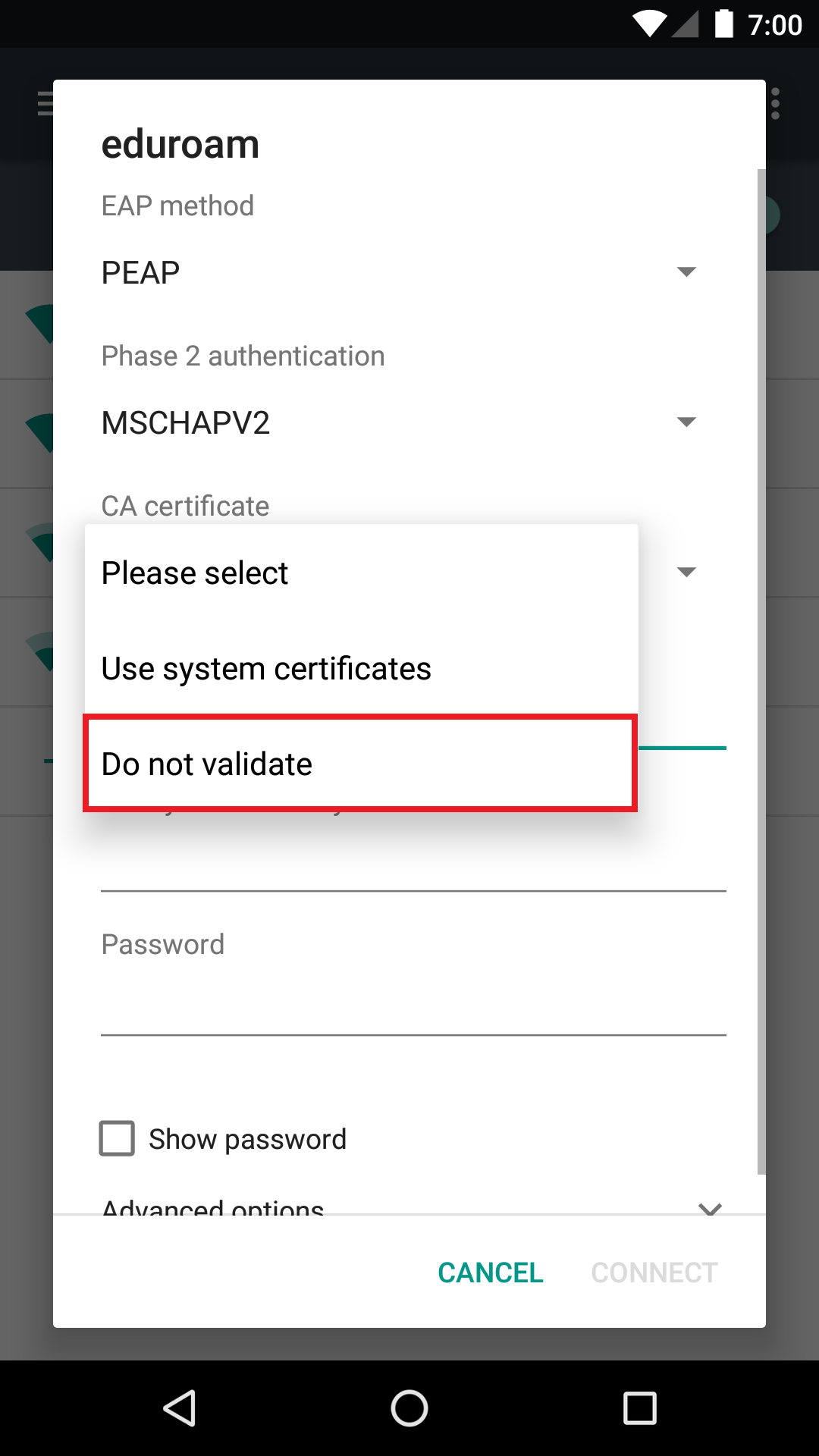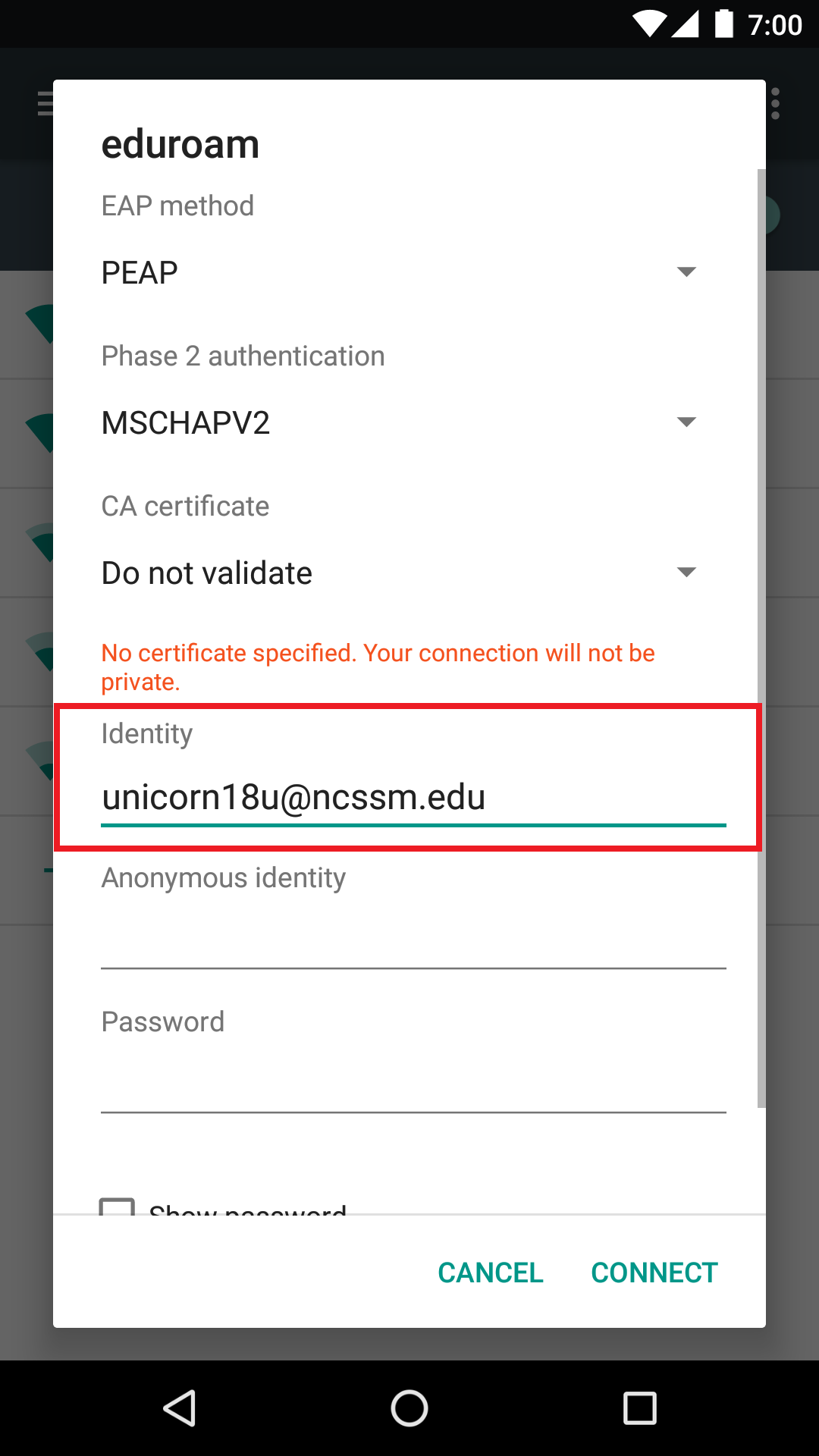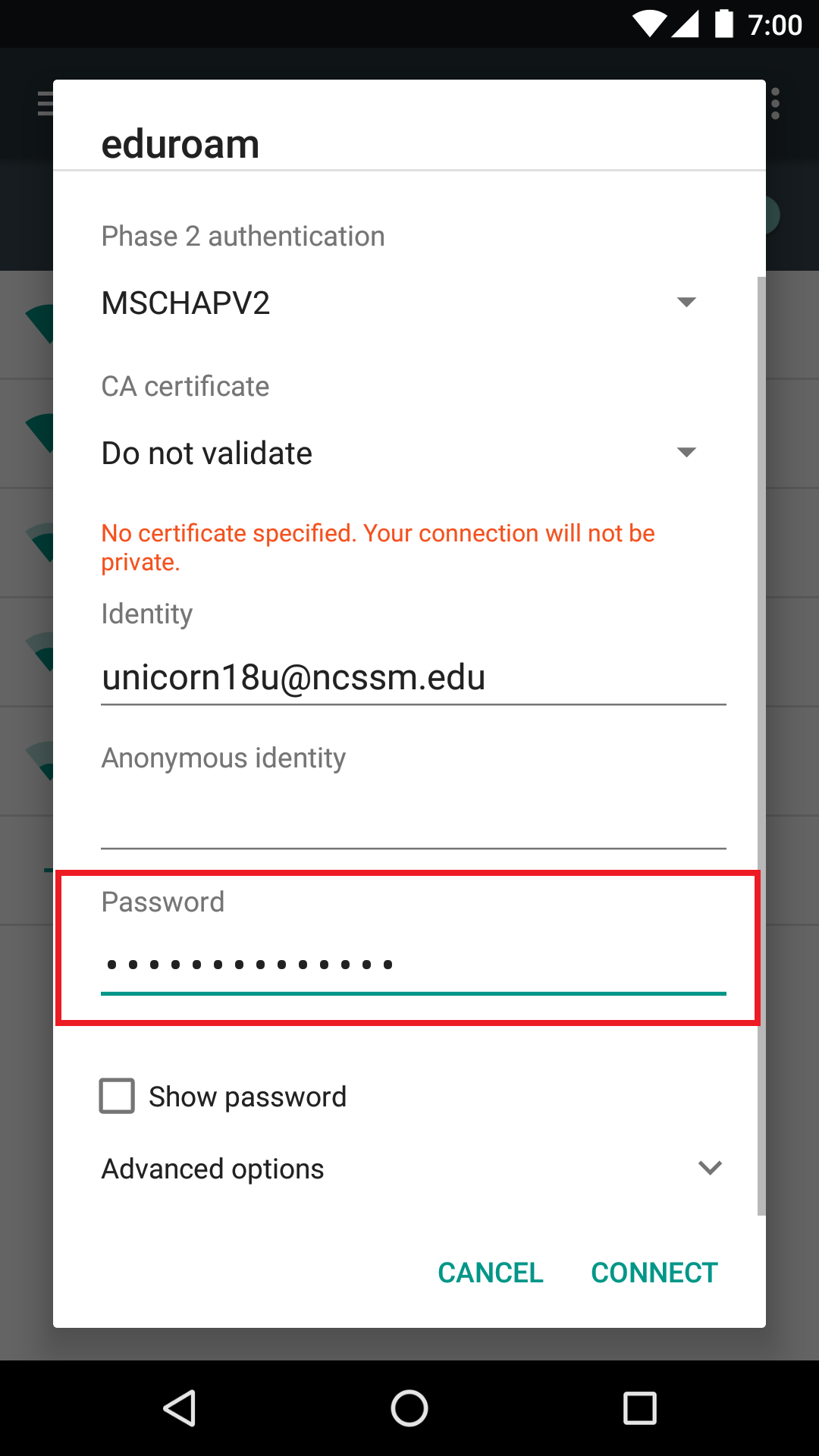Use the following instructions to connect to and disconnect from NCSSM's wireless (Wi-Fi or WiFi) network eduroam from your Android device.
Note: If you have any existing eduroam wireless configurations, please remove them before using the instructions below to connect to NCSSM's eduroam network.
Instructional video: connecting to eduroam
Android eduroam instructional video
Generic instructions: connecting to eduroam
Go to device settings.
Select Wi-Fi.
Select the eduroam network.
In the pop-up menu, make sure the EAP method is PEAP and Phase 2 authentication is set to MSCHAPV2.
If required, set the CA certificate to Do not validate
Type in your username into the Identity field as: YourNCSSMUsername@ncssm.edu. Make sure to leave Anonymous Identity blank.
Type in your NCSSM Password in the Password field.
Click Connect.
You should now be connected to the eduroam network
If you follow these instructions and still cannot connect, please contact ITS.
Instructions for disconnecting from eduroam
See https://support.google.com/android/answer/9075847?hl=en under Remove. In step 4, select the eduroam network connection.
If you follow these instructions and still cannot disconnect, please contact ITS.