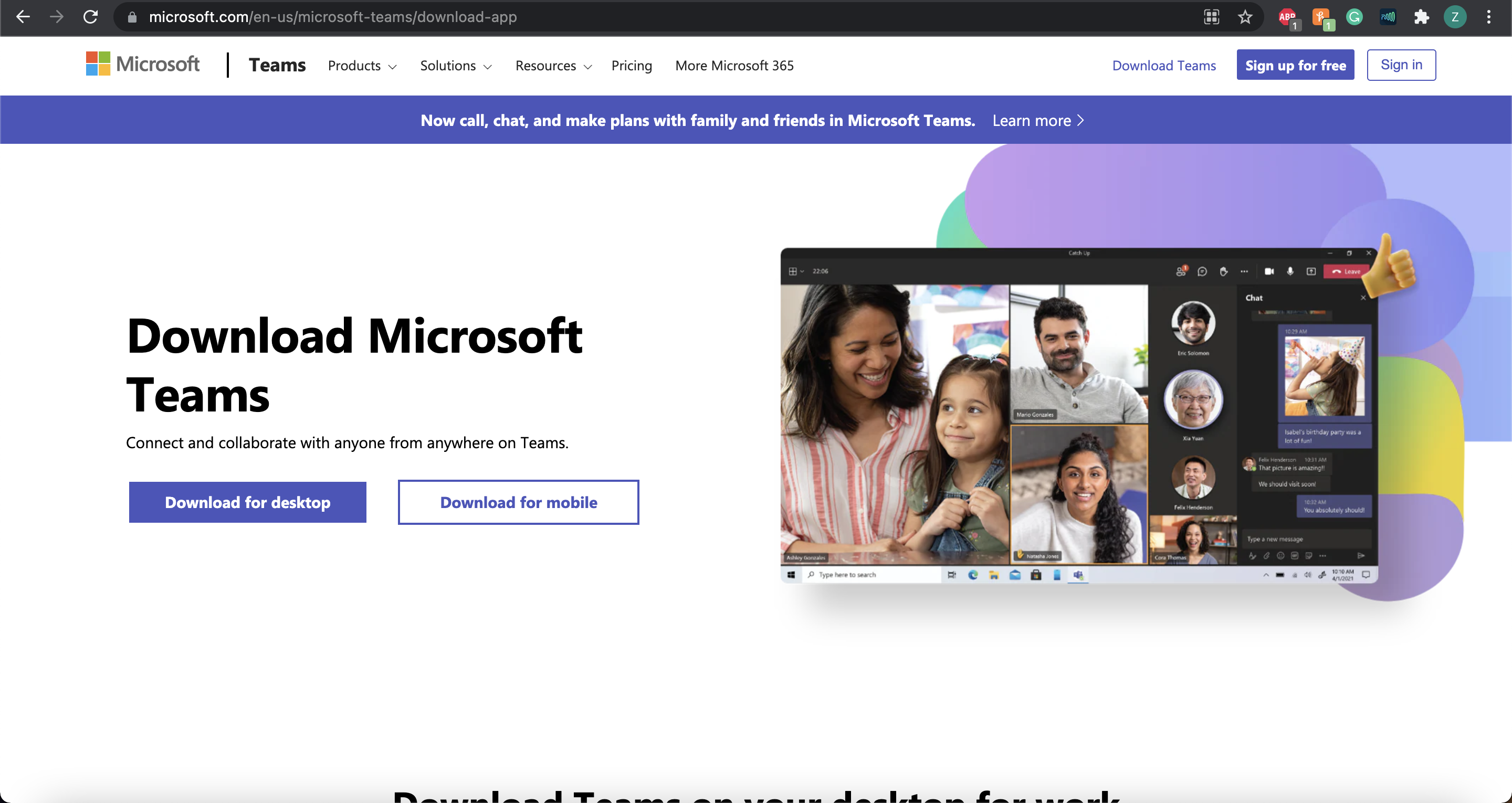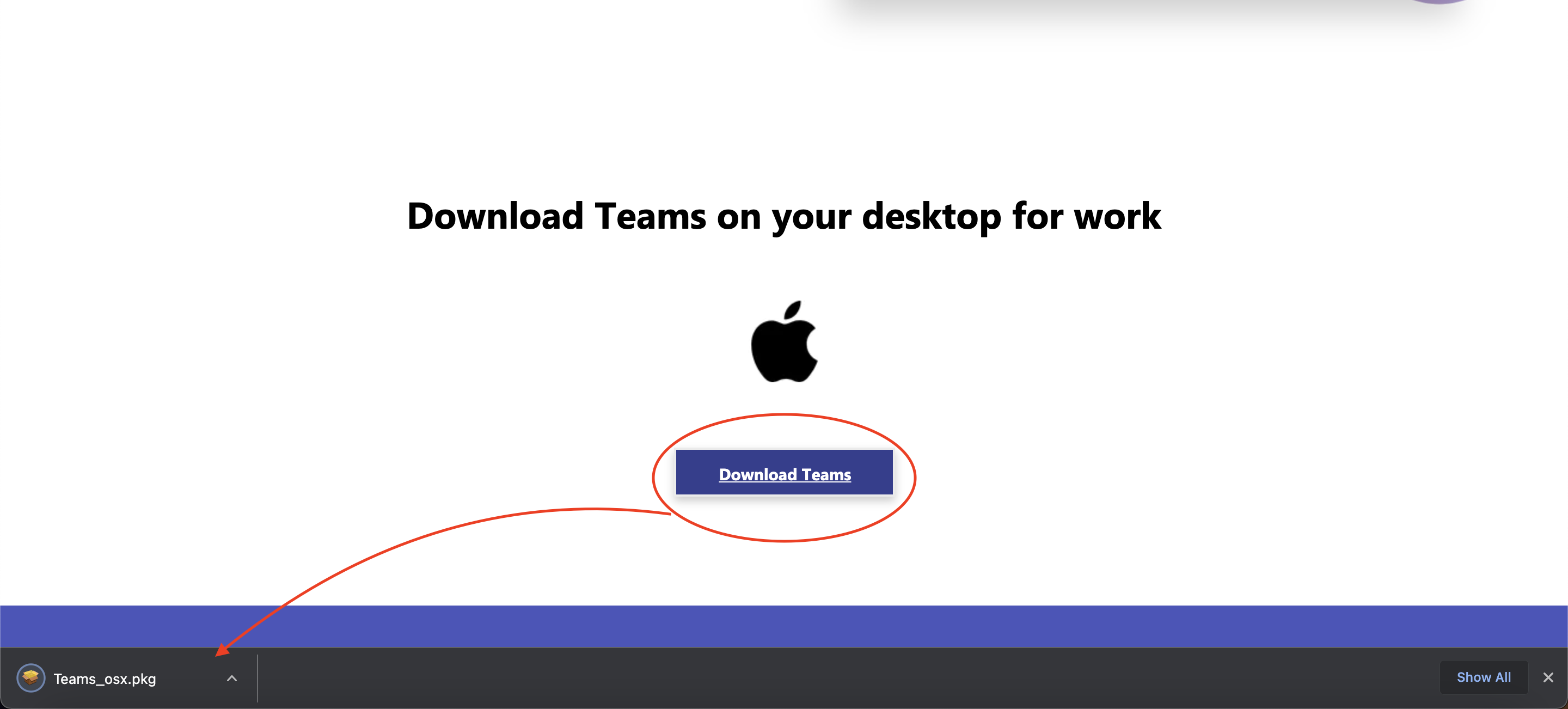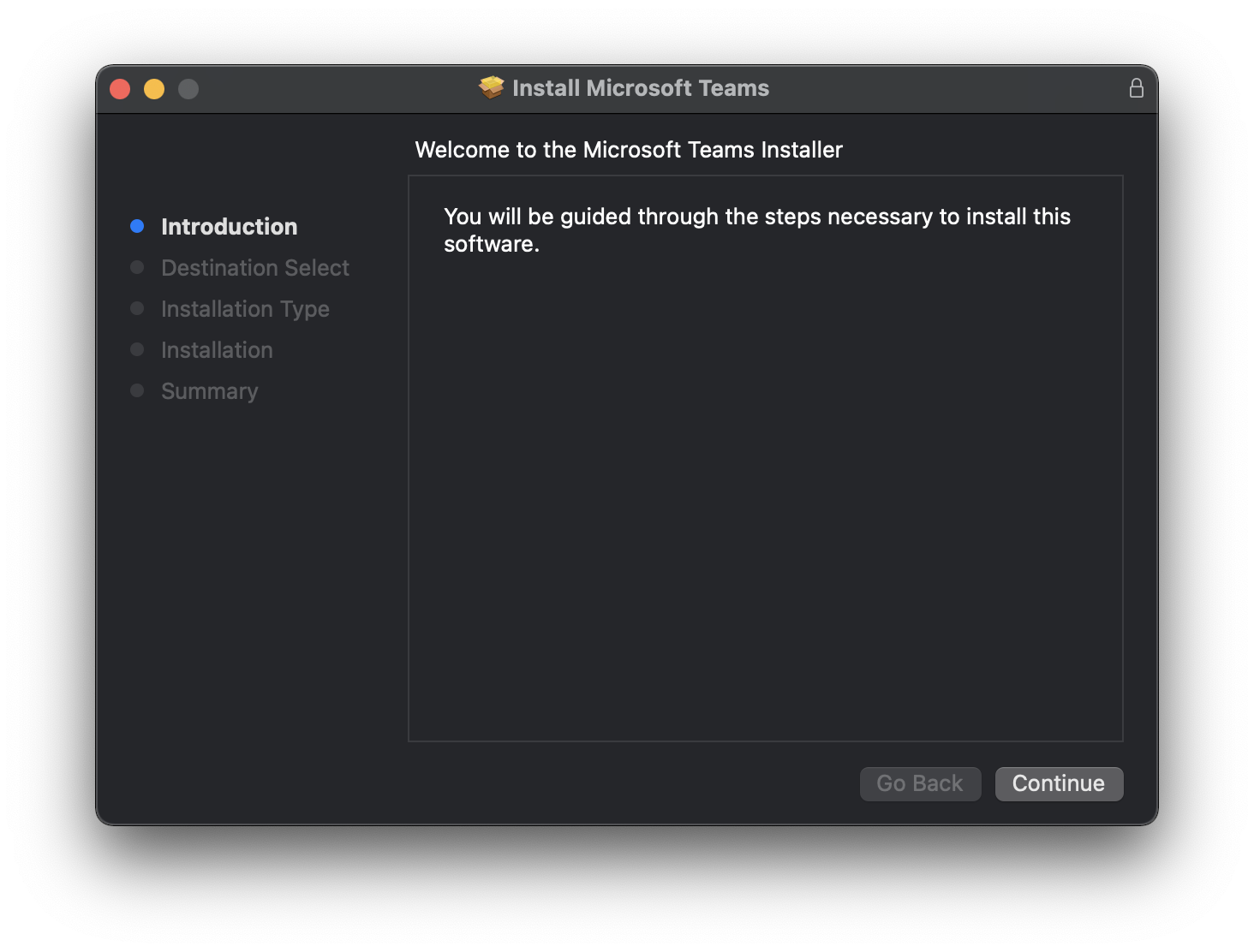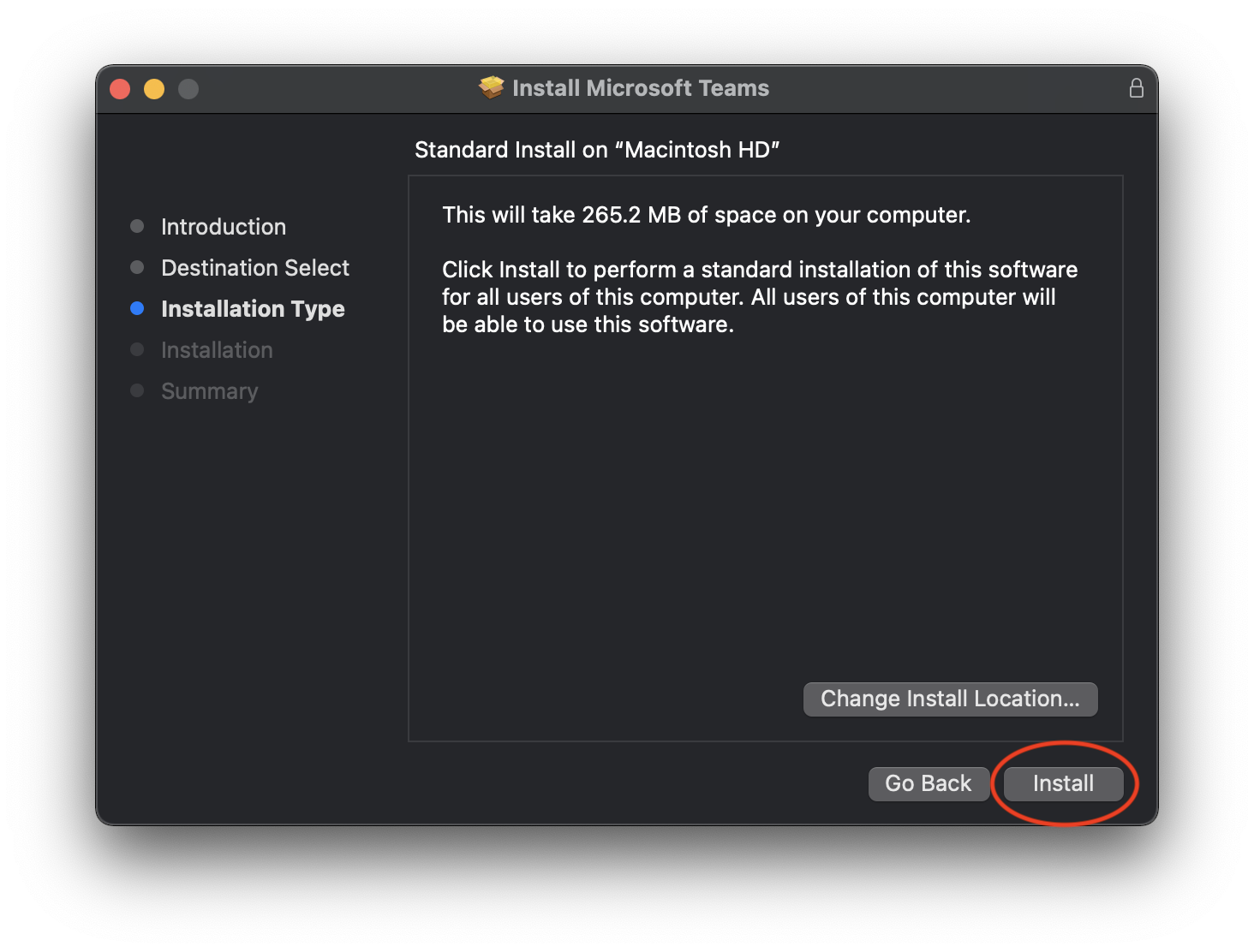Step-by-step instructions to download and install Microsoft Teams for macOS.
Instructions
Follow these instructions:
Head over to https://www.microsoft.com/en-us/microsoft-teams/download-app
Scroll down and click Download Teams.
Open the PKG file and it should prompt you with a setup wizard.
Click Continue and follow the instructions.
When prompted to install, click Install.
That should be it! Open Teams from the Applications folder on your Mac.