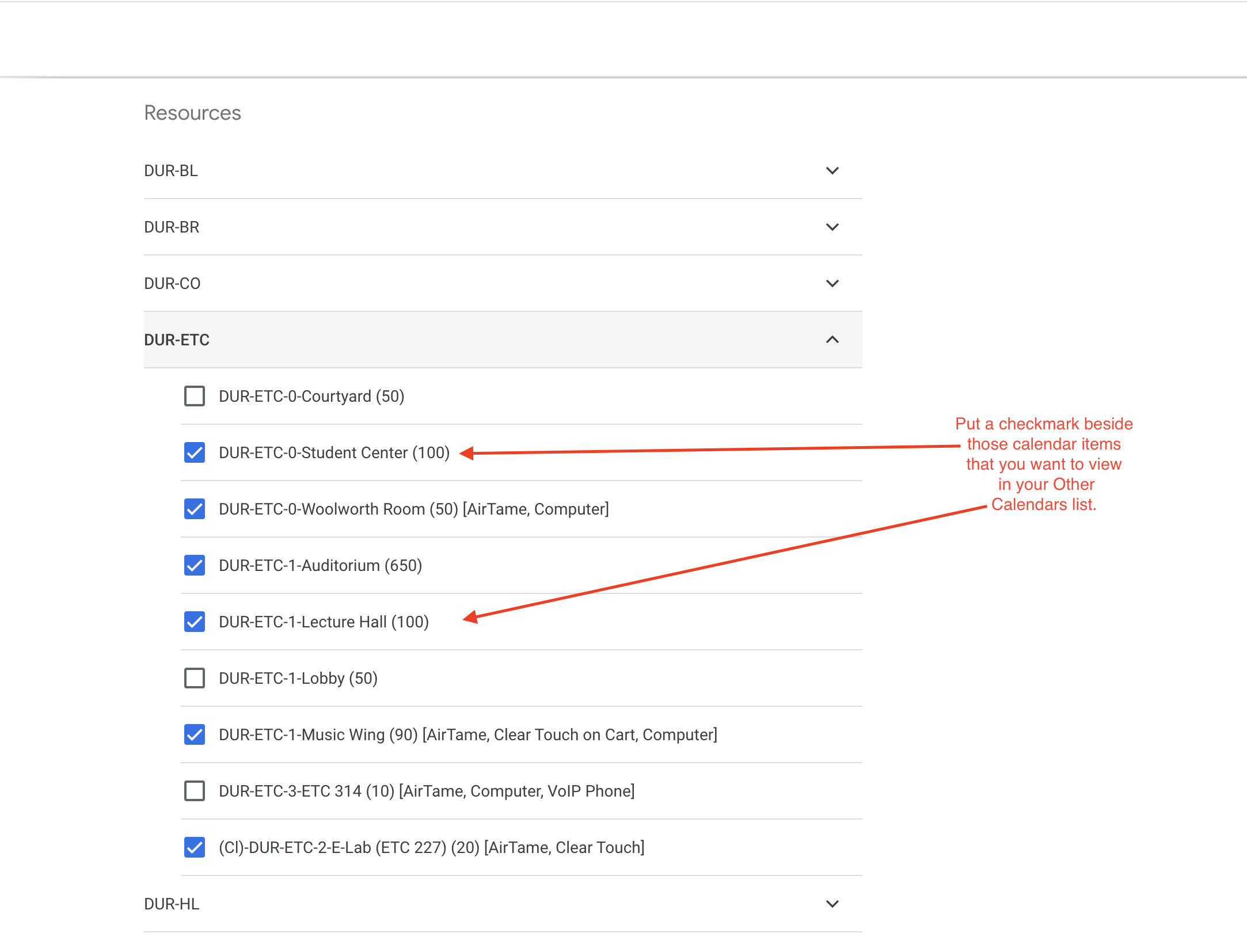Check the calendar to easily find out when rooms and vehicles are available for booking.
Viewing calendars is only available for NCSSM Employees on all campuses.
📹 Quick Instructional Video
See the following Loom video for a walkthrough of how to view calendars in your Other Calendars list.
https://www.loom.com/share/b13e7168f1ef4922b5e1ae781ace5997
\uD83D\uDCD8 Instructions
Go to Browse Resources Under the plus sign (Add other Calendars) on the left side of your Google Calendar beside the Other Calendars section title.
Select the building that houses the room/vehicle that you want to view according to the building key. Note: The buildings now have a prefix for which campus they are on—DUR for Durham, MOR for Morganton. Also, note that (Cl) is for NCSSM-Durham Classrooms and (Services) houses security tasks like unlocking doors.
Put a checkmark beside each Resource Calendar to see it in your Other Calendars list.
Click the back arrow to view the room or vehicle calendar(s) you selected. Google Calendar will auto-save your room selections.