Faculty only: Please use the following instructions to take attendance in the Blackbaud SIS (courtesy Ryan Donaldson). As of Winter 2022, you can also use the Seating Chart feature to take attendance (related article at the bottom). |
 Instructional Video
Instructional Video
https://www.youtube.com/watch?v=Kd3MRyXJxNo
 Instructions
Instructions
Q: How do I take attendance?
Log in to Blackbaud SIS at https://ncssm.myschoolapp.com/. On your home schedule page (Faculty persona > My Day > Schedule & Performance) you will see your classes for the day.
Click the Take Attendance button next to the class for which you wish to take attendance.
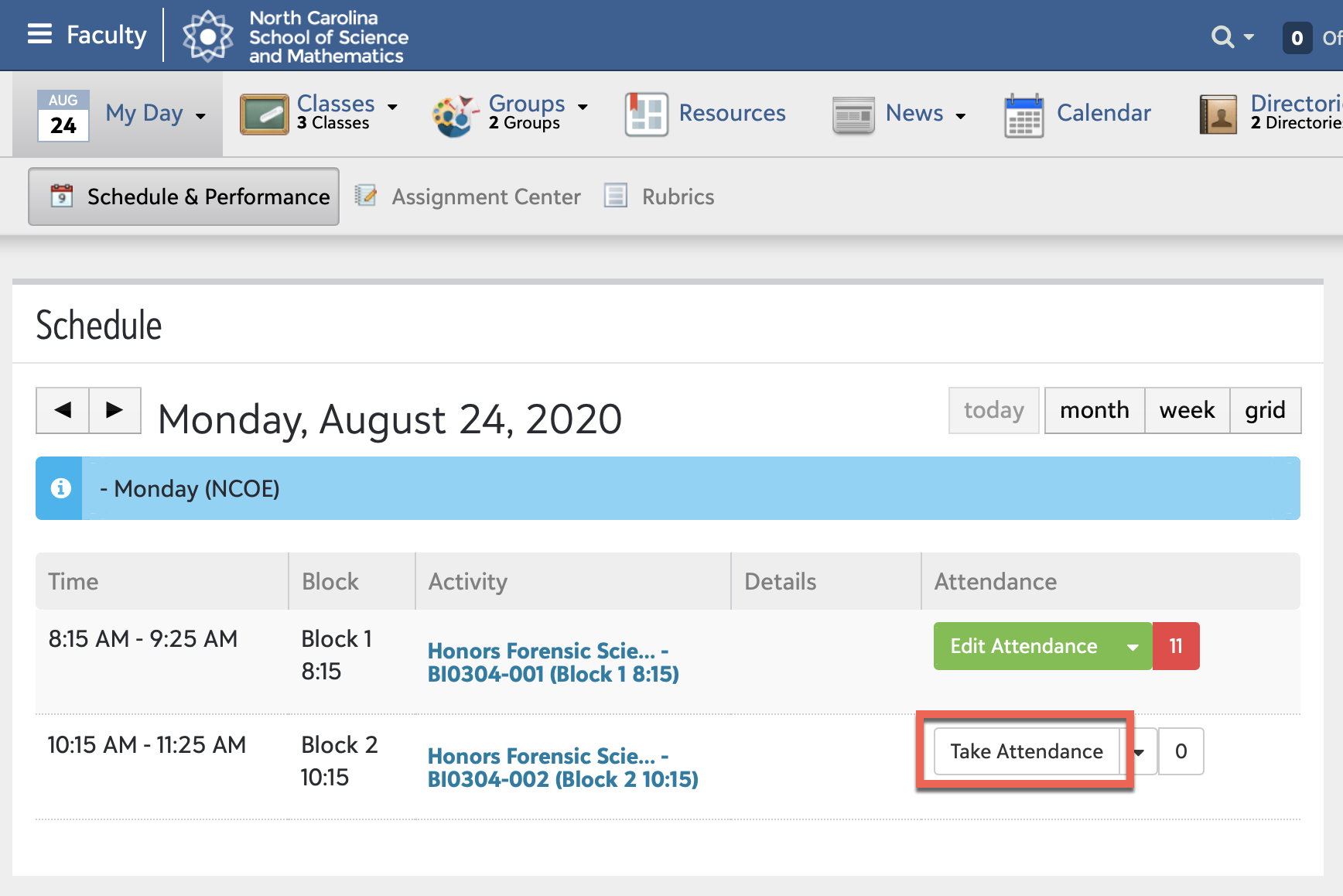
A student roster list will populate and auto default everyone as "Attended Class". If everyone is present, you simply click Save and Close in the bottom left corner. If a student is Absent or Tardy, please click the drop down arrow next to that student and select the appropriate option. You may also type in notes in the text box to the right if you wish. Finally, click Save and Close once all changes are made.
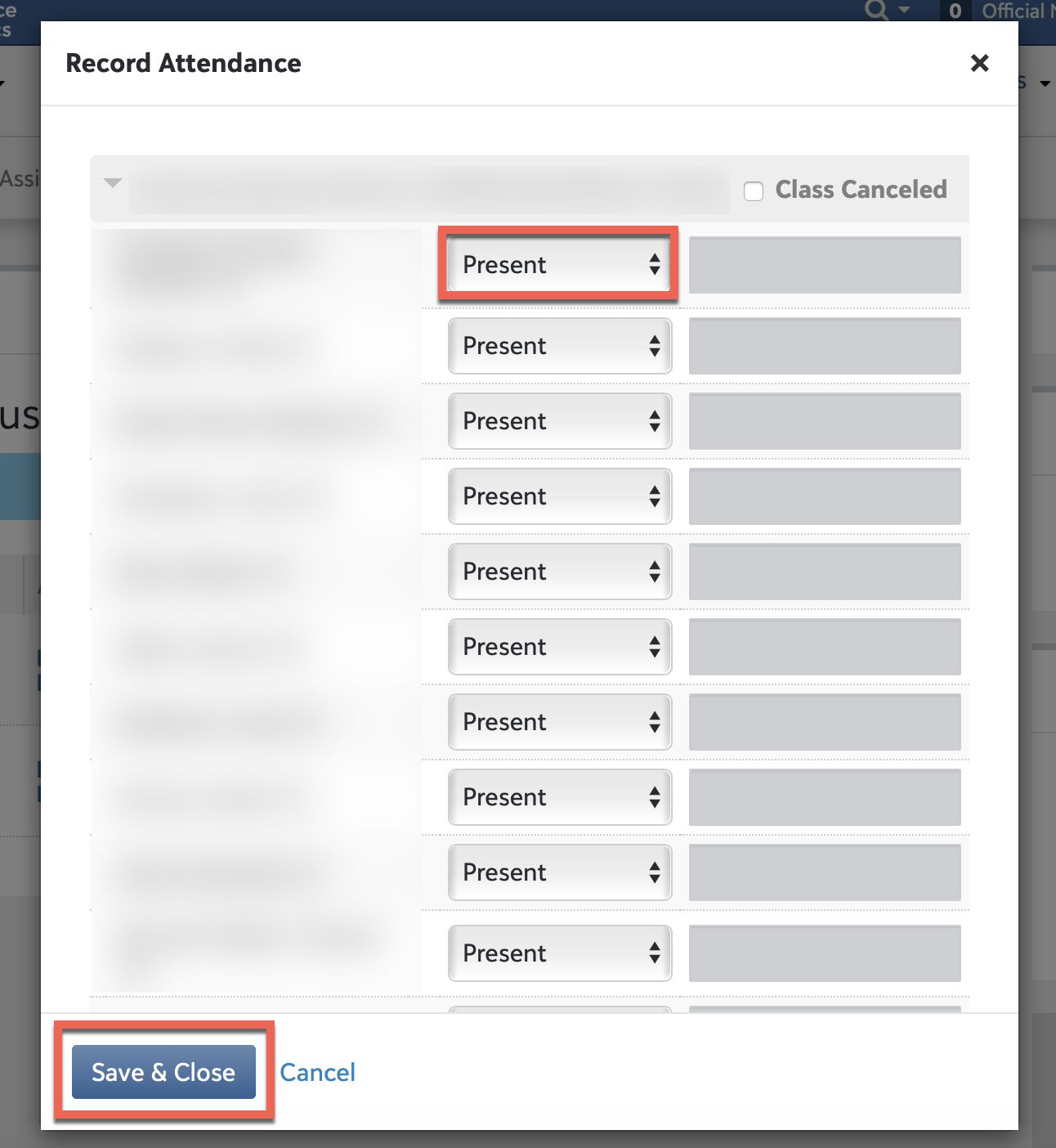
You will now notice the "Take Attendance" button has now changed to a green "View Attendance" button and if any Absences or Tardies were recorded there will be a red box with a number to indicate how many attendance events were recorded.
Example: If I had 3 absences, a red box with a 3 will now appear next to the "View Attendance" button.
If your class is canceled for the day, please click on the Take Attendance button, then click the box marked Class Canceled at the top of the roster page and click Save and Close. |
Shortcut for Attendance (Only if all students are present)
Login to Blackbaud SIS. On your home schedule page you will see your classes for the day.
Next to the "Take Attendance" tab for your particular course, you will see a small drop down arrow (between Take Attendance and 0) for you to select All Present.
Q: Why is there another absence code showing on my roster when I go to take attendance?
The Attendance Manager and the NCSSM Clinic can now enter absence coding in advance.
Example: A student was medically excused for the whole day beginning at 8:00 am. You have the student in your 3:00 pm class and when you go to mark this student as absent, you will notice that they are already coded as "Medically Excused".
Please do not overwrite any coding that is already showing up unless the student is present in class. If the student is in class, you may change the student to "Attended Class".
Q: What if I made a mistake in my Attendance and need to Correct it?
https://www.youtube.com/watch?v=7JKKMuYmTb4
Coming Summer 2024:
Faculty Class Attendance Entry
Legacy experience being removed with release.
How faculty enter attendance is also getting an update. We’ve heard that the existing experience is too small and the existing UX doesn’t always align with how faculty want to enter their attendance. In the Spring, we’ll be releasing an updated attendance modal that will give faculty an enhancement attendance experience.
A couple of features coming with this update:
Faculty will have an easier time tracking which students have been marked for attendance and which have not.
Faculty will now be able to award the ‘Present’ attendance designation themselves, rather than it being prepopulated.
Attendance will be accessible from either My Day or the Schedule tab of the Class page.
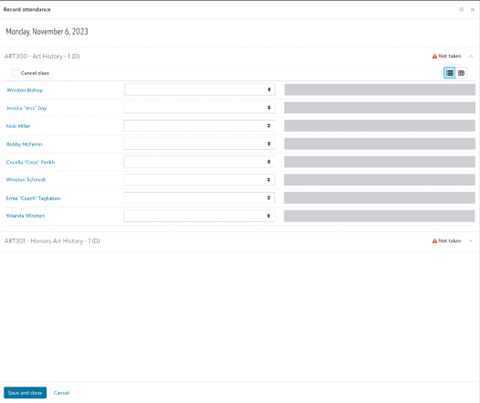
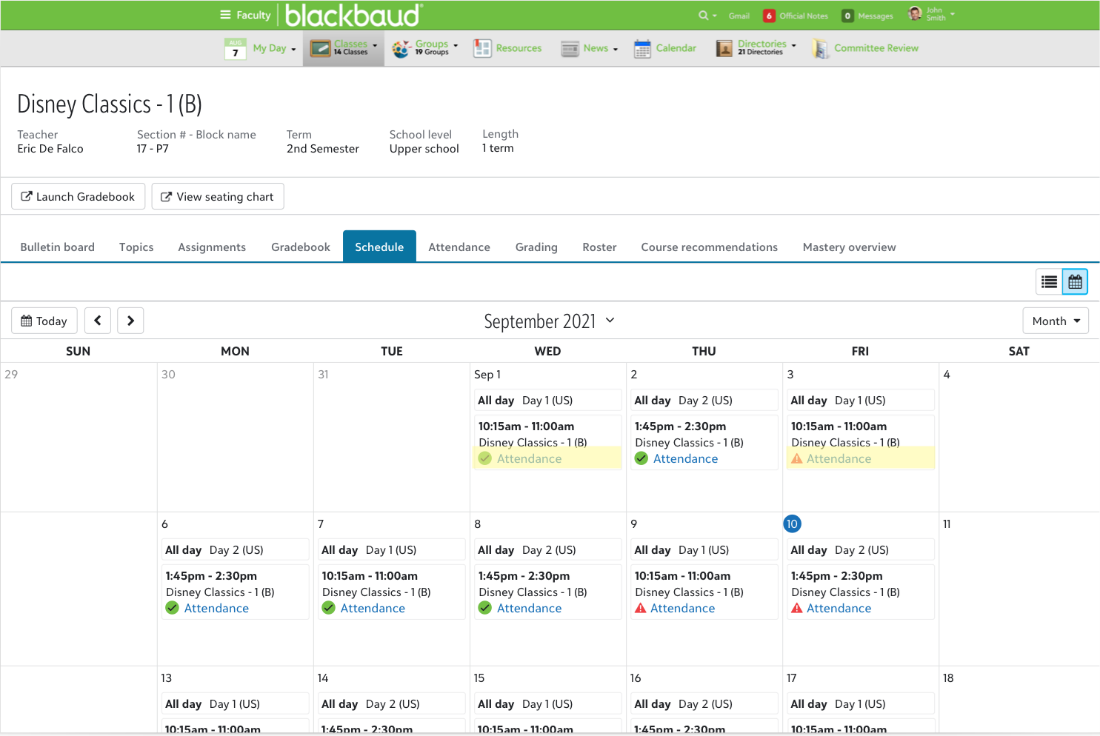
We’re excited to get these new experiences into your hands in the coming months. For more information, be on the lookout in our What’s New communications when these features are ready to be released!