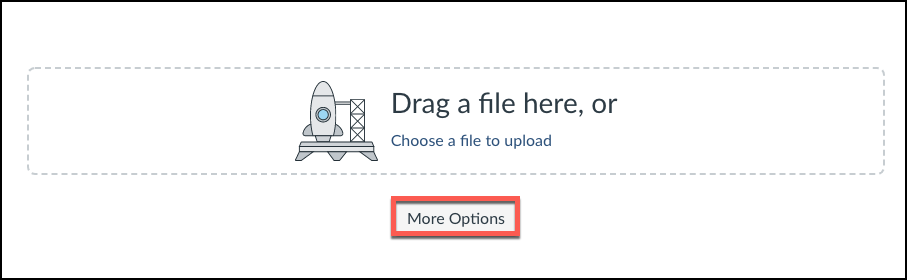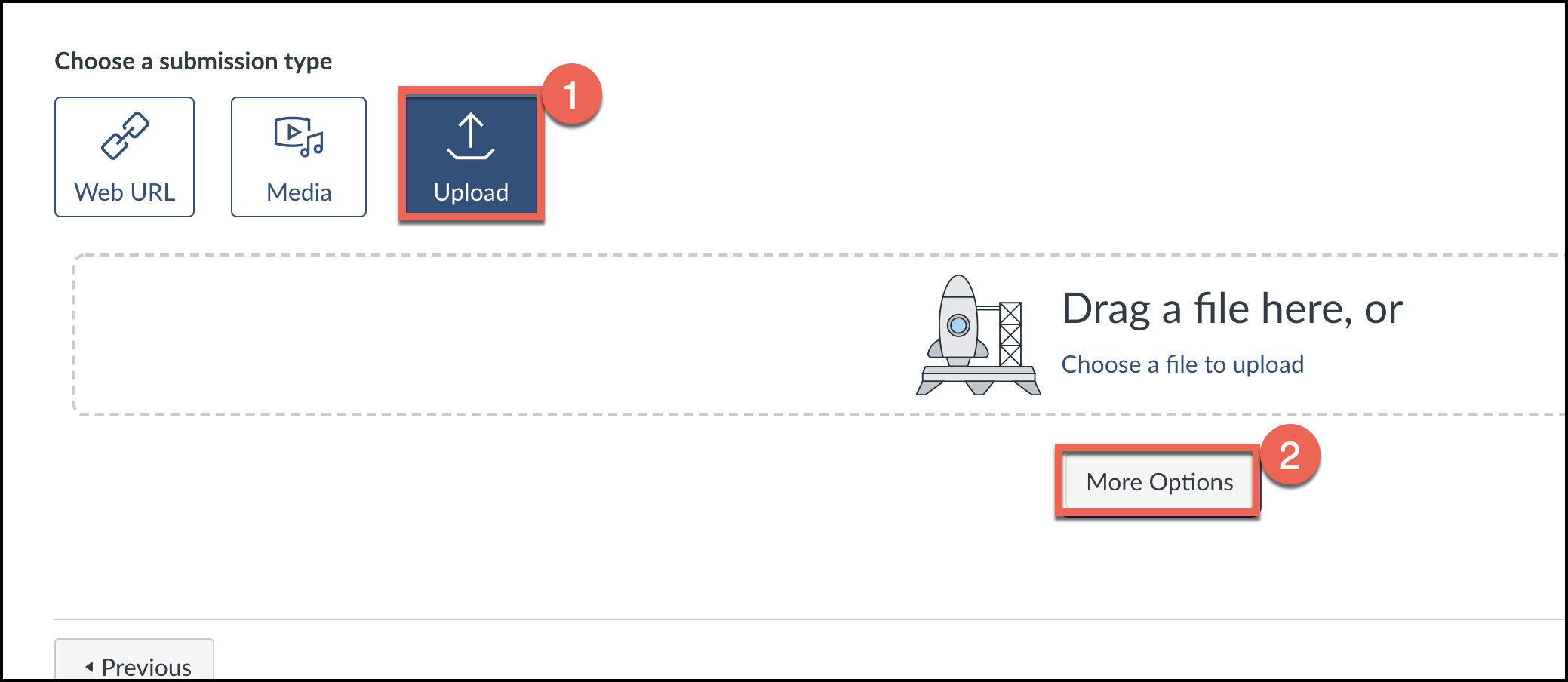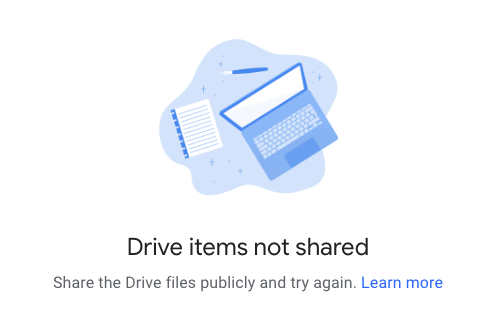This guide explains how students can submit Google documents in Canvas as assignment submissions.
Instructions
Click the More Options button beneath the assignment submission box.
If you do not see the “More Options” button, you may need to choose Upload as the submission type, then select the More Options button.
On the “More Options” screen, choose the Google Assignments (LTI 1.3) tab. Make sure you are logged in to the correct Google account, and choose Select File.
Locate the correct file by searching or browsing your Google Drive. Then choose Add.
Choose to attach the file. This will submit the file to Canvas.
If you receive a message like the one pictured below, that says, “Drive items not shared,” you must go into Google Drive and change the sharing permissions on the file you are submitting, sharing it publicly, then go back to Canvas and resubmit.