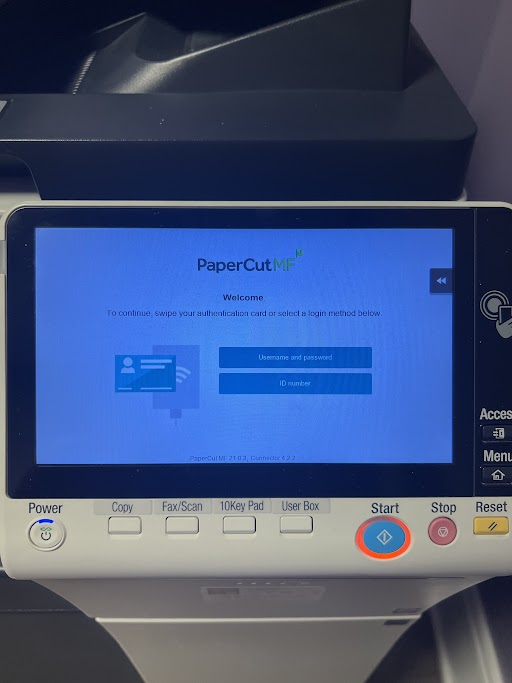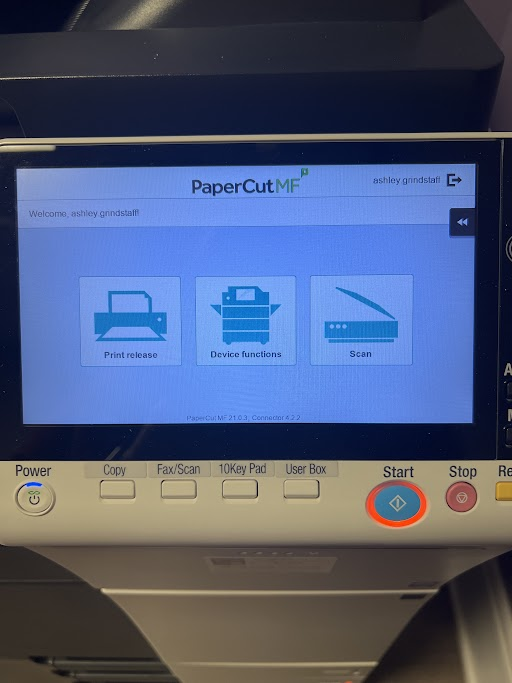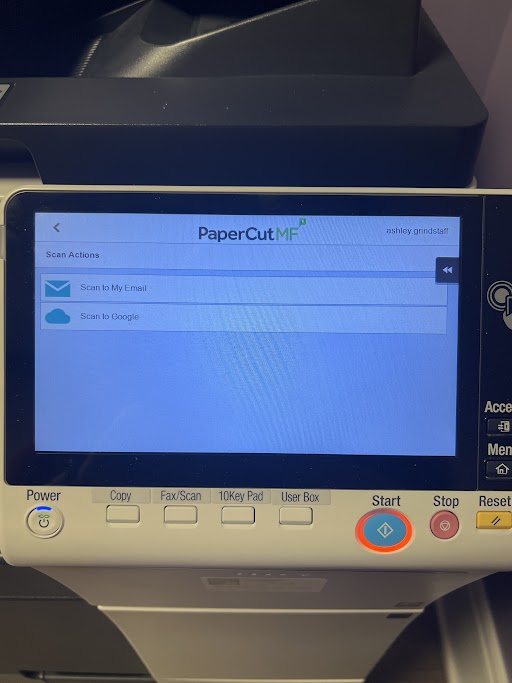How to access the Konica Minolta Copiers on the Durham campus.
Logging on
Go to any Konica Minolta copier on campus and choose Username and password and then log in using your NCSSM credentials.
After logging in you will get three options
To Copy - Choose Device Functions and then Copy
To Scan to your email address - Choose Scan (more in-depth description below)
Scanning
Login to any copier as shown above
Select the Scan option
You will be prompted with two options for scanning
Google Drive
This is the recommended method of scanning and will create a folder in your Google Drive and save the file(s) there. (Employ this method if you are scanning confidential files.)
Email
This will email you a copy of the scanned file(s).
Follow the copier's prompts to finish scanning
Once you are done, do not forget to logout using the logout button next to your name in the top right of copier screen